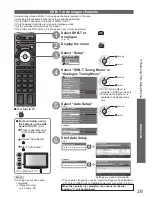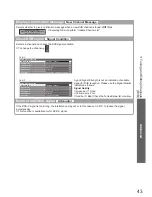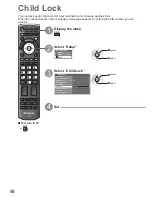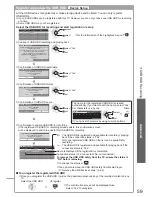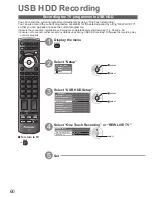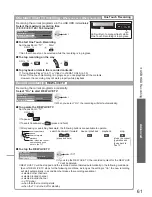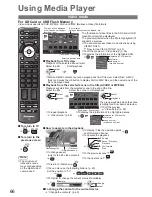Using Common Interface
●
Input Labels
●
Advanced
EXIT
INPUT
TV
TV
MENU
51
Using Common Interface
1
Select DVB-C or DVB-T
p. 16
TV
2
Display the menu
MENU
3
Select “Setup”
Main Menu
Picture
Sound
Setup
access
select
4
Select “Common Interface”
Setup Menu
2/2
DivX® VOD
Off
Access
Advance(isfccc)
Other Settings
System Menu
Network Setup
Common Interface
access
select
5
Access Common Interface
Common Interface
Slot 1:
Module inserted
6
Follow the on screen operation guide
For example: select, go
Coloured characters
red
green
yellow
blue
On screen operation guide may not correspond to the remote control
●
buttons.
The Common Interface Module menu provides access to software contained on Common Interface (CI)
Modules.
This function may not be available in some countries or regions.
●
Video and audio signals may not be output depending on broadcasts or services.
●
Although CI module may enable you to view some services, this TV does not guarantee all services
(e.g. pay-TV).
Please use only the approved CI module by the broadcaster.
Consult your local Panasonic dealer or broadcasters for more information and conditions of the services.
Caution
Turn Off Mains power On / Off switch whenever inserting
●
or removing the CI module.
If a view card and a card reader come as a set, first insert
●
the card reader, then insert the view card into the card
reader.
Insert the module in the correct direction.
●
Insert or remove
straightly and completely
CI module
Side of the TV
CI slot
Insert the CI module (optional)
The features that appear on screen are dependent on the contents of the selected CI module.
●
Normally pay-TV channels will appear. Follow the on screen operation guide.
●
If pay-TV channel does not appear, perform below.
For more details, see the manual of the CI module, or check with the broadcaster.
●
To return to TV
■
EXIT