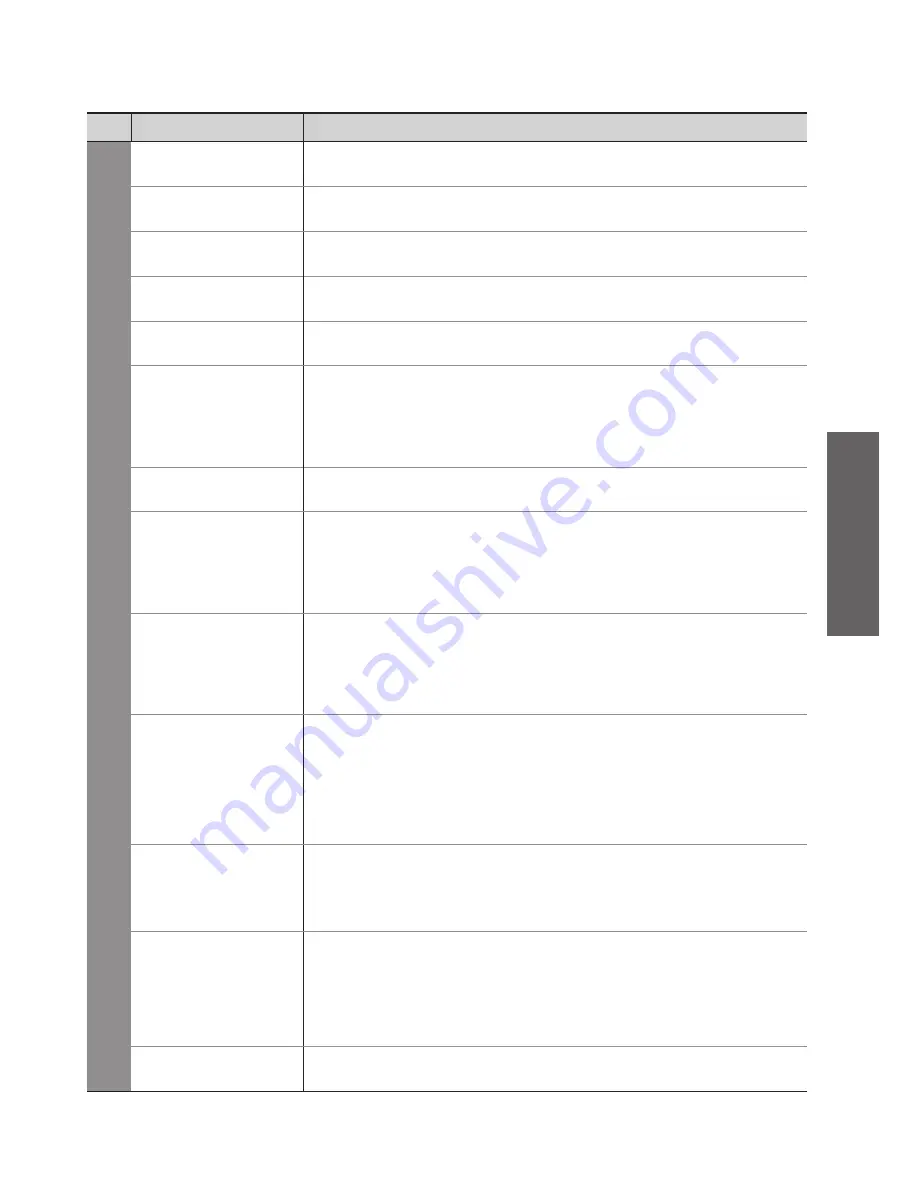
How to Use Menu Functions
●
(picture, sound quality
, etc.)
V
iewing
27
Menu
Item
Adjustments / Configurations (alternatives)
Sound
Mode
Basic sound mode
(Music / Speech)
Bass
Increases or decreases level to enhance or minimise lower, deeper sound output
Treble
Increases or decreases level to enhance or minimise sharper, higher sound output
Balance
Adjusts volume level of right and left speakers
Headphone Volume
Adjusts the volume of the headphones
Surround
Surround sound settings
(Off / V-Audio / V-Audio Surround)
V-Audio: Provides a dynamic enhancer of width to simulate improved spatial effects
V-Audio Surround: Provides a dynamic enhancer of width and depth to simulate
improved spatial effects
Switching is also possible by the Surround button on the remote control (p. 9).
●
Volume Correction
Adjusts the volume of individual channel or input mode
Speaker Distance to
Wall
Adjusts the low frequency sound
(Over 30cm / Up to 30cm)
If the back space between the TV and wall is over 30 cm, “Over 30cm” is
●
recommended.
If the back space between the TV and wall is within 30 cm, “Up to 30cm” is
●
recommended.
MPX
Select stereo / monaural
(Mono / Stereo)
Normally: Stereo
●
Stereo signal cannot be received: Mono
●
M1 / M2: Available while mono signal is transmitted
●
Analogue mode only
●
SPDIF Selection
Selects the initial setting for digital audio output signal from DIGITAL AUDIO OUT
terminal
(Auto / PCM)
Auto : Dolby Digital Plus and Dolby Digital are output as Dolby Digital Bitstream.
HE-AAC (48 kHz) is output as DTS.
MPEG is output as PCM.
PCM : Digital output signal is fixed to PCM.
DVB mode or Movie View Mode (p. 44) only
●
MPEG Optical Level
Normally, MPEG sound is larger comparing with the other types of audio track
You can adjust the audio level of MPEG output from DIGITAL AUDIO OUT terminal as
the initial setting
(0 / -2 / -4 / -6 / -8 / -10 / -12dB)
DVB mode only
●
HDMI1 / 4 Input
Select to fit the input signal
(Digital / Analogue)
(p. 59)
Digital : HDMI cable connection
Analogue : HDMI-DVI adapter cable connection
HDMI input mode only
●
HDMI2 / 3 terminals are for digital signal only
●
No setting for HDMI2 / 3 available
●
Reset to Defaults
Press the OK button to reset the present Sound Mode to the default settings
A different menu will be displayed while PC or SD Card is used. (p. 43 - 45)
●
Only available items can be selected.
●
















































