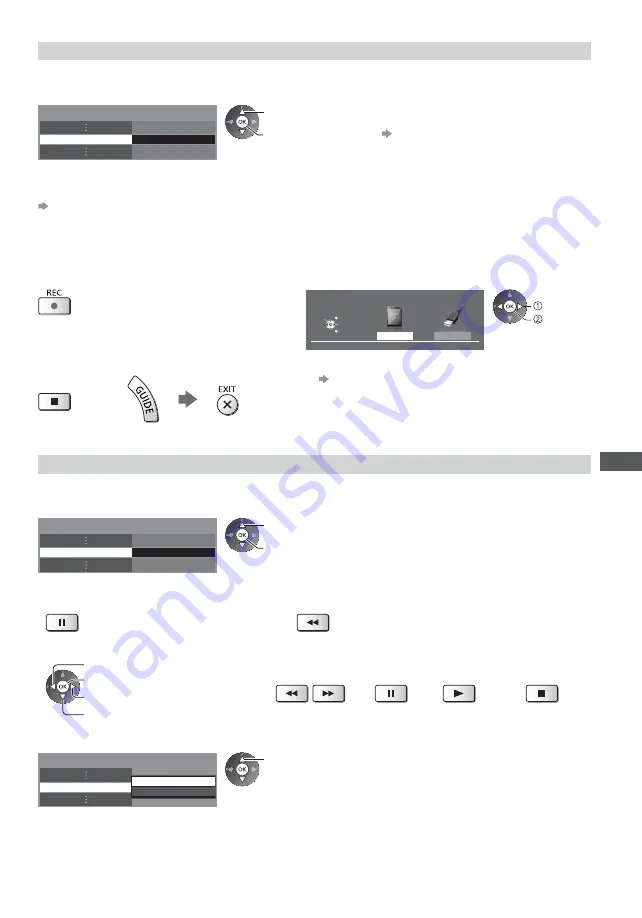
USB HDD / SD Card Recording
77
One touch direct TV recording
- What you see is What you record
[One Touch Recording]
Records the current programme in the USB HDD or the SD Card immediately.
Confirm the code of the remote control is “73” (p. 35).
Select the maximum recording time [30] / [60] / [90] / [120] / [180] (minutes)
Recording Setup
One Touch Recording
180 minutes
select
access / store
LED will turn to orange (flash) while One
Touch Recording is in progress.
“Indicator / Control panel” (p. 13)
Default REC Mode
You can select default recording mode for [One Touch Recording].
“Recording time for the USB HDD / SD Card Recording” (p. 111)
[DR]:
Direct recording (normal mode)
[LT1]:
Long time recording
[LT2]:
Extra long time recording
To start One Touch Recording
When both USB HDD and SD Card are available
Select the recording device
USB HDD1
Please select recording device
EXIT
Select
RETURN
OK
SD Card
select
set
Start
No other channel can be selected
while the recording is in progress.
To stop recording on the way
To play back or delete the recorded contents
“Recorded TV mode” (p. 84)
Even if One Touch Recording is in progress, you can play
back all the contents. (Depending on the USB HDD / SD
Card, it may not be available or the recording may not work
properly while playback.)
or
Record constantly [Rewind LIVE TV]
(USB HDD only)
Records the current programme constantly.
Confirm the code of the remote control is “73” (p. 35).
Select [Auto] to start [Rewind LIVE TV]
Recording Setup
Rewind LIVE TV
Auto
select
access / store
When you select [Auto], the recording will
start automatically.
This recording will not start if the other
recording is in progress, TV signal condition
is bad or any images are not displayed.
To operate [Rewind LIVE TV]
To pause
To search backward (up to 90 minutes)
After pausing or searching backward, the following buttons are available to operate.
Search backward
Playback / Pause
Return to the current programme
Search forward
Search backward /
forward
Pause /
Playback
Playback
Return to the
current programme
To stop [Rewind LIVE TV]
Rewind LIVE TV
Recording Setup
Off
Auto
select [Off]
If you stop [Rewind LIVE TV], the recorded
content for [Rewind LIVE TV] will be deleted.
[Rewind LIVE TV] will be stopped and the recorded content deleted automatically in the following conditions:
(Even if [Rewind LIVE TV] stops for the following conditions, as long as the setting is [Auto], the new recording will
start automatically in a condition that makes the recording available.)
•
Selected other channels
•
Selected locked channel
•
Selected invalid channel
•
No TV signal
•
When the other recording starts
•
When the TV is turned to Standby or off






























