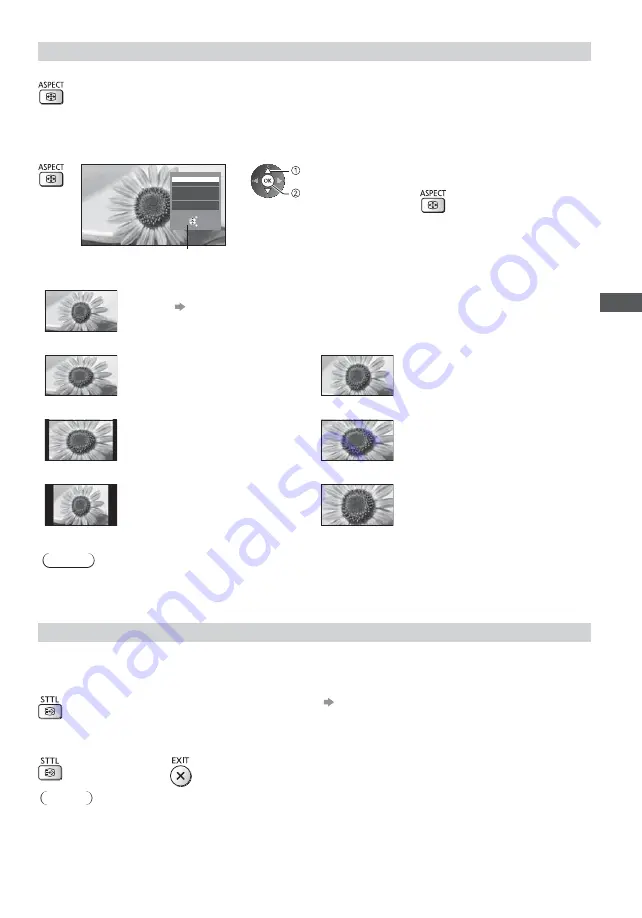
W
atching TV
25
Aspect
Change the aspect ratio (image size)
Enjoy viewing the image at its optimum size and aspect.
Programmes usually contain an “Aspect Control Signal” (Widescreen signal, etc.), and the TV will choose the
aspect ratio automatically according to the “Aspect Control Signal” (p. 107).
To change the aspect ratio manually
1
Display Aspect Selection list
Aspect Selection
Auto
16:9
14:9
4:3
Zoom1
Zoom2
Zoom3
Select
EXIT
RETURN
Change
Aspect Selection list
2
While the list is displayed, select the mode
select
store
You can also change the mode only
using the ASPECT button.
(Press repeatedly until you
reach the desired mode.)
[Auto]
The best ratio is chosen and the image expanded to fill the screen.
For details
(p. 107)
[16:9]
[Zoom1]
Directly displays the image at 16:9
without distortion (anamorphic).
Displays a 16:9 letterbox or 4:3 image
without distortion.
[14:9]
[Zoom2]
Displays the image at the standard
14:9 without distortion.
Displays a 16:9 letterbox (anamorphic)
image full-screen without distortion.
[4:3]
[Zoom3]
Displays the image at the standard 4:3
without distortion.
Displays a 2.35:1 letterbox
(anamorphic) image full-screen without
distortion.
At 16:9, displays the image at its
maximum (with slight enlargement).
Note
Only [16:9] and [4:3] are available in PC input mode.
Aspect cannot be changed in teletext service and 3D mode.
Aspect mode can be memorised separately for SD (Standard definition) and HD (High definition) signals.
Display subtitles
Subtitles may not be displayed properly in 3D images.
freesat, DVB or Other Sat. / Satellite
Display / hide subtitles (if available)
To change the language for DVB (if available)
[Preferred Subtitles] (p. 50)
Analogue
Display subtitles
Hide subtitles
Note
This is the same as switching to Analogue teletext service and selecting “P888” (subtitle service). (p. 32)
You cannot change the channel when this function is active.






























