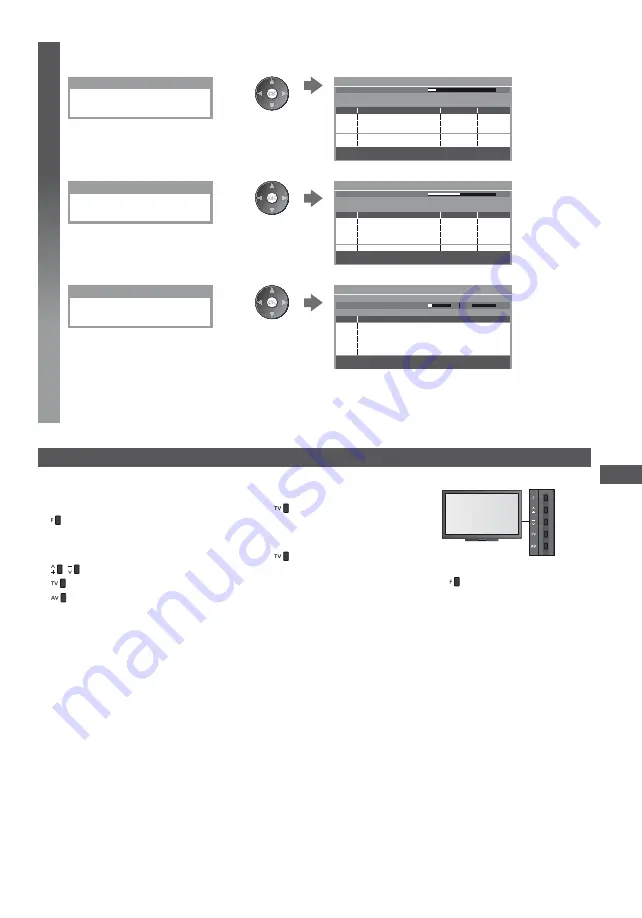
Retuning from Setup Menu
45
6
Start Auto Setup
(Settings are made automatically)
DVB-C:
DVB-C Auto Setup
All DVB-C tuning data will be erased
0%
100%
1
2
3
100
100
CBBC Channel
BBC Radio Wales
E4
100
Searching
DVB-C Auto Setup
Progress
This will take about 3 minutes.
No.
Channel Name
Type
Free TV
Free TV
Free TV
Quality
Free TV: 3
Pay TV: 0
Radio: 0
DVB-T:
DVB-T Auto Setup
All DVB-T tuning data will be erased
CH 5
69
62
62
62
100
100
CBBC Channel
BBC Radio Wales
E4
100
62
100
Cartoon Nwk
Searching
CH
Channel Name
Type
Free TV
Free TV
Free TV
Free TV
Quality
Free TV: 4
Pay TV: 0
Radio: 0
DVB-T Auto Setup
Progress
This will take about 3 minutes.
Analogue:
Analogue Auto Setup
All analogue tuning data will be erased
CH 29
CH 33
BBC1
CH 2
78
41
CC 1
Searching
CH
Channel Name
Analogue: 2
Analogue Auto Setup
Scan
This will take about 3 minutes.
The channel, language and country / region settings are downloaded to Q-Link or VIERA Link compatible
equipment connected to the TV.
When the operation is completed, the channel at the lowest position will be displayed.
Auto setup using the buttons on the TV
For Auto Setup, using the buttons on the TV (p. 10)
1
Press the F button repeatedly until [Auto
Setup] appears
2
Access [Auto Setup]
To return to TV
Control panel OSD appears
when pressing the control
panel button.
3
Set the search mode and scan mode
(DVB-C)
4
Start [Auto Setup]
(select the item)
(set)
(store)
















































