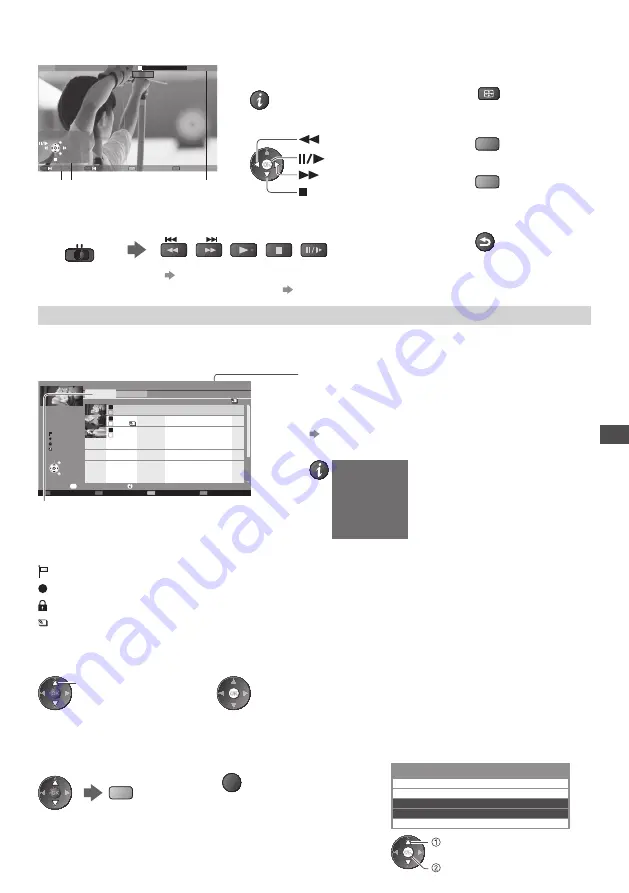
U
sing Media Pla
y
e
r
65
■
How to operate in the playback
Example : Playback
SD
1
9/02/20
1
0
11
:2
1
00:
1
5:39
00:02:05
EXIT
RETURN
Operation guide
Information banner
•
To display / hide the operation guide and
information banner
•
To operate the playback
Rewind
Pause / Playback
Fast forward
Stop
•
To change aspect
ASPECT
•
To the previous title /
scene
(red)
•
To the next title / scene
(green)
•
To return to thumbnail
BACK/
RETURN
•
You can also use the following buttons. (p. 28)
Set the position to “TV”
DVD/VCR
TV
■
To change the device
“Change the device” (p. 63)
■
To change the content in the current device
“Change the contents” (p. 63)
Recorded TV mode
(For USB HDD)
Contents list of the USB HDD will be displayed.
BBC
1
D
1
2:00
I
T
V
D
1
3:30
BBC
2
Das
Erste
News
Cinema
USB
HDD
1
00:00
1
3
1
D
1
3:50
OP
T
ION
Select
Play
Delete
EXIT
RETURN
Media Player
Channel
Title
Date
Info
Remaining Capacity 500GB (50
%
)
Thu 28/10
All
Not Viewed
Recorded TV
Mon 10/1
Sat 15/1
Chapter List
Select
Duration
Not Viewed
Recording
Protected
Grouped
Example : Contents list
Option Menu
[All] :
All the recorded contents are listed.
[Not Viewed] :
Contents not played back are listed.
Remaining capacity of the HDD
•
This value may not be accurate depending on the condition.
•
You can also access the contents list directly by using VIERA
TOOLS.
“How to Use VIERA TOOLS” (p. 29)
•
To display the information of the highlighted content
DVB, BBC 1
Das Erste
00:20
Wed 27/10/2010 12:00
- Channel
- Date & Time
- Title
- Duration
: Content not played back (Once you playback the content, this icon will disappear.)
: Content under recording (You can playback this content even if under recording.)
: Protected content cannot be deleted.
: Two or more contents are grouped.
■
Playback the content from the list
1
Select the content
2
Start playback
select
■
To edit recording content [Create Group] / [Release Group] / [Change Protect Status]
1
Select and tick the content
to edit
(blue)
2
Display the option menu
OPTION
3
Select the item and edit
Option Menu
Create Group
Release Group
Drive Select
Contents Select
Change Protect Status
edit
select






























