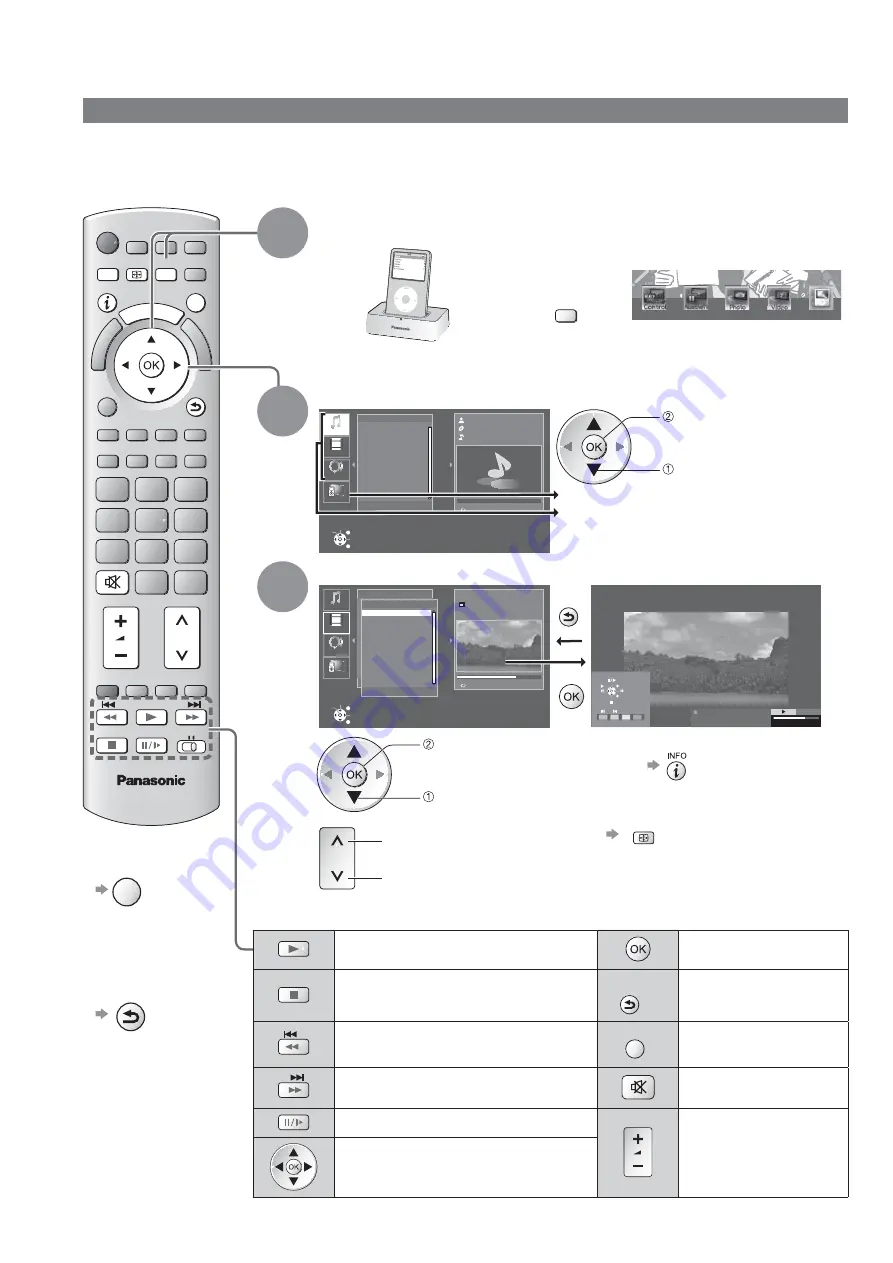
TV control mode
Set up Universal Dock for iPod (p. 56).
Before connecting / disconnecting the iPod, turn the TV off or reduce the volume of the TV to its minimum.
Use the menu on your iPod to select the appropriate video / photo output settings for your TV. (Refer to the
operating instructions of your iPod.)
Playing an iPod on TV
EXIT
TV
VIER
A TOOLS
BACK/
RETURN
ASPECT
MENU
iPod
DVD/VCR
TV
1
Display main window
Connect your iPod firmly
if “Plug and Play” setting
is “On” (p. 59)
or
Press iPod
button on
remote
control
or
Select iPod icon in VIERA
TOOLS (p. 26)
iPod
iPod
2
Select the category in Selector tab
Music
Playlists
Artists
Albums
Songs
Audiobooks
0:00 / 0:00
1
Videos
Select
EXIT
OK
Select
RETURN
Music
Podcasts
Remote
next / set
select
Remote mode (p. 59)
TV control mode
(Music / Video / Podcasts)
3
Select track in List window and play
Videos
Playlists
Artists
Albums
Songs
Audiobooks
00:52 / 01:11
1
Videos
BMW X COUPE CONCEPT
Movies
1/ 3
Good morning
Stand up
BMW X COUPE CONCEPT
Select
EXIT
OK
Select
RETURN
Music
Podcasts
Remote
BACK/
RETURN
EXIT
RETURN
BMW X COUPE CONCEPT
0:52 / 1:11
iPod
access
select
Go back to previous page
Proceed to next page
To display / hide the operation
guide
To change the aspect ratio (during
Full Screen mode only)
ASPECT
(16:9 / 4:3 Full)
For more information, refer to the
operating instructions for iPod.
To return to TV
EXIT
Press to return
to the previous
screen
BACK/
RETURN
Available TV remote control buttons
(Set the position to “TV”)
Play
Set / Access
Stop
BACK/
RETURN
Return to previous
menu / pages
Skip to the previous track or title
Press and hold to search backward
EXIT
Exit
Skip to the next track or title
Press and hold to search forward
Sound Mute
Pause
Volume up / down
Move the cursor / select the menu
item
58
















































