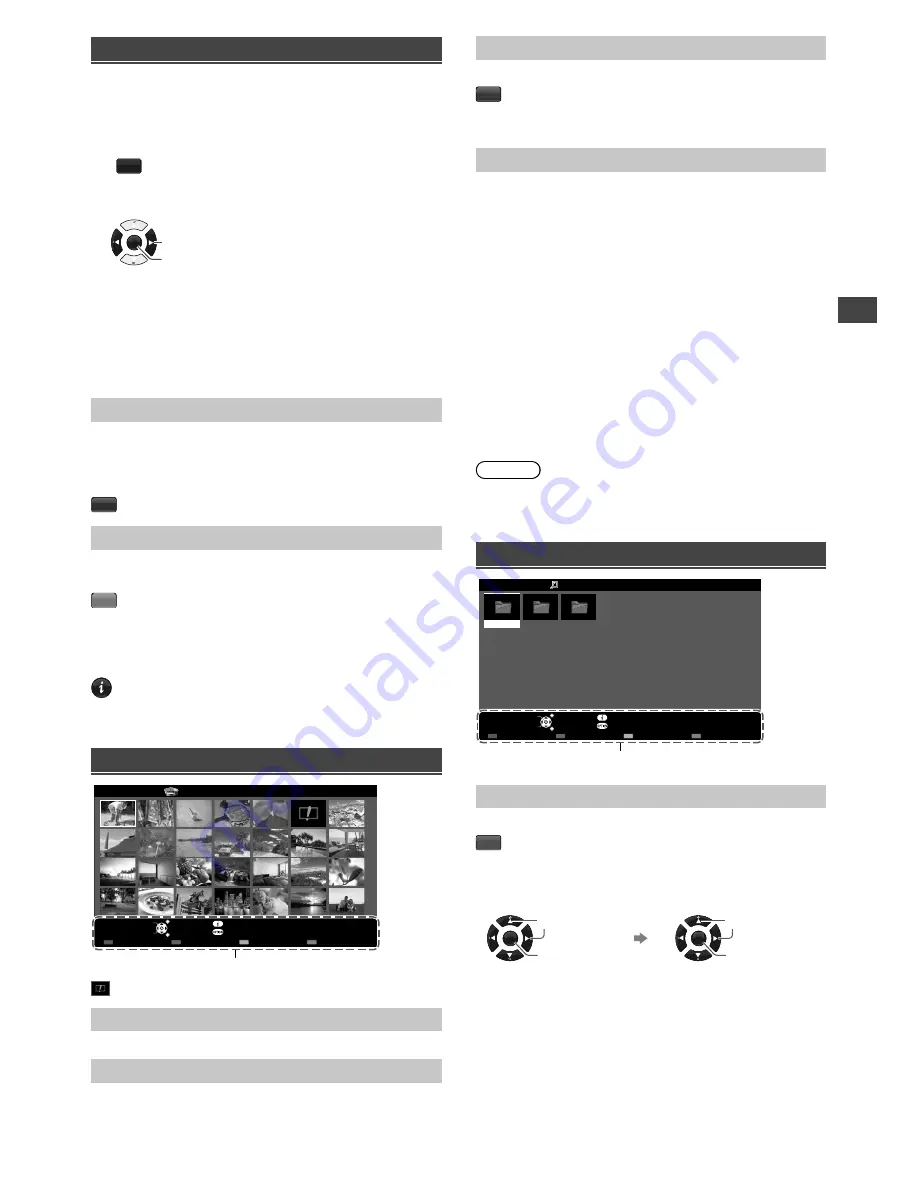
Using Media Player
11
Starting Media Player
1
Insert the USB Flash Memory.
2
Start Media Player.
MEDIA
PLAYER
3
Select the mode.
OK
Access
Select
[Photo]:
Displays the thumbnail of all photos in the
USB Flash Memory.
[Music]:
Displays the thumbnail of music folders in
the USB Flash Memory.
[Movie]:
Displays the thumbnail of video titles in the
USB Flash Memory.
[Contents Select]
Switching between modes
When you are in the thumbnail view of any mode,
you can change to the other mode by accessing the
[Contents Select] screen.
(blue)
[Drive Select]
For USB with partition, you can change to the other
partition directly in the same mode.
(yellow)
Follow the operation guide to perform
available operations in each mode.
INFO
●
Displays the information of the highlighted
content.
●
Displays / hides the operation guide.
Photo mode
EXIT
Select
RETURN
Slideshow
View Select
Drive Select
Contents Select
Info
View
Option Menu
USB
Media Player
Photo
All photos
Operation guide
: Error display
[View]
Enters Single view mode to view photo one at a time.
[Slideshow]
Lets you view all photos in the slideshow mode.
[View Select]
Lets you toggle between all photos view and folder view.
(green)
[All photos]:
Display all photos.
[Folder view]:
Display the thumbnails grouped by folder.
[Option Menu]
■
[Slideshow Settings]
–
[Transition Effect]:
Effect for photo switching during
slideshow. [None] / [Dissolve] / [Wipe right] / [Wipe
left] / [Wipe up] / [Wipe down] / [Box in] / [Box out] /
[Random]
–
[Screen Mode]:
Screen mode for Single view and
Slideshow. [Normal] / [Zoom]
• In [Normal] screen mode, depending on the photo
size, it may not be fully enlarged to fill the screen.
E.g.: portrait style picture.
–
[Interval]:
Slideshow interval. [5 / 10 / 15 / 30 / 60 /
90 / 120 seconds]
–
[Repeat]:
Slideshow repeat. [Off] / [On]
–
[Back Ground Music]:
Background music during
photo viewing. [Off] / [Type1] / [Type2] / [Type3]
Note
●
Picture quality may become lower depending on the
slideshow settings.
Music mode
My Music_1
My Music_2 My Music_3
Media Player
Music
Folder view
USB
EXIT
Select
RETURN
Play Folder
Contents Select
Info
Access
Option Menu
Drive Select
Operation guide
[Play Folder]
Playbacks all music in the selected folder.
(red)
■
To playback the selected file only
Select the folder.
Select the file.
OK
Access
Select
OK
Play
Select
























