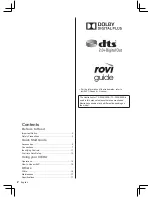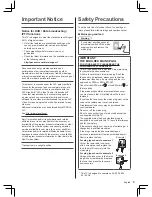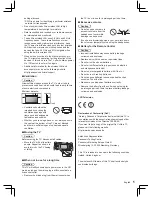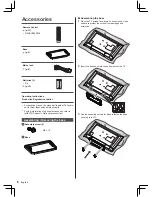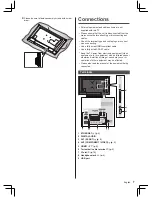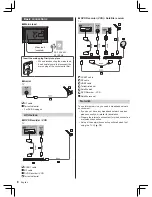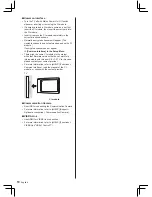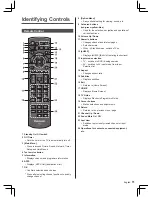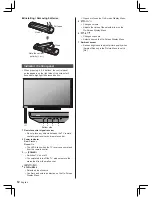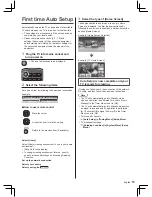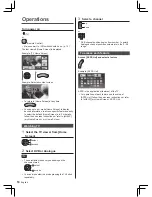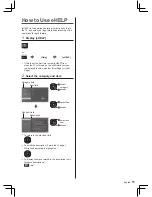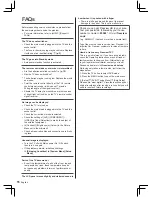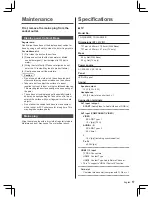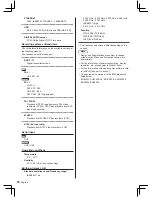3
English
Safety Precautions
To help avoid risk of electrical shock, fire, damage or
injury, please follow the warnings and cautions below:
■
Mains plug and lead
Warning
If you detect anything unusual,
immediately switch off the mains
supply switch and remove the
mains plug.
IMPORTANT:
THE MOULDED MAINS PLUG
FOR YOUR SAFETY, PLEASE READ THE
FOLLOWING TEXT CAREFULLY.
This TV is supplied with a moulded 3-pin mains plug
for your safety and convenience.
A 5 amp fuse is fitted in this mains plug. Shall the
fuse need to be replaced, please ensure that the
replacement fuse has a 5 amp rating and that it is
approved by ASTA or BSI to BS1362.
Check for the ASTA mark
or the BSI mark
on
the fuse body.
If the mains plug contains a removable fuse cover,
you must ensure that it is refitted when the fuse is
replaced.
If you lose the fuse cover, the mains plug must not be
used until a replacement cover is obtained.
A replacement fuse cover may be purchased from
your local dealer.
Do not cut off the mains plug.
Do not use any other type of mains lead except the
one supplied with this TV.
The supplied mains lead and moulded plug are
designed to be used with this TV to avoid interference
and for your safety.
If the socket outlet in your home is not suitable, get it
changed by a qualified electrician.
If the plug or mains lead becomes damaged,
purchase a replacement from an authorised dealer.
How to replace the fuse:
Example 1
Example 2
For plug type shown in example 1
Lift out the removable fuse cover
with a screwdriver and replace the
fuse, then refit it securely into the
mains plug.
For plug type shown in example 2
Lift open the fuse cover in the mains
plug with a screwdriver and replace
the fuse, then press the fuse cover
down securely.
●
This TV is designed to operate on AC 220-240 V,
50 / 60 Hz.
Important Notice
Notice for DVB / Data broadcasting /
IPTV functions
This TV is designed to meet the standards (as of August,
2013) of digital services.
●
Not all the features are available depending on the
country, area, broadcaster, service provider and
network environment.
●
The compatibility with future services is not
guaranteed.
●
Check the latest information on the available services
at the following website.
http://panasonic.net/viera/support
Panasonic does not guarantee operation and
performance of peripheral devices made by other
manufacturers; and we disclaim any liability or damage
arising from operation and/or performance from usage of
such other maker’s peripheral devices.
This product is licensed under the AVC patent portfolio
license for the personal and non-commercial use of a
consumer to (i) encode video in compliance with the
AVC Standard (“AVC Video”) and/or (ii) decode AVC
Video that was encoded by a consumer engaged in
a personal and non-commercial activity and/or was
obtained from a video provider licensed to provide AVC
Video. No license is granted or shall be implied for any
other use.
Additional information may be obtained from MPEG LA,
LLC.
See http://www.mpegla.com.
Rovi Corporation and/or its subsidiaries and related
affiliates are not in any way liable for the accuracy or
availability of the program schedule information or other
data in the Rovi Guide system and cannot guarantee
service availability in your area. In no event shall Rovi
Corporation and/or its related affiliates be liable for any
damages in connection with the accuracy or availability
of the program schedule information or other data in the
Rovi Guide system.
Transport only in upright position