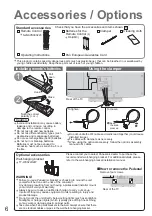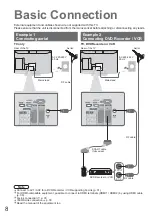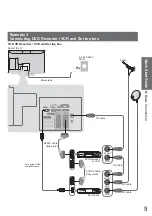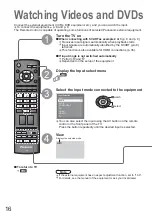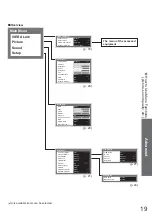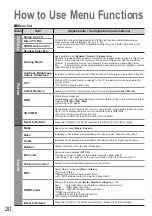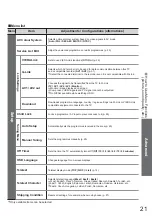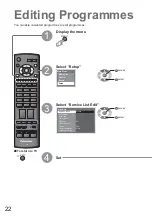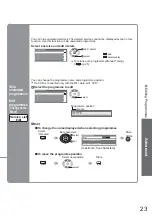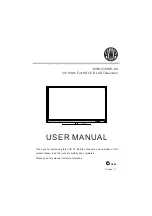8
AV 2
AV 1
COMPONENT
AUDIO
IN
AUDIO
OUT
PC
Y
P
B
P
R
L
R
L
R
RGB
VIDEO
RGB
VIDEO
S VIDEO
RF OUT
RF IN
AV 2
AV 1
COMPONENT
AUDIO
IN
AUDIO
OUT
PC
Y
P
B
P
R
L
R
L
R
RGB
VIDEO
RGB
VIDEO
S VIDEO
Basic Connection
Mains lead
Mains lead
SCART cable
(fully wired)
DVD Recorder or VCR
RF cable
Aerial
Aerial
Rear of the TV
Rear of the TV
External equipment and cables shown are not supplied with this TV.
Please ensure that the unit is disconnected from the mains socket before attaching or disconnecting any leads.
RF cable
RF cable
TV only
TV, DVD Recorder or VCR
AC 220-240 V
50 Hz
AC 220-240 V
50 Hz
Note
•
Connect to AV1 / AV2 for a DVD Recorder / VCR supporting Q-Link (p. 31).
•
For HDMI-compatible equipment, possible to connect to HDMI terminals (HDMI1 / HDMI2) by using HDMI cable
(p. 36).
•
Q-Link connection p. 30
•
VIERA Link connection p. 30
•
Read the manual of the equipment too.
Example 1
Connecting aerial
Example 2
Connecting DVD Recorder / VCR
Содержание Viera TX-26LX80P
Страница 2: ...2 Turn your own living room into a movie theatre Experience an amazing level of multi ...
Страница 46: ...46 ...
Страница 47: ...47 ...