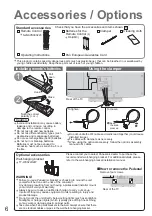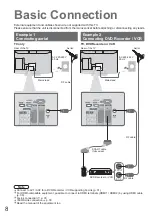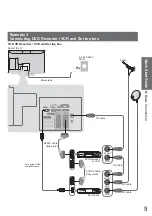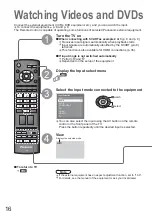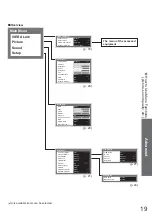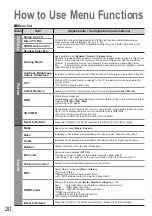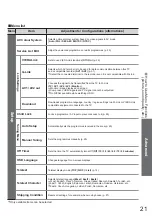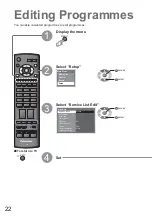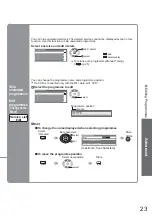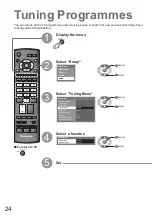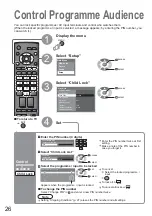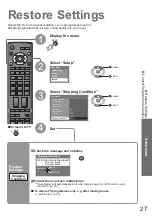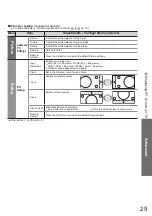18
Main Menu
VIERA Link
Picture
Sound
Setup
Viewing Mode
Dynamic
Contrast
Brightness
Colour
Sharpness
Tint
P-NR
Off
Picture Menu
Colour Balance
Warm
Stereo
Reset to Default
Set
3D-COMB
On
VCR
1
3
2
4
6
5
7
9
8
0
INPUT
ASPECT
OPTION DIRECT TV REC
TEXT
F.P.
INDEX HOLD
PROGRAMME
REC
VCR
DVD
TV
RETURN
EXIT
MENU
OK
Viewing Mode
Dynamic
Contrast
Brightness
Colour
Sharpness
Tint
P-NR
Off
Picture Menu
Colour Balance
Warm
Stereo
Reset to Default
Set
3D-COMB
On
Colour Balance
Normal
Sharpness
Tuning Menu
Access
MENU
How to Use Menu Functions
Display the menu
3
2
4
Various menus allow you to make settings for the picture, sound, and other functions.
•
Displays the functions that can be set
(varies according to the input signal)
To return to TV
at any time
EXIT
To return to the
previous screen
RETURN
Select the menu
Select the item
(example: Picture Menu)
Adjust or select
(example: Picture Menu)
(example: Picture Menu)
1
Changed
Number and positions of alternatives
Moved
Choose from among
alternatives
Adjust using the slide bar
Displays the next screen
Go to the next screen
To reset the settings
•
To reset the picture settings only
“Reset to Default”
in Picture Menu (p. 20)
•
To reset the sound settings only
“Reset to Default”
in Sound Menu (p. 20)
•
To initialize all settings
“Shipping Condition”
in Setup Menu (p. 27)
access
select
change
store or access
( Required by
some functions)
select
Содержание Viera TX-26LX80P
Страница 2: ...2 Turn your own living room into a movie theatre Experience an amazing level of multi ...
Страница 46: ...46 ...
Страница 47: ...47 ...