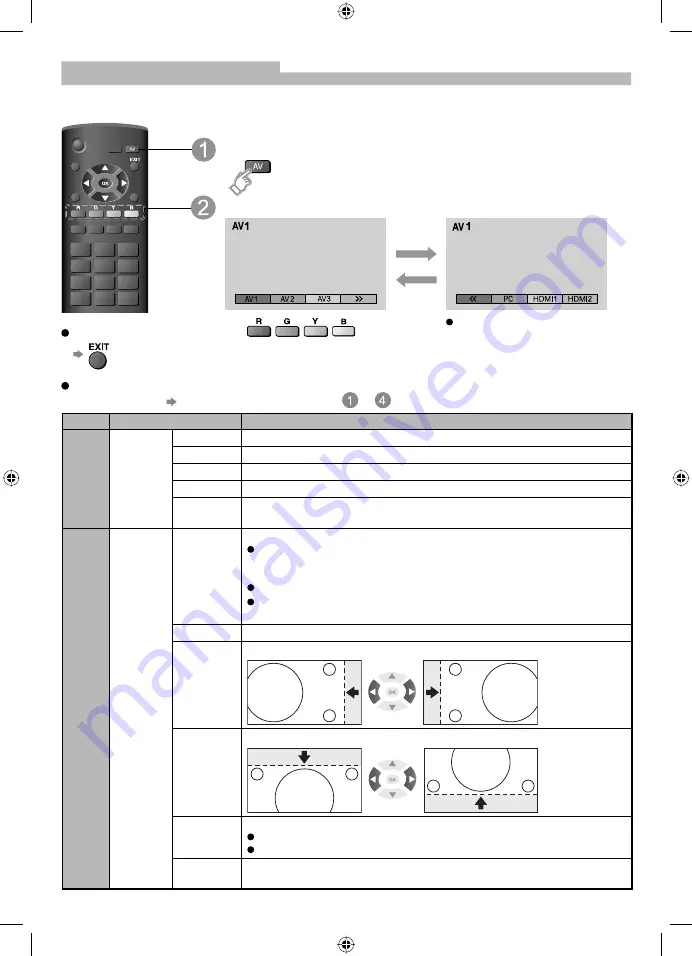
18
Displaying PC Screen on TV
The screen of the PC connected to the TV can be displayed on the TV.
You can also listen to PC sound with the audio cable connected. To connect PC (page 23)
To return to TV
Select the external input
Select “PC”
Corresponding signals
(page 27)
Menu
Item
Adjustment / Configurations (options)
Picture
Advanced
PC
Settings
R-Gain
Adjusts the white balance for red areas
G-Gain
Adjusts the white balance for green areas
B-Gain
Adjusts the white balance for blue areas
Gamma
(2.0 / 2.2 / 2.5)
Reset to
Default
Press the OK button to reset to the default setting.
Setup
PC
Setup
Input
Resolution
Switches to a wide view
VGA (640 × 480 pixels), WVGA (852 × 480 pixels),
SVGA (800 × 600 pixels), XGA (1,024 × 768 pixels),
WXGA (1,366 × 768 pixels)
Options change depending on signals
If “H-freq.” or “V-freq.” is shown in red, the signals may not be
supported.
Clock
Set to the minimum level if noise occurs
H-pos
Adjusts horizontal position
V-pos
Adjusts vertical position
Clock
Phase
Eliminates flicker and distortion
Adjust after Clock adjustment
Set to the minimum level if noise occurs
Reset to
Default
Press the OK button to reset to the default setting.
Blue
Red
PC menu setting
(changed as desired)
To make settings “How to Use Menu Functions”
to
(page 13)
(Corresponds to the
colour bar on screen)
TX-26LE8A_0091_EN1.indd 18
TX-26LE8A_0091_EN1.indd 18
7/16/08 2:21:41 PM
7/16/08 2:21:41 PM





























