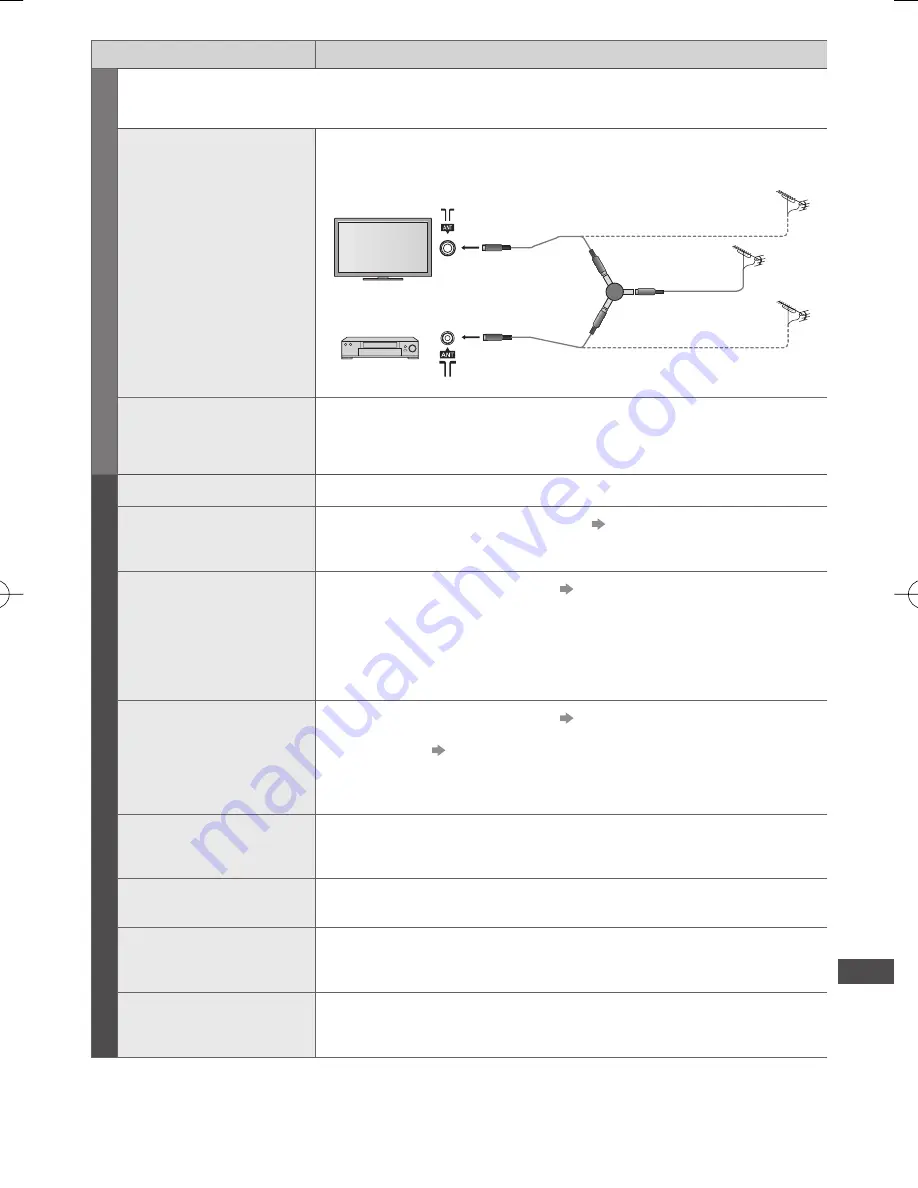
FAQs
107
Problem
Causes / Actions
Digital TV
●
Due to the digital reception technologies involved, quality of the Digital TV signals may be relatively low in
some cases, despite good reception of Analogue TV channels.
Unable to receive signals
with a high-performance
aerial
●
Install an aerial individually for the TV and VCR (or use a splitter).
TV
VCR
Aerial Input
terminal
Aerial
Output
Aerial Input
(Individual aerial)
(Individual aerial)
Splitter
Aerial
Output
Interference or frozen /
disappearing image in
Digital TV
●
Check [Signal Condition] (p. 49). If [Signal Quality] is displayed in red, check
aerial. If problem persists, consult your local Panasonic dealer.
●
Turn the TV off with the Mains power On / Off switch, then turn it On again.
Other
The TV does not switch on
●
Check the mains lead is plugged into the TV and the socket outlet.
The TV goes into Standby
mode
●
Auto power standby function is activated.
(p. 13)
●
The TV enters Standby mode about 30 minutes after analogue broadcasting
ends.
The remote control does
not work or is intermittent
●
Are the batteries installed correctly?
(p. 8)
●
Has the TV been switched on?
●
The batteries may be running low. Replace them.
●
Point the remote control directly at the TV’s remote control signal receiver
(within about 7 m and a 30 degree angle of the signal receiver).
●
Situate the TV away from sunshine or other sources of bright light not to shine
on the TV’s remote control signal receiver.
The touch pad controller
does not work or is failed
to register
●
Are the batteries installed correctly?
(p. 8)
●
The batteries may be running low. Replace them.
●
Register again.
[Pairing] in [VIERA Touch Pad Controller] (p. 43)
●
Use the touch pad controller within about 3.2 m from the TV. (The range may
be shortened depending on the obstacles between the TV and the controller, or
the surrounding environment.)
Parts of the TV become
hot
●
Even when the temperature of parts of the front, top and rear panels has risen,
these temperature rises do not cause any problems in terms of performance or
quality.
Permanently lit spots on
screen
●
Due to production process involved in this technology this may result in some
pixels which are permanently lit or unlit. This is not a malfunction.
Overcurrent error
message appears
●
The connected USB device might cause this error. Remove the device and turn
the TV off with Mains power On / Off switch, then turn it on again.
●
Check foreign objects are not inside the USB port.
An error message appears
●
Follow the message’s instructions.
●
If the problem persists, contact your local Panasonic dealer or the authorised
service centre.




























