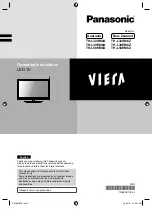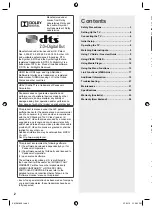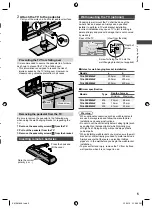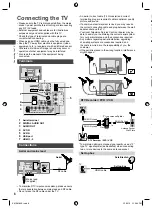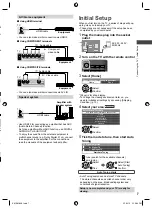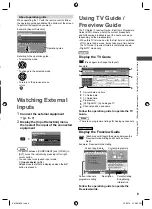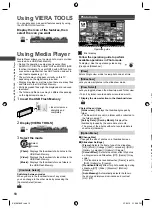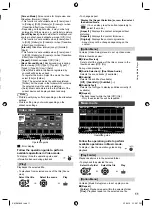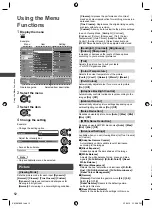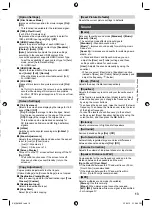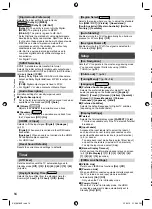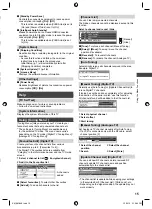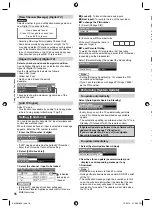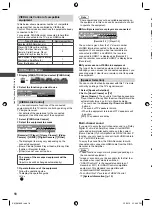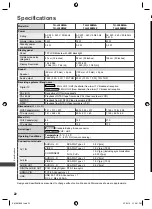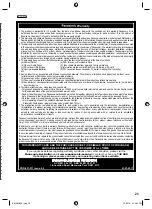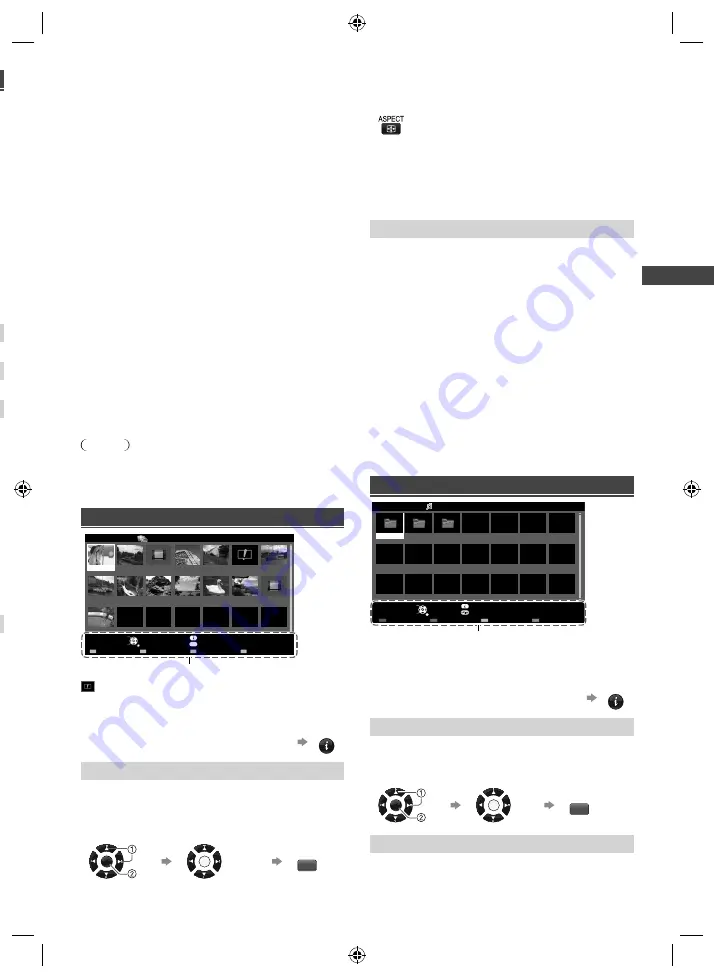
Using Media Player
11
w
o
g
–
[Screen Mode]:
Screen mode for Single view and
Slideshow [Normal] / [Zoom]
• This function is not available when [Frame] is set
to [Collage], [Drift], [Gallery] or [Cinema] or when
[Transition Effect] is set to [Motion].
• Depending on the photo size, it may not be fully
enlarged to fill the screen, e.g. portrait style picture.
–
[Burst Playback]:
Selects whether to display burst
photos in a fast-paced slideshow mode [Off] / [On]
• This function is not available when [Frame] is set
to [Drift], [Gallery] or [Cinema] or when [Transition
Effect] is set to [Motion].
–
[Interval]:
Slideshow interval [Long] / [Normal] /
[Short]
• This function is not available when [Frame] is set
to [Drift], [Gallery] or [Cinema] or when [Transition
Effect] is set to [Motion].
–
[Repeat]:
Slideshow repeat [Off] / [On]
–
[Back Ground Music]:
Background music during
photo viewing [Off] / [Type1] / [Type2] / [Type3] /
[Type4] / [Type5] / [User] / [Auto]
• [User]: Music data in the device registered by
yourself will be played back.
To register the music: Select the music file, then
select [File] or [Folder].
[File]: The selected music file will be registered.
[Folder]: All the music in the folder which contains
the selected music file will be registered.
• [Auto]: Music data stored in the root folder of the
current device will be played back randomly.
Note
●
Picture quality may suffer depending on the slideshow
settings.
●
Picture setting may not work depending on the
slideshow settings.
Video mode
OPTION
Title view
Media Player
Video
Trip1
Nature2
2010_9
Trip2
Nature3
Trip3
Nature4
Trip4
Nature5
Trip5
Nature6
Room
2010_4
Nature1
2010_7
USB
Select
RETURN
Play
Contents Select
Info
Access
Option Menu
Drive Select
Operation guide
: Error display
Follow the operation guide to perform
available operations in Video mode.
To display / hide the operation guide and
information banner during playback
INFO
[Play]
Playbacks the selected title.
●
To playback from selected scene of the title [Scene
view]
Select the title
Select the scene
Play
OK
OK
R
●
To change aspect
Display the [Aspect Selection] screen, then select
the desired mode
(You can also press the button repeatedly to
select the mode.)
[Aspect1]:
Displays the content enlarged without
distortion.
[Aspect2]:
Displays the content full-screen.
[Original]:
Displays the content original size.
–
Aspect may not be changed depending on the
content.
[Option Menu]
Contains [Video Setup] menus to set up Video mode.
While in thumbnail view:
■
[Video Preview]
Sets to start the preview of the title or scene in the
thumbnail view [Off] / [On]
During video playback:
■
[Audio Selection] / [Dual Mono Audio]
Selects the sound tracks (if available)
■
[Subtitle]
Selects the subtitle (if available)
[Off] / [Subtitle1] (/ [Subtitle2] ...)
■
[Subtitle Text]
Selects the font type to display subtitles correctly (if
available)
■
[Repeat]
Playback repeat within the title [Off] / [On]
–
Only the selected file will be repeated.
Music mode
My Music_1
My Music_2 My Music_3
Media Player
Music
Folder view
USB
Select
RETURN
Play Folder
Contents Select
Info
Access
Option Menu
Drive Select
Operation guide
Follow the operation guide to perform
available operations in Music mode.
To display / hide the operation guide during
playback
INFO
[Play Folder]
Playbacks all music in the selected folder.
●
To playback the selected file only
Select the folder
Select the file
Play
OK
OK
R
[Option Menu]
Contains [Music Setup] menu to set up play mode.
■
[Repeat]
[Folder]
: Playback repeat within the selected folder
[One]
: Playback repeat on the selected one file
XM_EM6AZ.indd 11
XM_EM6AZ.indd 11
2/1/2013 2:13:57 PM
2/1/2013 2:13:57 PM