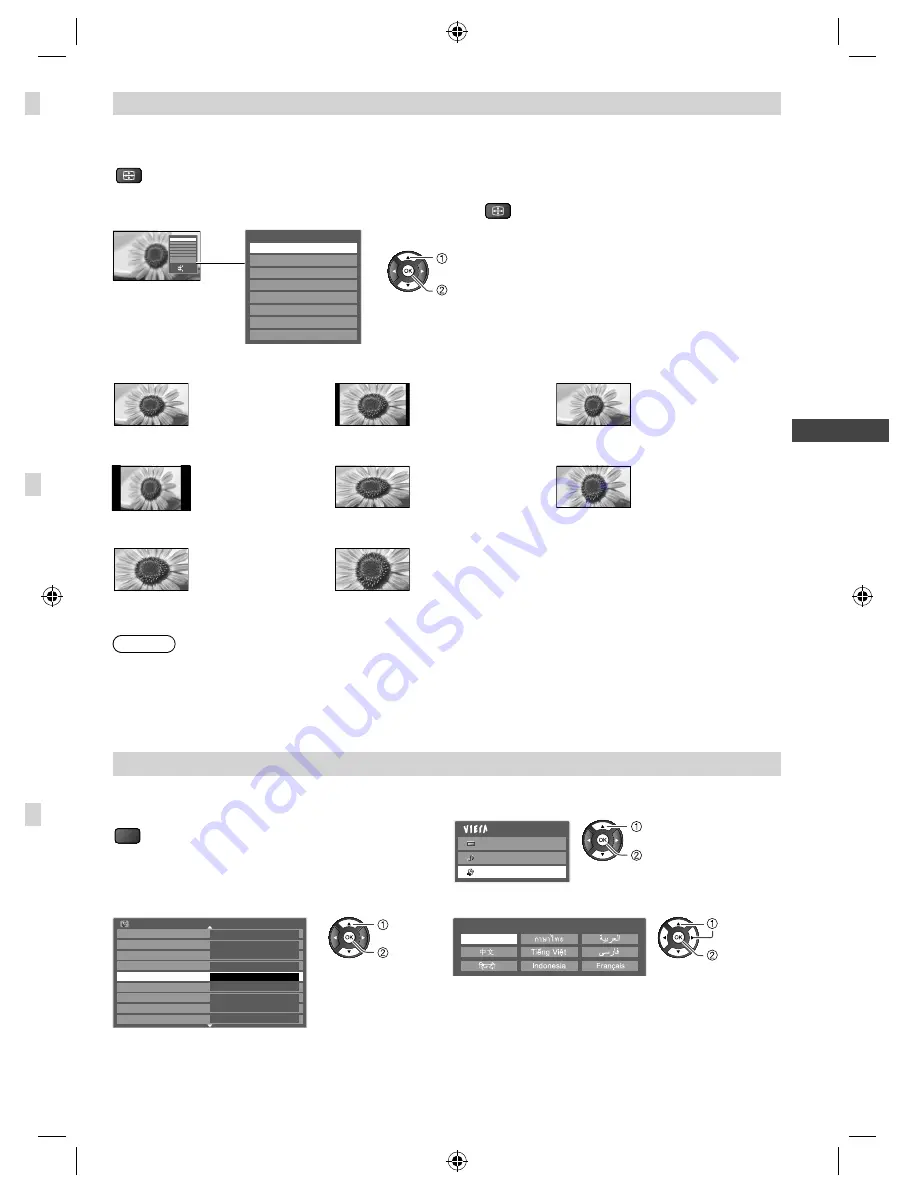
19
W
atching TV
Change aspect ratio
Enjoy viewing the image at its optimum size and aspect.
Press repeatedly until you reach the desired mode
ASPECT
■
If Aspect Selection list is displayed after you press
ASPECT
Aspect Selection
16:9
14:9
Just
4:3
4:3 Full
Zoom1
Zoom2
Zoom3
Select
EXIT
RETURN
Change
Aspect Selection
16:9
14:9
Just
4:3
4:3 Full
Zoom1
Zoom2
Zoom3
While the list is displayed, select the mode
change
select
[16:9]
[14:9]
[Just]
Directly displays the
image at 16:9 without
distortion (anamorphic).
Displays the image
at the standard 14:9
without distortion.
Displays a 4:3 image full-
screen. Stretching is only
noticeable at the left and
right edges.
[4:3]
[4:3 Full]
[Zoom1]
Displays the image at
the standard 4:3 without
distortion.
Displays a 4:3 image
enlarged horizontally to
fit the screen.
●
HD signal only
Displays a 16:9 letterbox
or 4:3 image without
distortion.
[Zoom2]
[Zoom3]
Displays a 16:9 letterbox
(anamorphic) image
full-screen without
distortion.
Displays a 2.35:1 letterbox (anamorphic) image full-screen
without distortion. At 16:9, displays the image at its maximum
(with slight enlargement).
Note
●
Only [16:9] and [4:3] are available in PC input mode.
●
Aspect is fixed to [16:9] when [Viewing Mode] is set to [Game] in the Picture Menu.
●
Not available in teletext service.
●
Aspect mode can be memorised separately for each SD (Standard definition) and HD (High definition) signals.
Change OSD language
You can change language for on-screen displays.
1
Display the menu
MENU
2
Select [Setup]
Main Menu
Picture
Sound
Setup
access
select
3
Select [OSD Language]
4
Select the language and set
Setup Menu
1/2
Off Timer
Eco Navigation
Child Lock
Tuning Menu
OSD Language
Display Settings
VIERA Link Settings
Network Setup
DivX® VOD
Access
Off
access
select
English
OSD Language
set
select
TH-L32X50M_EN.indd 19
TH-L32X50M_EN.indd 19
2/16/2012 5:21:34 PM
2/16/2012 5:21:34 PM
















































