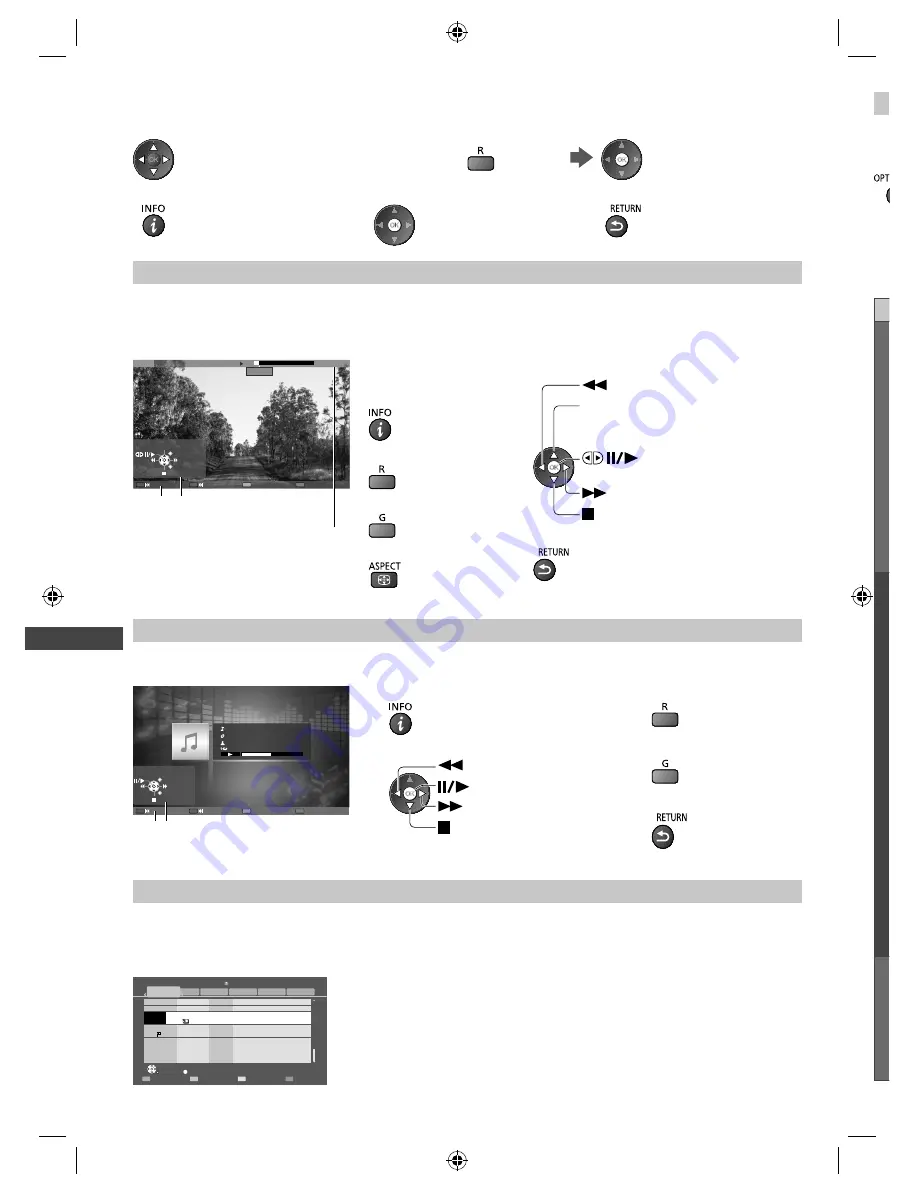
Using Network Services (DLNA
/ VIERA
Connect)
66
O
Se
1
D
o
M
g
p
p
[Slideshow]
- Slideshow completes when all photos are viewed within the list.
1
Select the photo file from the list for the first view
2
Start Slideshow
●
To display / hide the operation guide
●
To pause (return to Single view)
●
To return to list
For video file
Playback
- Playback will start.
If you stopped the last playback on the way, the confirmation screen is displayed to select whether to start from where
you stopped last time or from the beginning.
Example: Playback
19/02/2011 11:21
00:15:39
00:02:05
MEDIA SERVER
Operation guide
Information banner
EXIT
RETURN
Manual skip
●
To display / hide the
operation guide and
information banner
●
To the previous content
●
To the next content
●
To change aspect
●
To operate the playback
Rewind
Pause (displays the time
seek bar) / Playback
Stop
Fast forward
[Manual skip]
●
Press to skip forward about
30 seconds.
●
To return to list
For music file
Playback
- Playback will start.
Example: Playback
My Song_9
My Favourite
My Music_1
00:02.43 / 00:05.44
EXIT
RETURN
Operation guide
●
To display / hide the operation guide
●
To the previous track
●
To operate the playback
●
To the next track
Rewind
Pause / Playback
Stop
Fast forward
●
To return to list
For DIGA Recorder
Control the DIGA Recorder
The screen of the DIGA Recorder will be displayed. You can control the functions of the DIGA Recorder with this TV
remote control according to the operation guide.
Example:
Delete Title
Select
Liberty TV FR
Journal Télévisé / Météo
WDR aktuell
WDR aktuell
19.08(Wed)
AV1
Bibel TV
Bibel TV das Gespräch
19.08(Wed)
19.08(Wed) Start Time 11:01 Titles 27
WDR Aachen
WDR Wuppertal
18.08(Tue)
18.08(Tue)
Page 005/005
DIRECT NAVIGATOR (Grouped Titles)
Video (AVCHD)
Sports
Social/Economy
Movie
Not Viewed
HDD
All
Time Remaining 36:17 (DR)
OK
RETURN
OPTION
●
Before operating, register this TV on the DIGA Recorder.
●
For details, read the manual of the DIGA Recorder.
th-l32_42_47e5z.indb 66
th-l32_42_47e5z.indb 66
3/20/2012 11:48:57 AM
3/20/2012 11:48:57 AM
















































