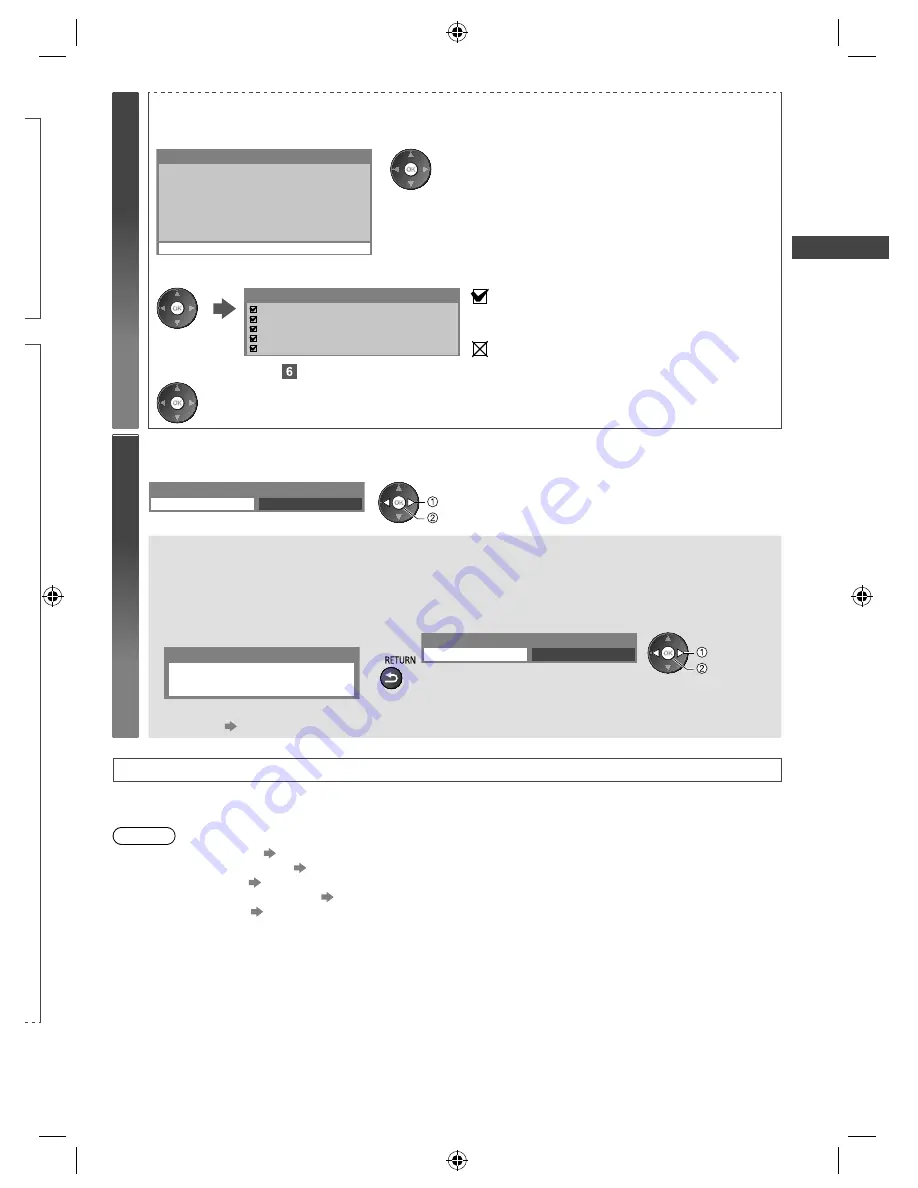
Auto T
uning
17
d
n
n
e
t
.
4
[WPS(Push button)]
1. Press the WPS button on the access point until the light flashes
2. Connect the TV with the access point
1) Please press the 'WPS' button on the wireless
access point until its light flashes.
2) When the light is flashing select ‘Connect’ on
TV.
If you are unsure, please check the instruction
manual of the wireless access point.
WPS(Push button)
Connect
●
Ensure that your access point supports WPS for this setup.
●
WPS: Wi-Fi Protected Setup™
●
If the connection has failed, check the settings and positions of
your access point. And then, follow the on-screen instructions.
3. After the access point setting is finished, perform the connection test
Check wireless network connection.
Check acquired IP address.
Check for devices using same IP address.
Check gateway connection.
Check server connection.
Connection Test
: succeeded
The test is successful and the TV is connected to the
network.
: failed
Check the settings and connections. And then select
[Retry].
4. Go to the next step
(Press twice)
5
Select [Home]
Select [Home] viewing environment to use in your home environment.
Please select your viewing environment.
Home
Shop
select
set
■
[Shop] viewing environment (for shop display only)
[Shop] viewing environment is the demonstration mode to explain main features of this TV.
Select [Home] viewing environment to use in your home environment.
●
You can return to viewing environment selection screen at the stage of Shop confirmation screen.
1
Return to viewing environment
selection screen
2
Select [Home]
Please select your viewing environment.
Home
Shop
select
set
Shop
You have selected shop mode
To change viewing environment later on, you will need to initialise all settings by accessing Shipping
Condition.
[Shipping Condition] (p. 41)
Auto Tuning is now complete and your TV is ready for viewing
If tuning has failed, check the connection of the RF cable, and then, follow the on-screen instructions.
Note
●
To check the channel list
“Using the Freeview Guide (Digital TV)” (p. 23)
●
To edit or hide (skip) channels
“Tuning and Editing Channels” (p. 36 - 39)
●
To retune all channels
[Auto Tuning]
in
“Tuning and Editing Channels”
(p. 38, 39)
●
To add the available TV mode later
[Add TV Signal]
(p. 34)
●
To initialise all settings
[Shipping Condition] (p. 41)
th-l32_42_47e5z.indb 17
th-l32_42_47e5z.indb 17
3/20/2012 11:48:23 AM
3/20/2012 11:48:23 AM






























