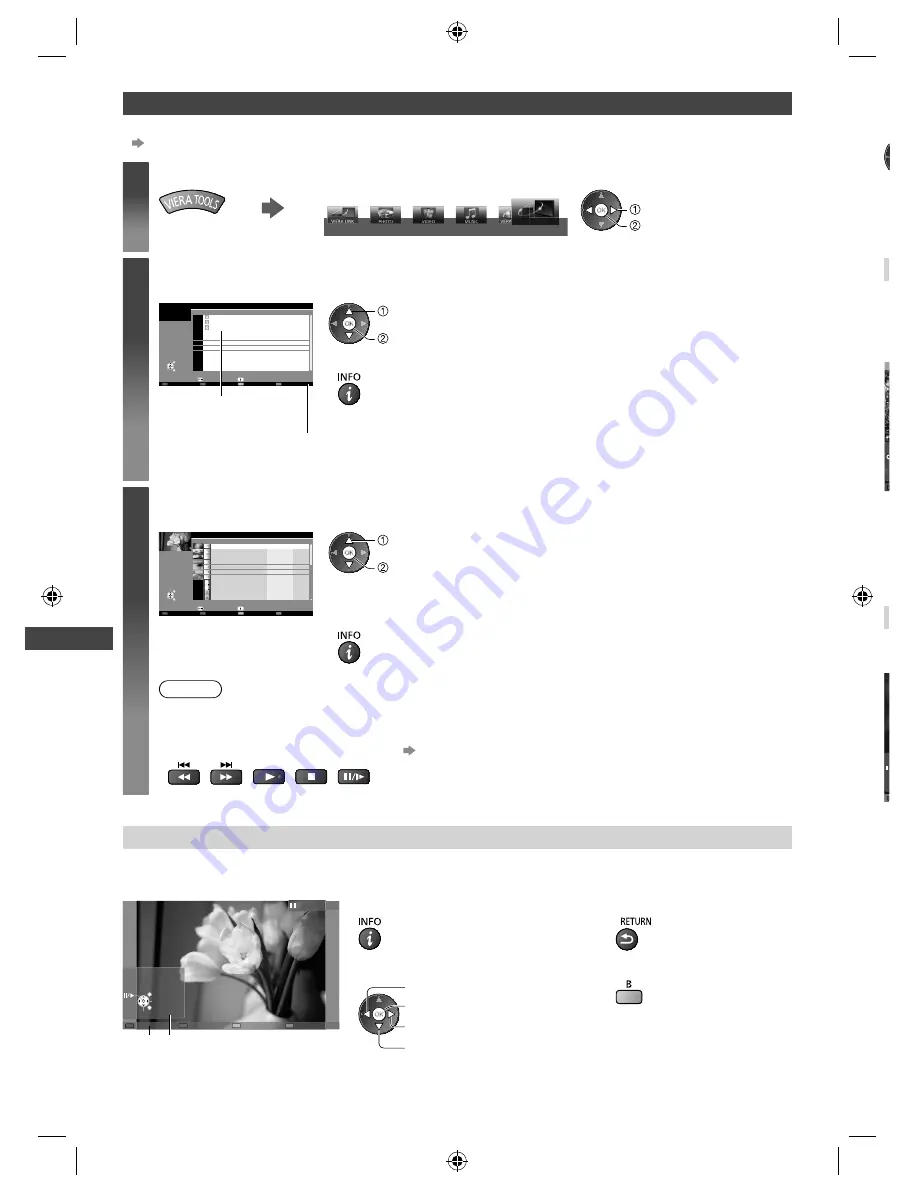
Using Network Services (DLNA
/ VIERA
Connect)
52
Using DLNA
®
features
●
Ensure the preparation of the media server, network connections and network settings are completed.
“Media server” (p. 46), “Network connections” (p. 47), “Network Setup” (p. 48 - 51)
1
Display [VIERA TOOLS] and select [Media Server]
Media Server
select
access
2
Select one of the media servers to access
Example: Media server list
SERVER1
SERVER2
SERVER3
3
Select
EXIT
RETURN
Access
Media Server
Info
Option Menu
Available media servers
Total listed number
select
access
●
To display the information of the highlighted media server
3
Select the file
Example: File list
28
SERVER1
P000102
2011-10-05 09:54
2011-11-20 13:18
2011-12-07 11:31
2011-12-10 15:20
2011-12-19 12:39
2011-12-25 14:06
2012-01-06 13:52
2012-01-12 15:56
2012-01-20 10:08
2012-01-28 14:48
2012-02-09 19:58
P000135
P000180
P000214
P000251
P000276
P000293
V100025
V100042
M10054
M10078
3648x2736
JPEG
Info
Select
Pixel
Media Server
Format
EXIT
RETURN
View
Slideshow
Option Menu
select
access
●
Depending on the condition of the media server, you may need to select the
folder before selecting the file.
●
To display the information of the highlighted file
Note
●
Non-playable files are also listed but cannot be selected.
●
Turn the TV off, and then on again when changing or reconnecting the network connection.
●
You can use the following buttons during playback.
Set the code of the remote control to “73”
(p. 24)
For photo file
[Single view]
- Photos are displayed one at a time.
Example:
Operation guide
Single view
EXIT
Select
RETURN
Single view
Stop
Rotate
●
To display / hide the operation guide
●
To return to list
●
To operate Single view
●
To rotate 90°
To the previous photo
Slideshow
Stop
(return to list)
To the next photo
[
1
●
P
If
y
E
ME
O
P
E
O
TH-L32_42_47E5KMT_EN.indd 52
TH-L32_42_47E5KMT_EN.indd 52
3/19/2012 1:45:27 PM
3/19/2012 1:45:27 PM
















































