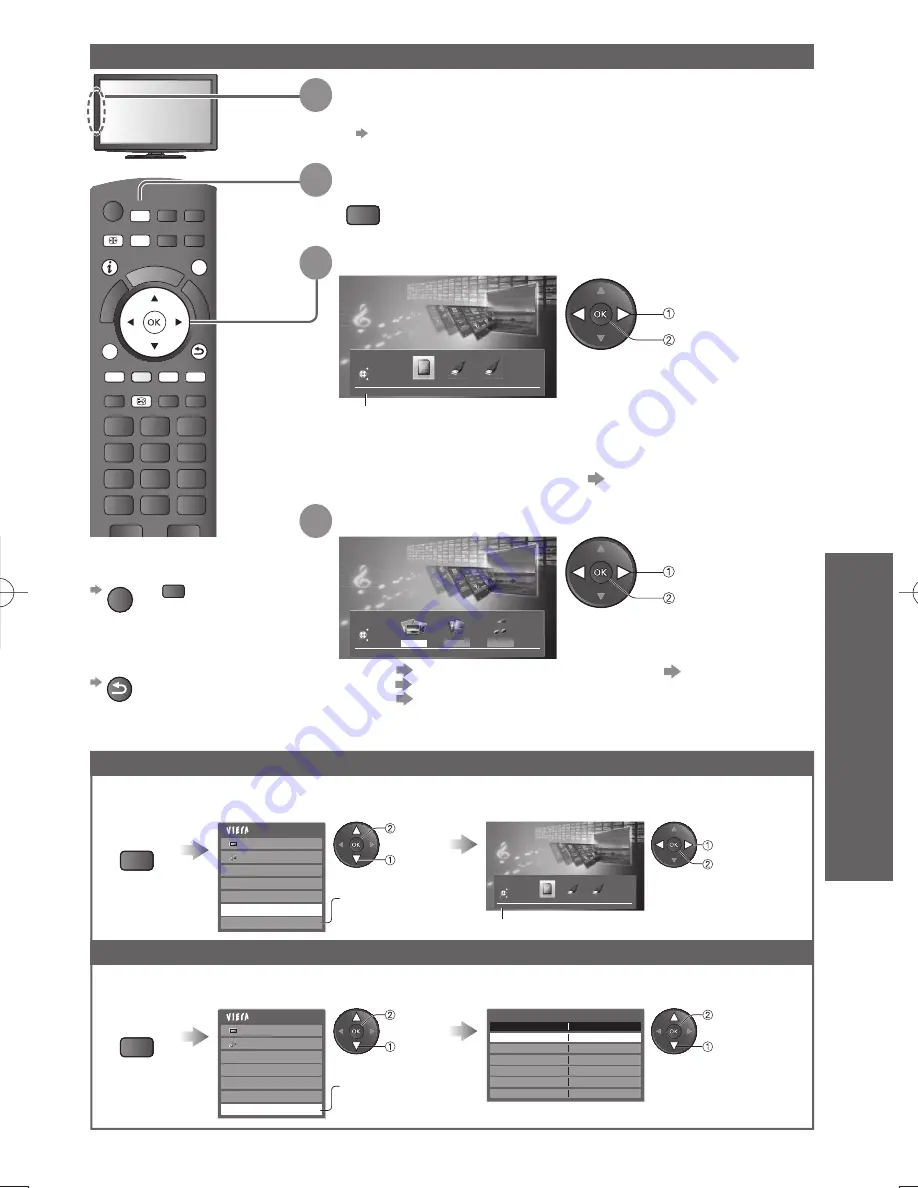
Advanced
45
Using Media Player
INDEX HOLD
TEXT
INPUT
TV
AV
MUTE
SURROUND
POWER
OFF TIMER
OPTION
MENU
RETURN
R
G
B
EXIT
INFO
SD CARD
OPTION
Y
ASPECT
STTL
To return to TV
EXIT
or
SD CARD
To return to the
previous screen
RETURN
Starting Media Player
access
select
selected device name
If two or more devices are not
●
connected, this step will be
skipped.
For the registered USB HDD,
●
all the USB HDD of which the
connection status is “Yes” is
available.
“Register and setup the USB
HDD” (p. 41)
Display
the menu
MENU
Display
the menu
MENU
2
Switch to Media Player
SD CARD
1
Insert the SD Card or USB Flash Memory
For registered USB HDD, ensure the connection status is “Yes”.
●
p. 41
For registered USB HDD,
●
this step will be skipped and
recorded contents list will be
displayed. p. 49
You can change to the other device directly in the same mode if two or more devices are connected.
Before remove the USB devices, please take the following steps in order to protect the devices.
Change the device
Remove the USB devices safely
Select “Drive Select”
Select “USB Remove Safely”
Select the icon you want to access to
Select the USB Flash Memory or USB HDD to remove
Photo
●
“Photo mode” (p. 46)
Video
●
“Video mode” (p. 48)
Music
●
“Music mode” (p. 51)
select
access
select
access
select
access
select
access
Main Menu
Picture
Sound
Photo Setup
Video Setup
Music Setup
Drive Select
USB Remove Safely
Main Menu
Picture
Sound
Photo Setup
Video Setup
Music Setup
Drive Select
USB Remove Safely
Media Player
SD Card
Drive Select
EXIT
RETURN
Select
Access
USB Remove Safely
Name
Product
My Passport 070A
access
select
3
Select the icon you want to access to
Media Player
SD Card
Drive Select
EXIT
RETURN
Select
Access
4
Select the content
Media Player
Photo
Video
Music
SD Card
Contents Select
EXIT
RETURN
Select
Access
selected device name
When SD Card is inserted, switching will be done
●
automatically.
Appears if the USB
device is connected
to the TV.
Appears if the USB
device is connected
to the TV.
















































