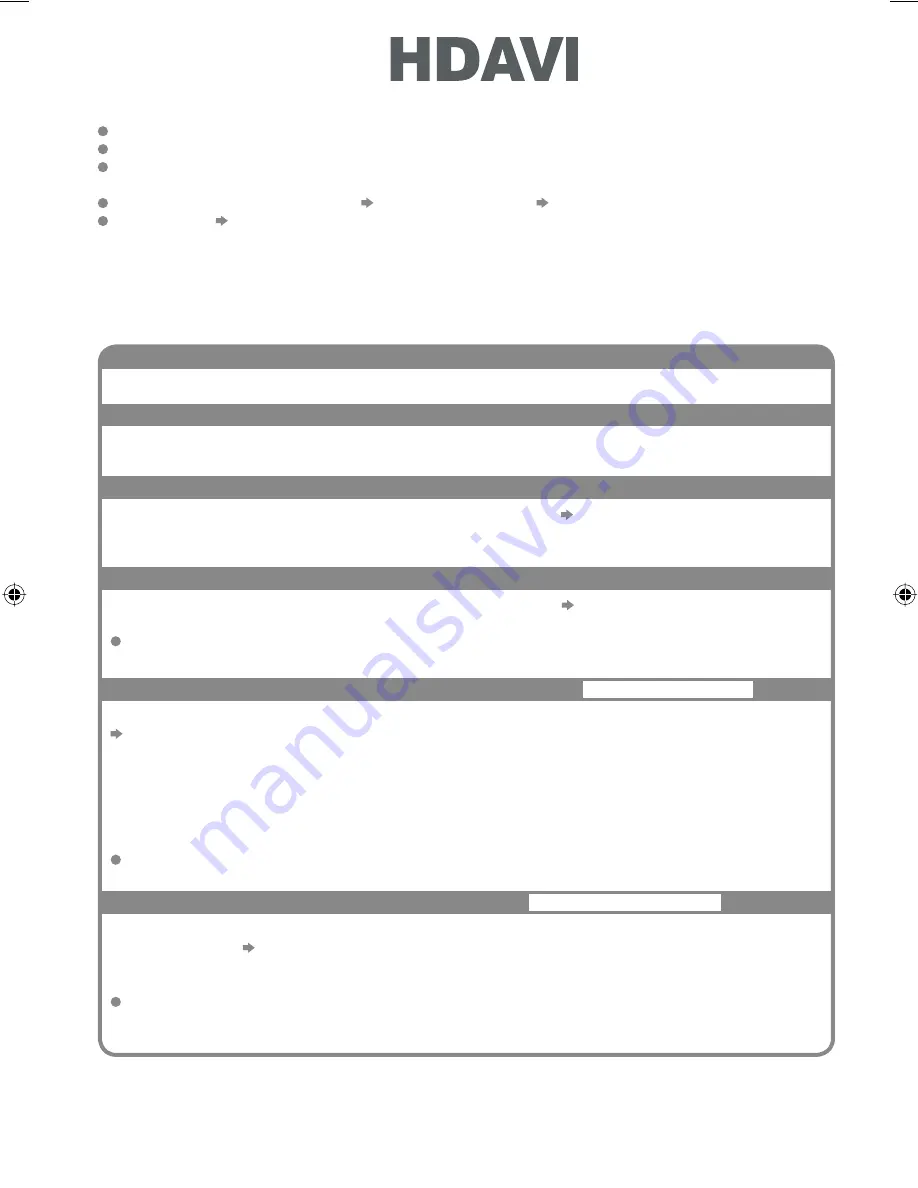
Channel download
Power on link
Power off link
Reduce unnecessary power consumption in standby
Standby Power Save
Auto standby for unnecessary equipment
Intelligent Auto Standby
Set Standby Power Save “On” in the Setup Menu to use this function
“Standby Power Save” (p. 25)
The power consumption in Standby mode of the connected equipment is controlled higher or lower
in synchronization with the TV On / Off state to reduce the consumption.
When the TV is set to Standby mode, the connected equipment is automatically set to Standby and
the power consumption in Standby mode of the connected equipment is automatically minimized.
When the TV is turned on, the connected equipment is still in Standby mode, but the power
consumption is increased to make startup time early.
This function is effective if the connected equipment can change the power consumption in
Standby mode and is set to higher consumption.
Set Intelligent Auto Standby “On (With reminder)” or “On (No reminder)” in the Setup Menu to
use this function
“Intelligent Auto Standby” (p. 25)
When the TV is on, the connected equipment not in use go into Standby mode automatically to
reduce the power consumption.
If you select “On (With reminder)”, the on screen message will be displayed to be noticed before
working this function.
Easy playback
Channel setting can be downloaded to the recorder.
42
Automatic input switching - When the connected equipment is operated, input mode is switched
automatically.
Set Power on Link “On” in Setup Menu to use this function
“Power on Link” (p. 25)
When the connected equipment starts playback or direct navigator / function menu for the equipment
are activated, the TV is automatically turned on. (Only when TV is in Standby mode.)
Set Power off Link “On” in Setup Menu to use this function
“Power off Link” (p. 25)
When the TV is set to Standby mode, the connected equipment is also automatically set to Standby.
This function will work even if the TV enters standby mode automatically by Off Timer function or
auto power standby function.
Preparations
Connect the equipment supporting VIERA Link.
Set up the connected equipment. Read the manual of the equipment.
For optimal recording, the settings of the recorder might be required. For details, read the manual of
the recorder.
Set VIERA Link On in Setup Menu “VIERA Link Settings” “VIERA Link” (p. 25)
Set up the TV
After connection, turn the equipment on and then switch the TV on. Select the
input mode to HDMI1 or HDMI2 (p. 20), and make sure that an image is displayed correctly.
This setup should be done each time when the following conditions occur:
• for the first time / • when adding or reconnecting equipment / • when changing setup
Features available
VIERA Link “
Control™”
TH-L19X10ZK&ZP&ZS_EN.indb 42
TH-L19X10ZK&ZP&ZS_EN.indb 42
8/11/09 9:09:34 AM
8/11/09 9:09:34 AM
Содержание Viera TH-L19X10ZK
Страница 58: ...58 Memo ...
Страница 59: ...59 Memo ...
















































