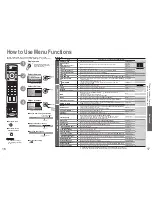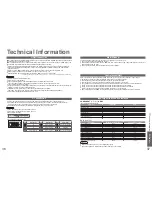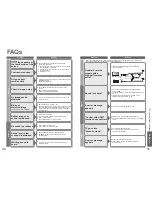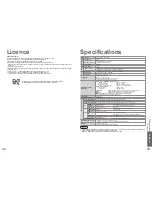Advanced
M a i n m e n u
P i c t u r e m e n u
S o u n d m e n u
S e t u p m e n u
Viewing mode
Contrast
Brightness
Colour
Sharpness
Tint
Colour balance
Colour management
Mosquito NR
Normal
On
Off
MPEG NR
Off
P-NR
Auto
Picture menu
Dynamic
3D-COMB
On
Viewing mode
Contrast
Brightness
Colour
Sharpness
Tint
Colour balance
Colour management
Mosquito NR
Normal
On
Off
MPEG NR
Off
P-NR
Auto
3D-COMB
On
Picture menu
Dynamic
Colour balance
Normal
Sharpness
Access
Tuning menu
16
17
How to Use Menu Functions
Display menu
3
1
2
4
Various menus allow you to make settings for the picture, sound,
and other functions so that you can enjoy watching TV in your own way.
•
Displays the functions that
can be set (varies according
to the input signal)
■
To return to TV
■
To return to the
previous screen
Select the menu
Select the item
(example: Picture menu)
select
select
Adjust or select
change
(example: Picture menu)
(example: Picture menu)
Changed
Number and positions
of alternatives
Moved
Displays the next
screen
■
Choose from among alternatives
■
Adjust using the slide bar
■
Go to the next screen
■
To reset the setting
■
Menu list
next
store
(Required
by some
functions)
•
How to Use Menu Functions
(picture, sound quality
, etc.)
Menu
Item
Adjustments / Con
fi
gurations (alternatives)
Picture menu
Viewing mode
Basic picture mode
(Dynamic / Normal / Cinema / Auto)
•
Set for each input signal
Viewing mode
Dynamic
Adjust by each viewing mode
Contrast,
Brightness, Colour,
Sharpness
Adjusts colour, brightness, etc. for each picture mode to suit your taste
Contrast
Brightness
Colour
Sharpness
Tint
Adjusts tint of image
•
For NTSC signal reception only
Tint
Colour balance
Chooses the colour balance of the entire image
(Cool / Normal / Warm)
Colour balance
Normal
Colour management
Automatically adjusts colours to vivid ones
(Off / On)
Colour management
On
P-NR
Automatically reduces unwanted picture noise
(Off / Normal / Dynamic / Auto)
•
Not valid on HDMI, PC, SD Card and Analogue component signal
P-NR
Auto
MPEG NR
Automatically reduces noise for watching DTV, DVD, VCD and SD Card
(Off / Min / Mid / Max)
MPEG NR
Off
Mosquito NR
Automatically reduces
fl
icker noise in the contoured parts of a picture
(Off / Min / Mid / Max)
•
Not valid on PC
Mosquito NR
Off
3D-COMB
Automatically makes still pictures and slow pictures look more vivid
(Off / On)
•
For PAL or NTSC signal reception only
•
Not valid on RGB, SECAM, S-Video, component, PC, HDMI and SD Card
•
Cannot be used with DVB
3D-COMB
On
Sound menu
Bass
Adjusts the output level of deep bass
Bass
Treble
Adjusts the output level of high-pitch, shrill sound
Treble
Balance
Adjusts volume level of right and left speakers
Balance
Headphone volume
Adjusts the volume of the headphones
Headphone volume
MPX
Select stereo / monaural
(Mono / Stereo)
•
Normally: Stereo
•
Stereo signal cannot be received: Mono
•
M1 / M2: Available while mono signal is transmitted
MPX
Stereo
Mode
Improves sound quality for music and dramas
(Music / Speech)
Mode
Music
SRS TruSurround XT
SRS TruSurround XT® creates a high quality surround sound effect using just two
speakers from the source which can output surround encoded signals
(Off / On)
•
Switching is also possible by SRS button on the remote control
SRS TruSurround XT
Off
HDMI1 / 3 input
Chooses according to the signal when HDMI1 or HDMI3 is connected
(Auto / Digital / Analogue)
(p. 36)
•
HDMI2 terminal is for digital signal only
HDMI1 input
Auto
Setup menu
Q-Link
Chooses the connector to which a Q-Link compatible equipment is connected
(Off / AV2 / AV3)
(p. 32)
Q-Link
AV2
AV2/AV3 out
Chooses the signal to be transmitted from the TV to Q-Link
(Analogue / DVB / AV1 / AV2 / AV3 / AV4 / Monitor)
•
Monitor: Image displayed on screen
•
Component, PC and HDMI signals cannot be outputted
AV2 out
Monitor
Control with HDMI
Control with HDMI function
(Off / On)
(p. 29)
Control with HDMI
On
Teletext
Teletext display mode
(TOP (FLOF) / List)
(p. 14)
Teletext
TOP
Off timer
Sets the time the TV automatically turns Off.
(Off / 15 / 30 / 45 / 60 / 75 / 90)
(minutes)
Off timer
Off
Text language
Selects teletext language (Analogue)
(West / East1 / East2)
•
West: English, French, German, Greek, Italian, Spanish, Swedish, Turkish
•
East1: Czech, English, Estonian, Lettish, Rumanian, Russian, Ukrainian
•
East2: Czech, Hungarian, Lettish, Polish, Rumanian
Text language
West
Side panel
Increases the brightness of the side panel
(Off / Low / Mid / High)
•
The recommended setting is High to prevent panel "after-image"
Side panel
Off
Power save
Reduces brightness of picture to economise on power consumption
(Off / On)
Power save
Off
SD card LED
Lights blue LED while SD Card is inserted
(Off / On)
(p. 27)
SD card LED
On
Tuning menu
Programme edit
Edits channels (p. 20)
Programme edit
Access
Auto setup
Sets channels automatically (p. 20)
Access
Auto setup
Manual tuning
Sets channels manually (p. 20)
Manual tuning
Access
Fine tuning
Fine tuning of channels (during rain, etc.)
Fine tuning
Colour system
Selects optional colour system depending on video signals
(Auto / PAL / SECAM / M.NTSC)
Colour system
Auto
Volume correction
Adjusts volume of individual stations
Volume correction
Decoder (AV2 / AV3)
Set “On” when the decoder is connected to AV2 or AV3 terminal via a Q-Link equipment
(Off / On)
Decoder (AV2)
Off
DVB Setup Menu
Edits or setups DVB channels (p. 18)
DVB Setup Menu
Access
System language
Changes language for on-screen displays
System language
Access
Shipping condition
Resets all settings, for example, when moving house (p. 34)
Shipping condition
Access
Colour system
Selects optional colour system based on video signals in AV mode
(Auto / PAL / SECAM / M.NTSC / NTSC)
Colour system
Auto
Volume correction
Adjusts volume for AV, PC, HDMI and component mode
Volume correction
•
A different menu will be displayed while PC or SD Card is used.
(p. 25 and p. 27)
•
In AV mode, the Sound menu and Setup menu give a smaller number of options.
Note
•
To initialize all settings,
use "Shipping condition"
(p. 34).
•
Cannot be used with DVB