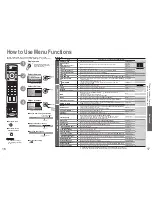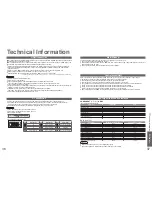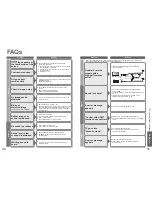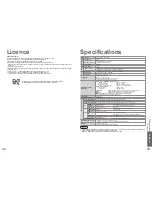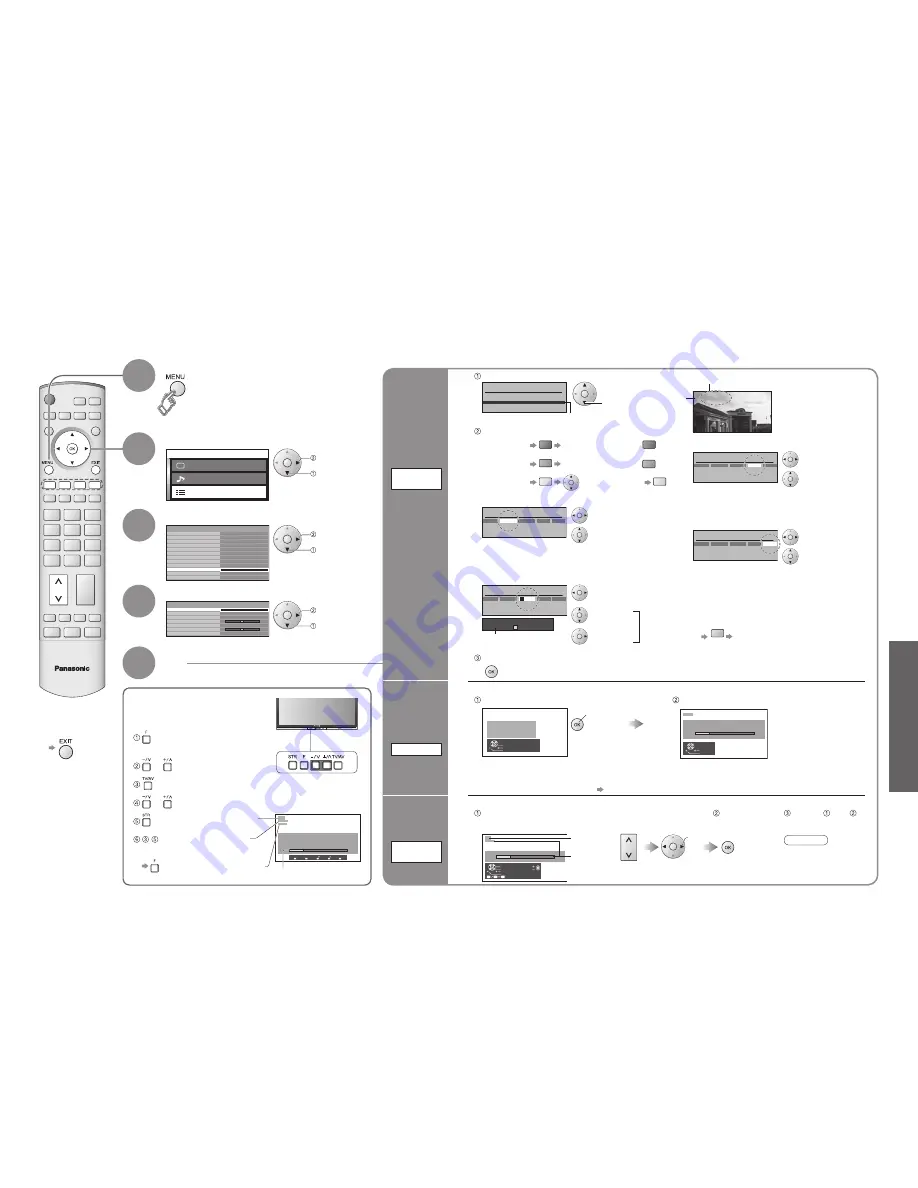
Advanced
M a i n m e n u
P i c t u r e m e n u
S o u n d m e n u
S e t u p m e n u
Q-Link
Control with HDMI
Off timer
System language
Shipping condition
Setup menu
Off
Text language
West
Side panel
Off
SD card LED
On
Power save
Off
Tuning menu
Access
Teletext
TOP
On
AV2 out
Monitor
AV2
Programme edit
Auto setup
Manual tuning
Colour system
Fine tuning
Volume correction
Decoder (AV2)
Tuning menu
Access
Off
Auto
IDTV
SC1
CH12
1
Manual tuning (Front panel)
02 78:01 41
-, +
: Search
TV / AV : Move cursor
STR :
To
store
F :
To
exit
STR
F
-
STR
F
- /
+ /
TV / AV
20
21
( Press repeatedly until
"Tuning mode" appears)
or (Access "Manual tuning")
(Programme, Channel (select), Sound system)
or (Change programme or start searching channels)
(Store)
- (Repeat)
Editing and Setting Channels
Select "Setup menu"
Select "Tuning menu"
3
1
2
Select the function
4
Display the menu
5
Set
Edit
channels
■
Delete
■
Add
■
Move
■
Change
channel
number
■
Change
name
■
Lock
■
Change
sound
system
■
Download to
equipment
Programme
edit
For Manual tuning, using
the buttons on the TV
("Tuning mode" on p. 7)
Set
automatically
Auto setup
Set
manually
Manual
tuning
The current channel settings can be changed according to your needs and reception conditions.
■
To return to TV
(Analogue mode)
Manual tuning
02 78:01 41
CH12
1
Exit
Search down/up
Return
Direct entry
Store
C
0
9
Select the programme number
and search through the channel
Store
search
Programme
number
Channel
Repeat and
Note
•
If a VCR is connected
with only the RF cable,
select programme
number "0".
•
The programme
number blinks.
To freely change settings after Auto setup
•
Editing and Setting Channels
(Analogue)
Programme edit
Prog.
Chan.
Name
Lock
Sys
1
:
2 :
3
:
4 :
5 :
CH44
CH51
CH41
CH47
CH37
Off
Off
Off
Off
Off
SC1
SC1
SC1
SC1
SC1
ABC
XYZ
FTP
123
456
Programme edit
Prog.
Chan.
Name
Lock
Sys
1 :
2 :
3 :
4 :
5 :
CH44
CH51
CH41
CH47
CH37
ABC
XYZ
FTP
123
456
Off
Off
Off
Off
Off
SC1
SC1
SC1
SC1
SC1
3 FTP
Programme edit
Prog.
Chan.
Name
Lock
Sys
1 :
2 :
3 :
4 :
5 :
CH44
CH51
CH41
CH47
CH37
ABC
XYZ
FTP
123
456
Off
Off
Off
Off
Off
SC1
SC1
SC1
SC1
SC1
ABCDEFGHIJKLMNOPQRST
-. 0123456789
Programme edit
Prog.
Chan.
Name
Lock
Sys
1 :
2 :
3 :
4 :
5 :
CH44
CH51
CH41
CH47
CH37
Off
Off
Off
Off
Off
SC1
SC1
SC1
SC1
SC1
XYZ
FTP
123
456
■
To change the name of the broadcaster
displayed when selecting channels
Usable characters
Select the
"Name"
fi
eld
Select the
character
To next
character
Repeat
Store
■
To download channel information to a Q-Link
compatible equipment connected to the TV
blue
Automatically transmitted
(for a few sec.)
•
For details (p. 28)
•
Not available if "Q-Link" is "Off" in the Setup
menu. (p. 16)
■
To lock
select
Cursor
Select the "Lock"
fi
eld
Select "On"
("Off" to unlock)
Select the programme number to edit
Programme
number
Name
Edit
•
You cannot select the channel with number
buttons or the "C" button when locked.
■
To delete
red
After con
fi
rming, press
red
■
To add
green
After con
fi
rming, press
green
■
To move
yellow
Select destination
yellow
■
To change channel number
Select the
"Chan."
fi
eld
Change number
(Can also be changed
with "C" and number
buttons)
•
The settings are downloaded to a Q-Link compatible equipment connected to the TV.
•
All previous settings are erased.
•
When the sequence is completed, the broadcast of programme number "1" will appear.
•
If tuning has not done completely "Manual tuning"
Exit
Return
Start Auto Setup
All analogue tuning
data will be erased
WARNING
Start Auto setup
set
Automatically set the channels received in the area
AUTO SETUP IN PROGRESS
SEARCHING : PLEASE WAIT
02 78:01 41
CH12
Exit
Return
Settings are made automatically
■
To exit
Programme
number (
fl
ash)
Channel
Channel
number
(
fl
ash)
Sound system
(
fl
ash)
next
select
next
select
next
select
Programme edit
Prog.
Chan.
Name
Lock
Sys
1 :
2 :
3 :
4 :
5 :
CH44
CH51
CH41
CH47
CH37
ABC
XYZ
FTP
123
456
Off
Off
Off
Off
Off
SC1
SC1
SC1
SC1
SC1
■
To change sound system based on signals
Select the "Sys"
fi
eld
Select sound system
SC1 : PAL B, G, H / SECAM B, G
SC2 : PAL I
SC3 : PAL D, K / SECAM D, K
F :
SECAM L / L’