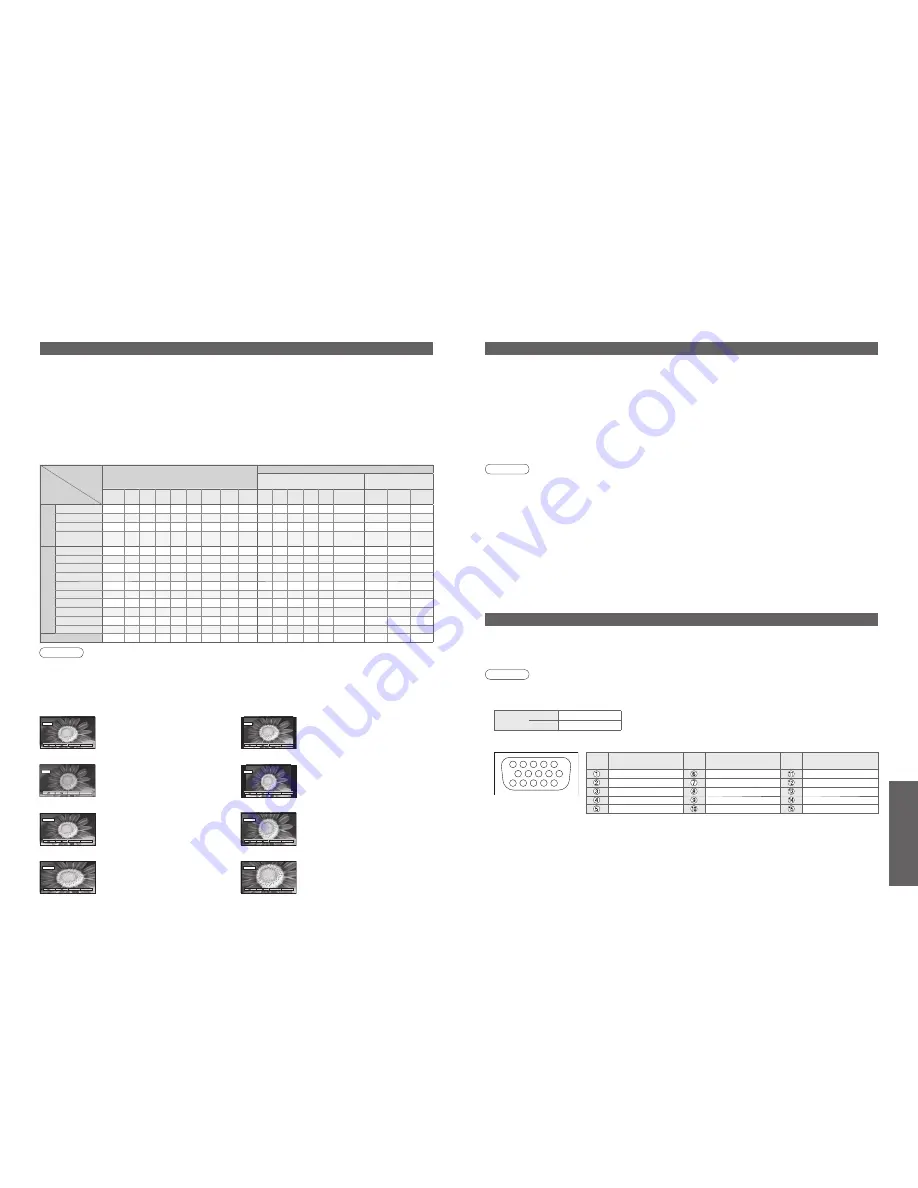
FAQs, etc.
•
Te
chnical Information
Signal name
Aspect modes
Aspect Control Signal
Widescreen signal (WSS)
Control signal through
SCART terminal (pin 8)
Auto
aspect 16:9 14:9 Just 4:3
4:3
Full Zoom1 Zoom2 Zoom3 TV AV1 AV2 AV3 AV4 Component AV1
AV2
AV3
TV/A
V1/A
V2/
A
V3/A
V4
PAL
O
O
O
O
O
-
O
O
O
O
O
O
O
O
-
O
O
O
PAL 525/60
O
O
O
O
O
-
O
O
O
-
-
-
-
-
-
O
O
O
M.NTSC
O
O
O
O
O
-
O
O
O
-
-
-
-
-
-
O
O
O
NTSC
(AV input only)
O
O
O
O
O
-
O
O
O
-
-
-
-
-
-
O
O
O
Component/HDMI
525(480)/60i
O
O
O
O
O
-
O
O
O
-
-
-
-
-
-
-
-
-
525(480)/60p
O
O
O
O
O
-
O
O
O
-
-
-
-
-
-
-
-
-
625(576)/50i
O
O
O
O
O
-
O
O
O
-
-
-
-
-
O
-
-
-
625(576)/50p
O
O
O
O
O
-
O
O
O
-
-
-
-
-
O
-
-
-
750(720)/50p
O
O
O
O
O
O
O
O
O
-
-
-
-
-
-
-
-
-
750(720)/60p
O
O
O
O
O
O
O
O
O
-
-
-
-
-
-
-
-
-
1125(1080)/50i
O
O
O
O
O
O
O
O
O
-
-
-
-
-
-
-
-
-
1125(1080)/60i
O
O
O
O
O
O
O
O
O
-
-
-
-
-
-
-
-
-
1125(1080)/50p
O
O
O
O
O
O
O
O
O
-
-
-
-
-
-
-
-
-
1125(1080)/60p
O
O
O
O
O
O
O
O
O
-
-
-
-
-
-
-
-
-
PC input
-
O
-
-
O
-
-
-
-
-
-
-
-
-
-
-
-
-
Pin No.
Signal Name
Pin No.
Signal Name
Pin No.
Signal Name
R
GND (Ground)
NC (not connected)
G
GND (Ground)
NC (not connected)
B
GND (Ground)
HD/SYNC
NC (not connected)
NC (not connected)
VD
GND (Ground)
GND (Ground)
NC (not connected)
14 : 9
16 : 9
Zoom3
Zoom2
Just
4 : 3
Zoom1
4 : 3 Full
1
6
7
8
3
9
4
5
10
15 14 13 12 11
2
30
31
Technical Information
Aspect Ratio
Note
•
The ratio varies depending on the programme, etc. If the ratio is greater than the standard "16:9", black bands
may appear at the top and bottom of the screen.
•
If the screen size looks unusual when a widescreen-recorded programme is played back on a VCR, adjust the
tracking of the VCR. (See the VCR manual.)
•
To select the ratio manually: (Only "16:9" or "4:3" in PC mode)
The optimum size and aspect can be chosen, and you can enjoy
fi
ner images. (p. 11)
■
Auto aspect: Auto aspect determines the best aspect ratio to use to
fi
ll your screen. It does this using a four step
process to determine if the picture being viewed is a widescreen picture.
If Auto aspect detects a widescreen signal it switches into the appropriate 16:9 or 14:9 widescreen mode. If Auto
aspect does not detect a widescreen signal then this advanced TV enhances the picture for optimum viewing
pleasure.
The text shown on the screen indicates how Auto aspect determined which ratio to use:
"WIDE" appears in the top left of the screen if a widescreen identi
fi
cation signal (WSS) is found or a signal found
through a SCART terminal. Auto aspect switches to the appropriate 16:9 or 14:9 widescreen ratio. This function
will also work in any aspect mode. "Auto aspect" appears in the top left of the screen if black stripes above and
below the picture are detected. Auto aspect chooses the best ratio and expands the picture to
fi
ll the screen. This
process can take several minutes, depending on the darkness of the picture.
14:9
16:9
Directly displays the image at "16:9"
without distortion (anamorphic).
Displays the image at the standard "14:9"
without enlargement.
Zoom3
Zoom2
Displays a "16:9" letterbox (anamorphic)
image full-screen without distortion.
Displays a "2.35:1" letterbox (anamorphic)
image full-screen without distortion. At
"16:9", displays the image at its maximum
(with slight enlargement).
HDMI connection
PC connection
A PC may be connected to this TV so that the PC screen is displayed and sound is heard from the TV.
•
PC signals that can be inputted: Horizontal scanning frequency 31 to 69 kHz; vertical scanning frequency
59 to 86 Hz (more than 1,024 signal lines could result in incorrect display of the image).
•
A PC adapter is not necessary for the DOS/V-compliant D-sub 15-pin connector.
Note
•
Some PC models cannot be connected to this TV.
•
For details of the applicable PC signals, see p. 34.
•
Max. display resolution
•
D-sub 15-pin connector signal
•
HDMI is the world's
fi
rst complete digital consumer AV interface complying with a non-compression standard.
•
If the external equipment has only a DVI output, connect to the HDMI1 or HDMI3 terminal via a DVI to HDMI
adapter cable (
∗
2).
•
When the DVI to HDMI adapter cable is used, connect the audio cable to the audio input terminal.
•
Audio settings can be made on the "HDMI1 / 3 input" menu screen. (p. 16)
•
Applicable audio signal sampling frequencies (2ch L.PCM): 48 kHz, 44.1 kHz, 32 kHz
(
∗
1): The HDMI logo is displayed on an HDMI-compliant equipment. (
∗
2): Enquire at your local digital equipment retailer shop.
HDMI (high-de
fi
nition multimedia interface) allows you to enjoy high-de
fi
nition digital images and high-quality sound
by connecting the TV and the equipment.
HDMI-compatible equipment (
∗
1) with an HDMI or DVI output terminal, such as a set top box or a DVD player, can
be connected to the HDMI terminal using an HDMI compliant (fully wired) cable.
Note
•
HDMI2 terminal is for digital signal only.
•
Use with a PC is not assumed.
•
The 720p/1080i signals will be reformatted before being displayed on the screen.
•
If the connected equipment has an aspect adjustment function, set the aspect ratio to "16:9".
•
These HDMI connectors are "type A".
•
An equipment having no digital output terminal may be connected to the input terminal of either "Component", "S-
VIDEO", or "Video" to receive analogue signals.
•
The HDMI input terminal can be used with only the following image signals:
480i, 480p, 576i, 576p, 720p, 1080i and 1080p. Match the output setting of the digital equipment.
•
For details of the applicable HDMI signals, see p. 34.
Just
Displays a 4:3 image full-screen.
Stretching is only noticeable at the left
and right edges.
4:3
Displays the image at the standard "4:3"
without distortion.
Zoom1
Displays a "16:9" letterbox or "4:3" image
without distortion.
4:3 Full
Displays a "4:3" image enlarged
horizontally to
fi
t the screen.
Aspect
4:3
1,440 × 1,080 pixels
16:9
1,920 × 1,080 pixels



















