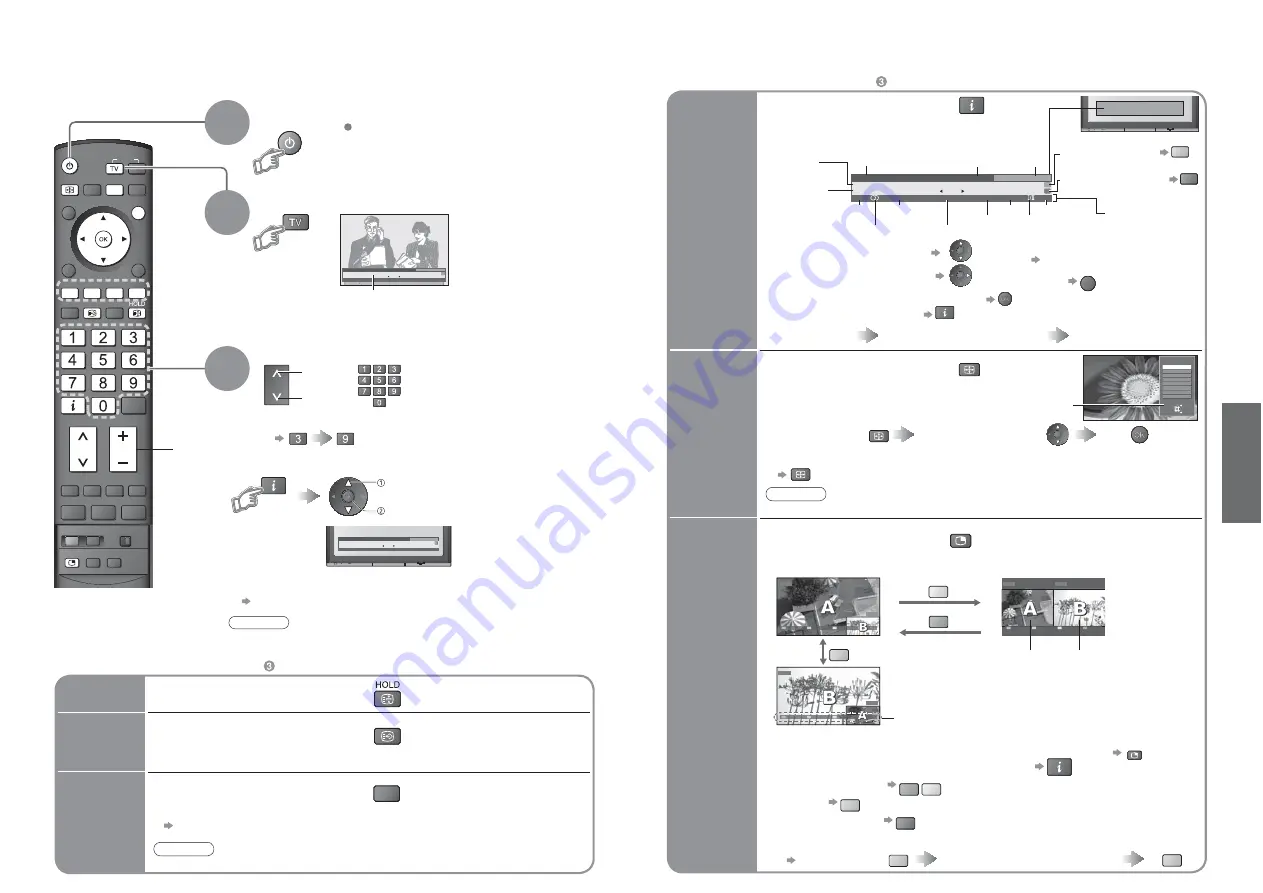
10
11
V
iewing
SD CARD
RETURN
MUTE
SURROUND
REC
POWER
SURROUND
GUIDE
OPTION
POWER
EXIT
CH
VOL
G
R
Y
B
ASPECT
MULTI PIP
INFO
INPUT
STTL
1 TEN Digital
10:30 am
Corontation Street
9:00 am - 11:00 am
Now
Select FAV List
All DVB Services
POWER
CH
•
To select the two or three-digit programme number, e.g. 39
Watching TV
Select a service
up
3
Turn power on
Mains power On / Off switch should be On.
down
or
1
•
W
atching TV
(in a short time)
Ŷ
Other useful functions
(Operate after
)
2
Select DVB (Digital Video Broadcasting) or Analogue
Information banner
•
You can also select the mode using the TV button on the front panel
of the TV.
Ŷ
Select a service using Information banner
Ŷ
Select a service using TV Guide
“Using TV Guide” (p. 12)
INFO
select service
watch
1 TEN Digital
10:30 am
Corontation Street
9:00 am - 11:00 am
Now
Select FAV List
All DVB Services
Change
aspect
ratio
Select
Change
EXIT
RETURN
Aspect Selection
16:9
Just
14:9
4:3 Full
4:3
Zoom1
Zoom2
Zoom3
ASPECT
Change the aspect ratio
(p. 36)
Enjoy viewing the picture at its optimum size and aspect.
Aspect Selection list
•
To change the mode
•
To change the mode using the ASPECT button only
ASPECT
(Press repeatedly until you reach the desired mode)
Display Aspect
Selection list
ASPECT
During the list is displayed,
select the mode
Store
Note
•
In DVB mode, aspect ratio is fi xed at 16:9.
Volume
Freeze / unfreeze picture
Hold
Display the
current
programme
status
OPTION
Check or change the current
programme status instantly
Volume Correction
Adjusts volume of individual channel or input mode
Note
•
Also possible to change the settings in Menu list (p. 20).
STTL
•
This is the same as turning the teletext on and selecting P801.
•
Channel changing is not possible when this function is active.
Display / hide subtitles
(if available)
Display
subtitles
Watch TV,
DVD, etc.
in multi
window
DVD
Exit PAP
Change
AV1
AV1
Exit
PAP
Change
DVD
AV1
DVD
Exit
PIP
Change
MULTI PIP
B
Y
View in multi window
(p. 38)
Main screen
Colour bar
Sub screen
•
To exit multi window (return to the single-screen view with main screen)
MULTI PIP
•
To change the layout, images, fi rst show the colour bar
INFO
To change the layout
G
Y
To swap
B
To exit multi window
R
To change the input mode or position of sub screen
•
Remote control operations
apply to the main screen.
Enjoy viewing two images at once, such as a TV programme and a DVD.
Picture-in-Picture mode (PIP)
Picture-and-Picture mode (PAP)
G
Operations in multi window
Swap sub screen
for main screen
Change the input mode or position
by the remote control (p. 10 or p. 14)
Swap again
B
B
Ŷ
Other useful functions
(Operate after
)
Note
•
When the TV is switched to standby, there will be a clicking sound after a
short delay. This is normal.
Display
information
banner
INFO
Display programme information
1 TEN Digital
10:30 am
Corontation Street
Rating: PG
Mute
Bad Signal
45
TEXT
STTL
9:00 am - 11:00 am
Now
All DVB Services
Software update
Select FAV List
Sound
mute
•
To set display timeout
“Banner Display Timeout” (p. 21)
•
To hide
EXIT
•
Appears also when changing service.
•
Information of another channel
•
Information on next programme
(DVB)
•
To watch the programme listed in the banner
•
Information banner operation
INFO
1st press
Display banner
2nd press
programme synopsis (DVB)
3rd press
Exit
Rating information
(p. 36)
Multiple audio
Off timer
Programme
DVB: Programme
Start / Finish time
Analogue: Programme
Status
Service
Current time
Current
favourite list
To change the Fav List
B
(If you have defi ned a Fav List)
Stereo sound
Subtitle
Teletext
Features available
To download new software to TV
R
•
“System Update Search Now” (p. 23)
Weak TV signal





















