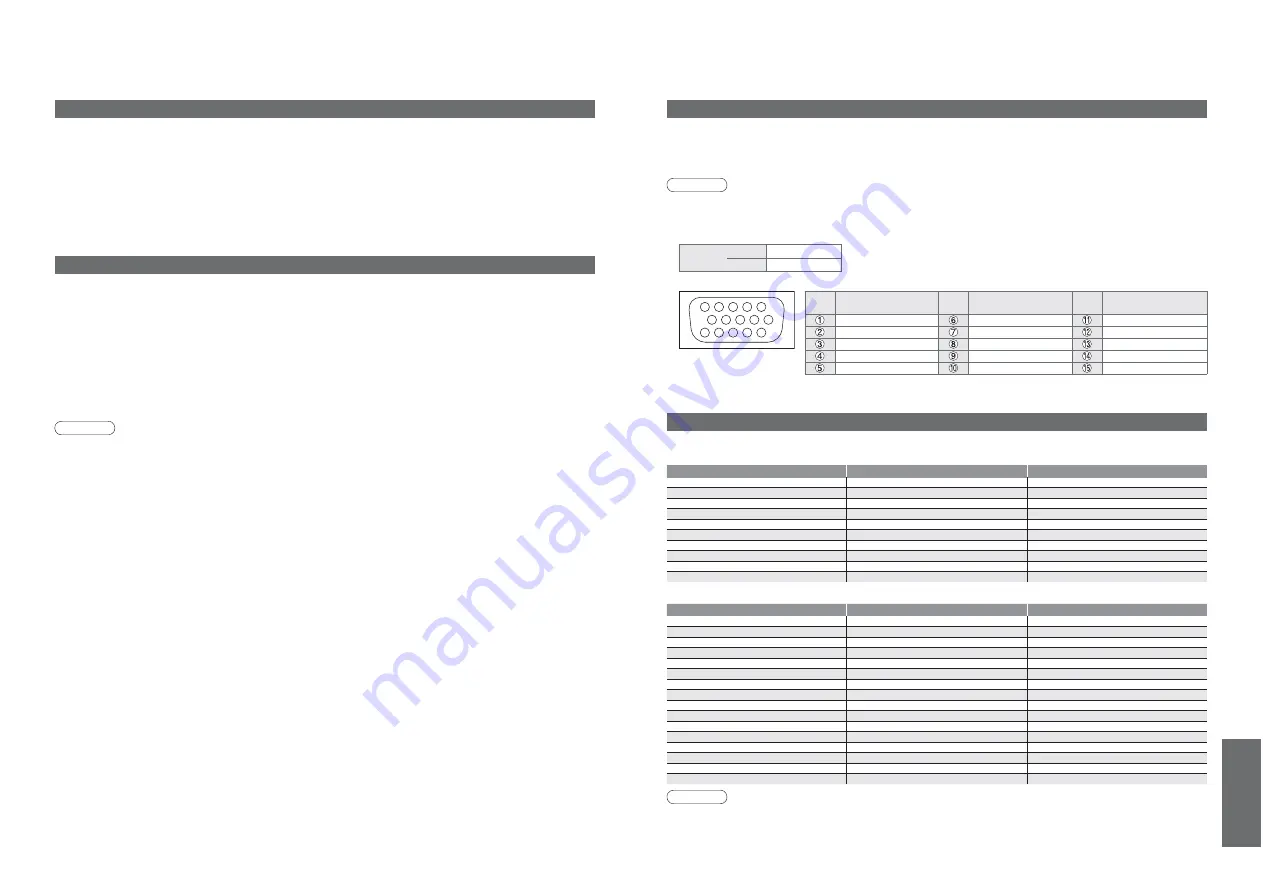
F
AQs, etc.
•
T
echnical Information
38
39
Multi Window
You can watch two images at once. (p. 11)
•
The same input mode cannot be displayed at once.
•
The sound is active for main screen only in multi window.
•
You cannot change the aspect ratio in multi window.
•
Multi window cannot be used with PC, SD card or HDMI (available for main screen only).
•
Some signals are reformatted for suitable viewing on your display.
•
The display timeout for the input mode or programme position can be adjusted by “Banner Display Timeout” in
Setup Menu (p. 21).
Data format for Card browsing
Note
•
A JPEG image modifi ed with a PC may not be displayed.
•
Images imported from a PC must be compatible with EXIF (Exchangeable Image File) 2.0, 2.1, and 2.2.
•
Partly degraded fi les might be displayed at a reduced resolution.
•
Only “.JPG” extension can be read by this TV.
•
The folder and fi le names may be different depending on the digital camera used.
•
Do not use two-byte characters or other special codes.
•
The card may become unusable with this TV if fi le or folder names are changed.
Photo
: Still images recorded with digital still cameras compatible with JPEG fi les of
DCF
and EXIF standards
Data format
: Baseline JPEG (Sub-sampling 4:4:4, 4:2:2 or 4:2:0)
Max. number of fi les : 9,999
Image resolution
: 160 × 120 to 10,000,000
•
Compliant card type (maximum capacity): SDHC Card (4 GB), SD Card (2 GB), Multi Media Card (128 MB),
miniSD Card (1 GB) (requiring miniSD adapter)
•
If miniSD Card is used, insert / remove it together with the adapter.
•
Check the latest information on the card type at the following website. (English only)
http://panasonic.co.jp/pavc/global/cs/
DCF (Design rule for camera fi le system): Unifi ed standard established by Japan Electronics and Information Technology Industries Association (JEITA).
Technical Information
Input signal that can be displayed
Note
•
Signals other than above may not be displayed properly.
•
The above signals are reformatted for optimal viewing on your display.
•
Applicable input signal for PC is basically compatible to VESA standard timing.
•
PC signal is magnifi ed or compressed for display, so that it may not be possible to show fi ne detail
with suffi cient clarity.
Signal name
COMPONENT
HDMI
480i (60 Hz)
480p (60 Hz)
576i (50 Hz)
576p (50 Hz)
720p (50 Hz)
720p (60 Hz)
1,080i (50 Hz)
1,080i (60 Hz)
1,080p (50 Hz)
1,080p (60 Hz)
Signal name
Horizontal frequency (kHz)
Vertical frequency (Hz)
640 × 400 @70 Hz
31.47
70.07
640 × 480 @60 Hz
31.47
59.94
640 × 480 @75 Hz
37.50
75.00
800 × 600 @60 Hz
37.88
60.32
800 × 600 @75 Hz
46.88
75.00
800 × 600 @85 Hz
53.67
85.06
852 × 480 @60 Hz
31.44
59.89
1,024 × 768 @60 Hz
48.36
60.00
1,024 × 768 @70 Hz
56.48
70.07
1,024 × 768 @75 Hz
60.02
75.03
1,024 × 768 @85 Hz
68.68
85.00
1,280 × 1,024 @60 Hz
63.98
60.02
1,366 × 768 @60 Hz
48.39
60.04
Macintosh13” (640 × 480)
35.00
66.67
Macintosh16” (832 × 624)
49.73
74.55
Macintosh21” (1,152 × 870)
68.68
75.06
Mark: Applicable input signal
COMPONENT
(Y, P
B
/C
B
, P
R
/C
R
),
HDMI
PC
(D-sub 15P)
Pin No.
Signal Name
Pin No.
Signal Name
Pin No.
Signal Name
R
GND (Ground)
NC (not connected)
G
GND (Ground)
NC (not connected)
B
GND (Ground)
HD
NC (not connected)
NC (not connected)
VD
GND (Ground)
GND (Ground)
NC (not connected)
1
6
7
8
3
9
4
5
10
15 14 13 12 11
2
PC connection
A PC may be connected to this TV so that the PC screen is displayed and sound is heard from the TV.
•
PC signals that can be inputted: Horizontal scanning frequency 31 to 69 kHz; vertical scanning frequency
59 to 86 Hz (more than 1,024 signal lines could result in incorrect display of the image).
•
A PC adapter is not necessary for the DOS/V-compliant D-sub 15-pin connector.
Note
•
Some PC models cannot be connected to this TV.
•
When using PC, set the colour display quality of PC to the highest position.
•
For details of the applicable PC signals, see below.
•
Max. display resolution
•
D-sub 15-pin connector signal
Aspect
4:3
1,024 × 768 pixels
16:9
1,366 × 768 pixels

















