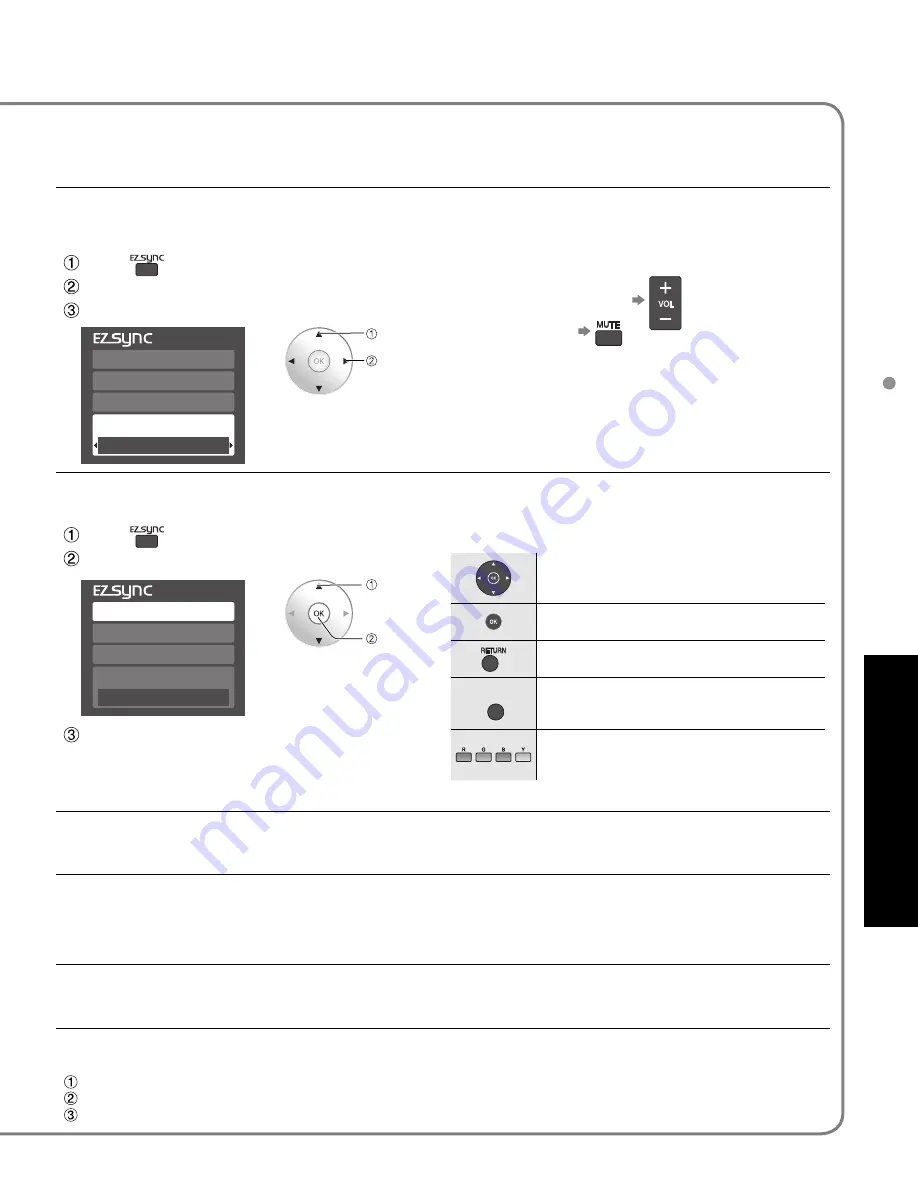
32
33
Advanced
EZ Sync
TM
“HDA
VI Control
TM
”
Menu
Audio
Lock
Setup
Memory card
Timer
Picture
EZ Sync
Setup
2/2
EZ Sync setting
Other adjust
About
EZ Sync setting
EZ Sync
Power off link
Power on link
On
Set
Set
DVD recorder
Home theater
HD camcorder
Speaker output
TV
Home theater
HD camcorder
Speaker output
DVD recorder
TV
SUB
SUB
MENU
MENU
EZ Sync
TM
“HDAVI Control
TM
”
Simultaneously control all Panasonic “HDAVI Control” equipped components using one button
on one remote.
Enjoy additional HDMI Inter-Operability with Panasonic products which have “HDAVI Control” function.
This TV supports “HDAVI Control 2” function.
Connections to some Panasonic equipment (DVD Recorder DIGA, HD Camcorder, RAM theater,
Player theater, Amplifier, etc.) with HDMI cables allow you to interface automatically.
The equipment with “HDAVI Control” function enables the following operations:
Automatic Input Switching, Power on link, Power off link and Speaker control (p. 33).
In addition, the equipment with “HDAVI Control 2” function enables the following operation:
EZ Sync Control only with TV’s remote control (for “HDAVI Control 2”) (p. 33).
EZ Sync “HDAVI Control”, based on the control functions provided by HDMI which is an industry standard
known as HDMI CEC (Consumer Electronics Control), is a unique function that we have developed and added.
As such, its operation with other manufacturers’ equipment that supports HDMI CEC cannot be guaranteed.
■
For the first time / When adding new equipment, reconnecting the equipment or changing the setup.
After the connection turn the equipment on and then switch the TV on.
Select the input mode to HDMI 1 or HDMI 2 (p. 24), and make sure that an image is
displayed correctly.
•
This function needs an HDMI compliant (fully wired) cable. Non-HDMI-compliant cables cannot
be utilized.
It is recommended that you use Panasonic’s HDMI cable.
Recommended part number:
RP-CDHG15 (4.9 ft/1.5 m), RP-CDHG30 (9.8 ft/3.0 m), RP-CDHG50 (16.4 ft/5.0 m)
■
Press to exit from
menu screen
■
Press to return
to the previous
screen
Select “Setup”
Select “EZ Sync setting”
3
Select “EZ Sync”
4
select
next
Display menu
Select “On”
(default is On)
5
Automatic
Input
Switching
1
2
•
If no HDMI equipment is connected or standard HDMI
equipment (non- “EZ Sync”) is used, set to “Off”.
select
next
select
change
At the start of the DIGA, Player theater, or RAM theater playback, the TV’s input automatically switches to the input
based on the playback equipment.
•
For the RAM theater, the speakers automatically switch to the theater system.
If using the DIGA operation, the TV’s input automatically switches to the DIGA and DIGA menu is displayed.
Press
Select “Speaker output”
Select “Home theater” or “TV”
If the “ONE TOUCH PLAY” key is pressed on the remote control for Panasonic Home Theater system, the following
sequence of operations is performed automatically.
Home Theater power switches On, and playback begins.
TV power switches On, and the playback screen is displayed.
Audio is muted on the TV and switches to the theater system.
Power on
link
When “Set” is selected (p. 31), TV is turned on automatically and switches to the appropriate HDMI input whenever
EZ Sync compatible equipment is initially turned on and Play mode is selected.
Power off
link
When “Set” is selected (p. 31) and the TV is turned off, all connected EZ Sync compatible equipment is also
automatically turned off.
•
DIGA (Panasonic DVD Recorder) will not turn off if it is still in rec mode.
Caution:
The TV remains on even if the EZ Sync compatible equipment is turned off.
Speaker
control
You can select Home theater, or TV speakers for audio output.
Control theater speakers with the TV’s remote control.
This function is available only when Panasonic Amplifier or Player theater is connected.
In the EZ Sync menu, you can select an HDMI connected Panasonic equipment and access it quickly. Continue
using your TV’s remote control to operate the equipment, pointing it at the TV.
One-touch
theater
playback
select
access
You can select available
items only.
Volume up / down
Mute
■
Home theater:
Adjustment for equipment
•
The sound of TV is muted.
•
When the equipment is turned off, TV speakers
become active.
•
Selecting “Home theater” turns the equipment on
automatically if it is in standby mode.
■
TV:
The TV speakers are active.
select
change
EZ Sync
Control
only with
TV’s remote
control
(for “HDAVI
Control 2”)
Press
Select the equipment you want to access.
Default
speakers
“TV” is the default setting. To set the Home Theater system as default speakers, change the default speakers
setting from “TV” to “Theater”. Sound will be output from the Home Theater whenever the TV is powered on.
Move the cursor/Select
Set/Access
Return to the previous menu
SUB
SUB
MENU
MENU
Display the Functions menu on the
equipment
Available when the purpose of the keys is
displayed on screen
■
Available TV’s remote control buttons
Operate the equipment with the TV’s remote
control, pointing it at the TV.
•
To operate the equipment, read the manual of the
equipment.
















































