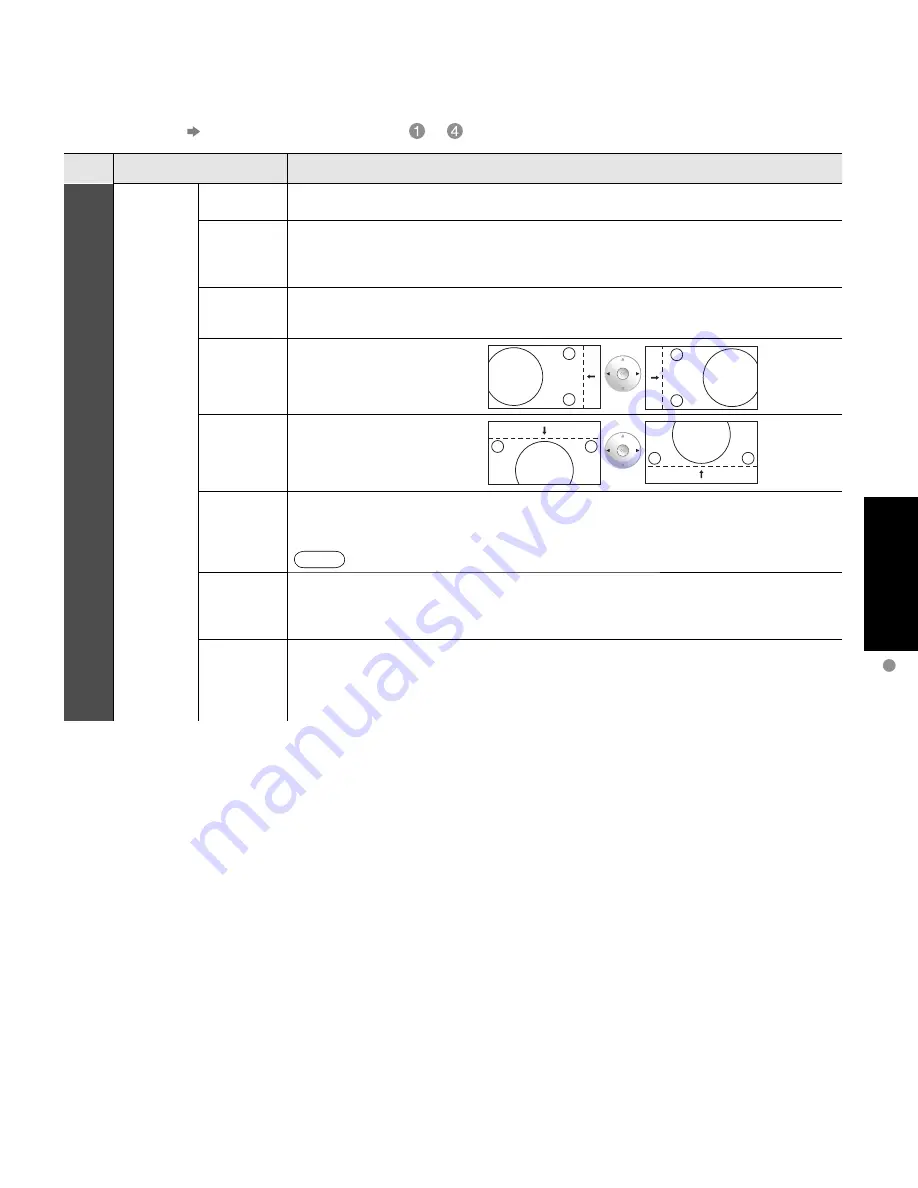
26
27
V
iewing
Displaying PC Screen on
TV
PC
Input select
1
2
3
4
5
6
7
TV
Component 1
Component 2
HDMI 1
HDMI 2
Video 1
Video 2
7
Video 2
8
Video 3
9
PC
■
To return to TV
Displaying PC Screen on TV
The screen of the PC connected to the unit can be displayed on the TV.
You can also listen to PC sound with the audio cable connected. To connect PC (p. 42)
Displays
PC screen
Display the Input select menu
1
2
Select “PC”
■
PC menu setting
(changed as desired)
•
Making settings
“How to Use Menu Functions”
to
(p. 28)
Menu
Item
Adjustments/Configurations (options)
Picture
PC
adjust
Normal
Resets PC adjust
(Set/No)
Sync
•
H&V: The H and V sync signals are input from the HD/VD connector. (p. 53)
•
On G: Uses a synchronized signal on the Video G signal, which is input from the G
connector. (p. 53)
Dot clock
Alleviates the problem if a picture appears to be vertically-striped, flickers partially or is
blurred.
H-position
Adjust the horizontal position.
V-position
Adjust the vertical position.
Clock phase
Alleviates the problem if the whole picture appears to flicker or is blurred.
First adjust the Dot Clock to get the best possible picture, then adjust the
Clock Phase so that a clear picture appears.
It may not be possible to display a clear picture due to poor input signals.
Input
resolution
Switches to wide display.
•
Input signal switched from VGA to WVGA
•
Input signal switched from XGA to WXGA
H-frequency
V-frequency
Displays the H (Horizontal)/V (Vertical) frequencies.
•
Display range
Horizontal: 15 - 110kHz
Vertical: 48 - 120Hz
•
Audio menu (p. 28)
•
For PC input, only audio signals can be output from PROG. OUT terminals.
Note
•
Corresponding signals
(p. 53)









































