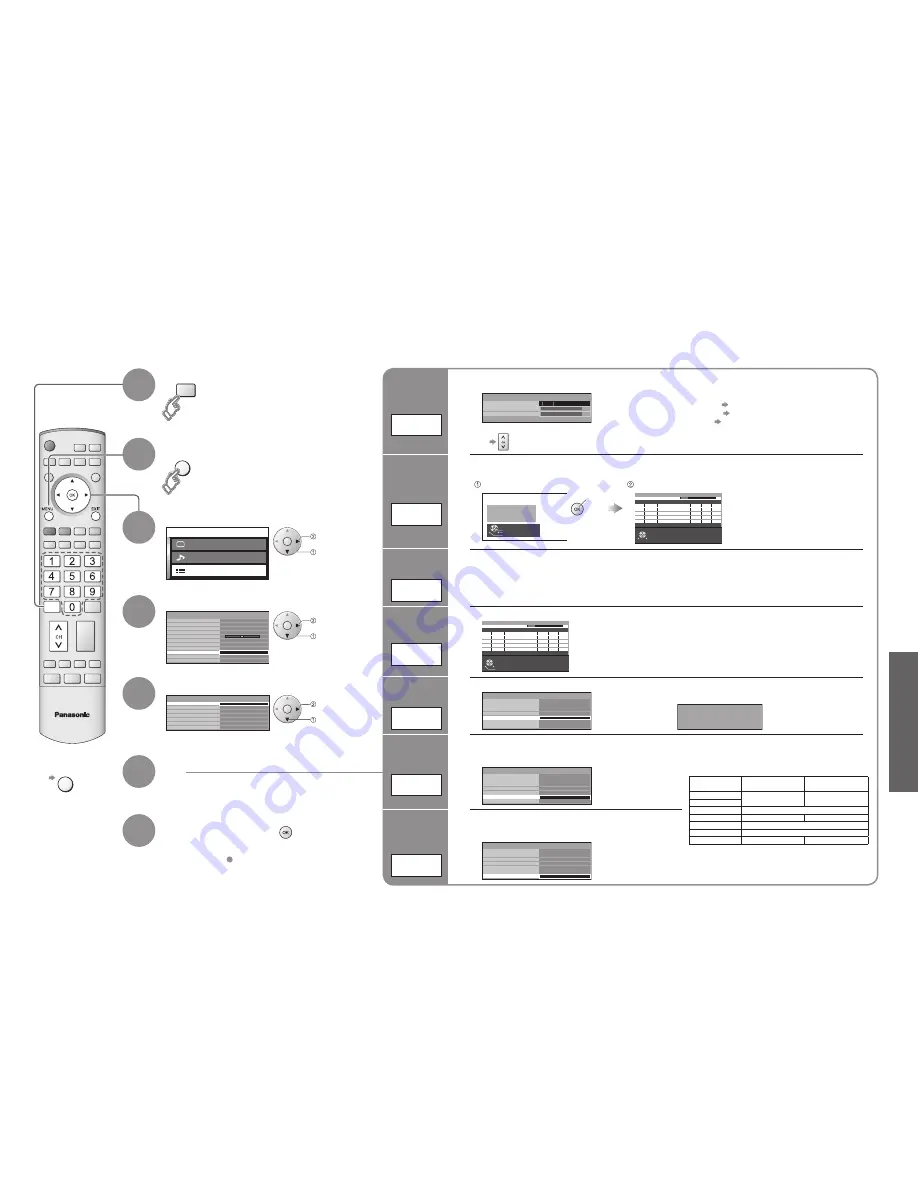
22
23
Advanced
Region
Standard time
Daylight Saving Time: Auto
(During Summer Time)
NSW / ACT
+10:00
+11:00
Victoria
Queensland
+10:00
South Australia
+9:30
+10:30
Western Australia
+8:00
Northern Territory
+9:30
Tasmania
+10:00
+11:00
M a i n m e n u
P i c t u r e m e n u
S o u n d m e n u
S e t u p m e n u
Colour matrix
Setup menu
HDMI setting
Access
SD
Off timer
Off
Teletext
TOP
DVB Tuning Menu
Owner ID
Shipping condition
DVB Setup Menu
Volume correction
High
Off
Power save
Side panel
Signal Display
New Service Message
DVB Tuning Menu
Access
Daylight Saving Time
Region Select
Auto Tuning
On
Auto
NSW / ACT
Manual Tuning
Add New Services
IDTV
DVB
Analogue
MENU
DVB
Analogue
Editing and Setting Channels
Select "Setup menu"
Select "DVB Tuning Menu"
4
Select the function
5
6
Set
You can re-tune DVB TV channels when moving house or search for new services which may have
recently started broadcasting.
Set
automatically
Auto
Tuning
(DVB mode)
•
Editing and Setting Channels
(DVB)
■
To exit
EXIT
access
select
access
select
access or set
select
Add a new
DVB service
Add New
Services
Noti
fi
cation
messages appear
New Service
Message
Adjust the
standard time
Region
Select
Check the signal
condition
Signal
Display
Adjust for
Summer
Time
Daylight
Saving Time
2
3
Display the menu
1
7
Store
•
If you exit after
6
, the setting is not stored after
turning off the TV.
Set
manually
Manual
Tuning
Sets the DVB services manually.
Normally use "Auto Tuning" or "Add New Services" for the service setting.
Exit
Return
Start Tuning
All digital tuning
data will be erased
WARNING
Start Auto Tuning
start
Automatically sets the DVB channels received in the area.
The current settings are erased
Please Wait !
DVB Auto Tuning
Prog. RF Ch Service Name Net ID. TS ID. Quality
This will take about 3 mins.
2
3
4
7
9
2
3
4
7
9
12302
12302
12302
12302
12302
4158
4158
4158
4158
4158
9
9
9
9
9
ABC TV Sydney
SBS DIGITAL 1
FTV guide
7 Digital
NINE DIGITAL
69
6
Exit
Settings are made automatically
•
No data is stored if an Auto Tuning
sequence is interrupted.
A new service is added to the DVB service list, when found.
Please
W
ait !
Add New Services
Prog. RF Ch Service Name Net ID. TS ID. Quality
This will take about 3 mins.
69
6
Exit
Return
•
The new service is added with the current settings
saved as they are.
Signal Display
New Service Message
DVB Tuning Menu
Daylight Saving Time
Region Select
Auto Tuning
On
Auto
NSW / ACT
Manual Tuning
Add New Services
New DVB Service Found!
Press OK to add new service
Press EXIT to lgnore
Selects whether to give a noti
fi
cation message when a new DVB service is found.
(Message example)
Service Name
0
5
10
Signal Display
CH49 50 SC10 HD
Signal Strength
Signal Quality
Selects a service and checks the DVB signal condition.
Use for adjusting the direction of the aerial.
Signal Quality:
•
Green bar Good
•
Amber bar Poor
•
Red bar Bad (Check the aerial)
•
To change the service during the menu appears
Signal Display
New Service Message
DVB Tuning Menu
Daylight Saving Time
Region Select
Auto Tuning
On
Auto
NSW / ACT
Manual Tuning
Add New Services
Selects the region where you live to adjust the standard time.
The time contained in the broadcast signal is UTC (Universal
time, coordinated).
Signal Display
New Service Message
DVB Tuning Menu
Daylight Saving Time
Region Select
Auto Tuning
On
Auto
NSW / ACT
Manual Tuning
Add New Services
Select time offset from the standard time for Summer Time.
Normally select "Auto". If there is a gap between displayed
time and actual time, set this function.
Select DVB mode
(Based on GMT)
























