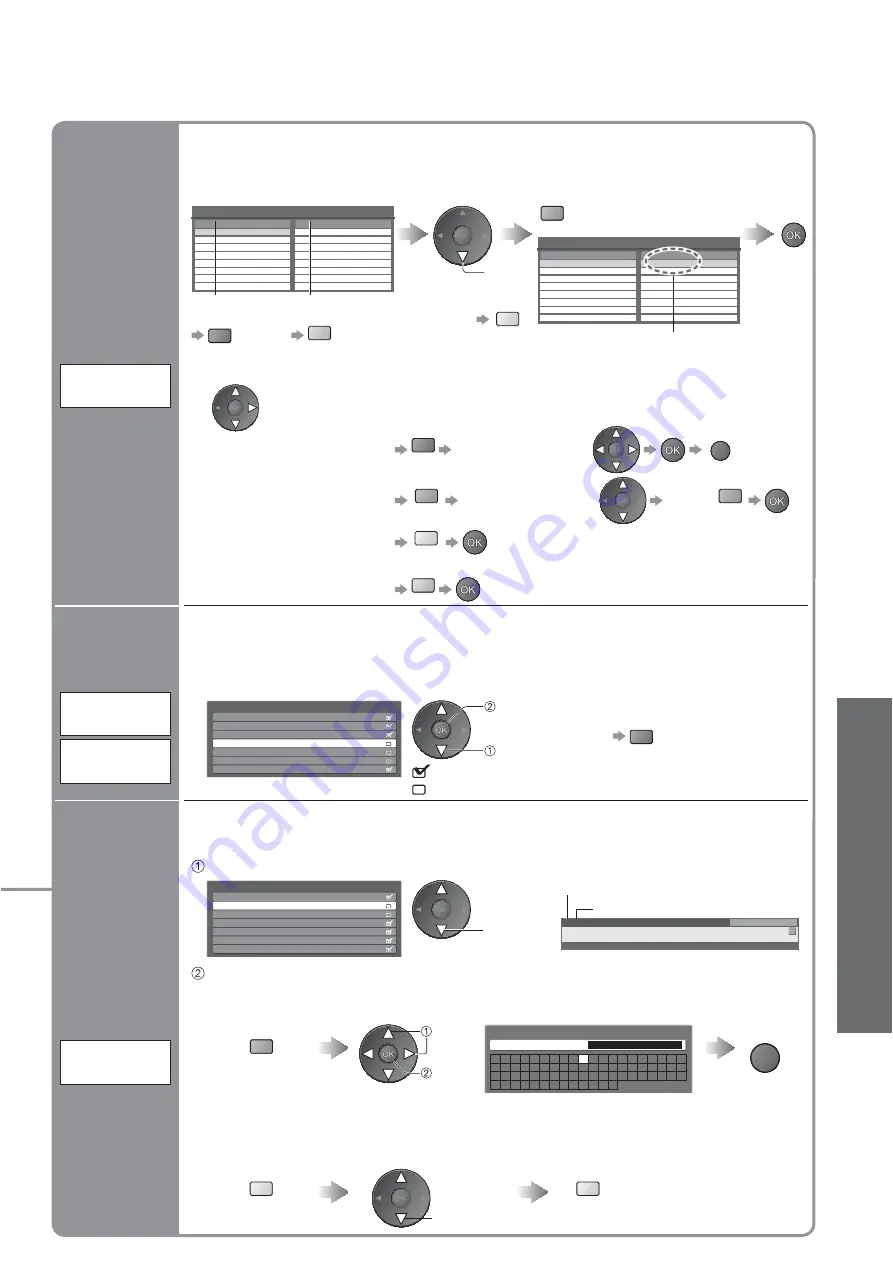
Advanced
29
•
Editing Programmes
List
favourite
programmes
DVB
Profile Edit
(DVB mode)
Wed 12/05/04 10:46
Profile Editor
BBC One Wales
All DVB Services
1
BBC THREE
7
E4
14
CBBC Channel
70
Cartoon Nwk
72
BBCi
105
BBC Radio Wales
719
BBC Radio Cymru
720
BBC One Wales
Profile 1
1
Wed 12/05/04 10:46
Profile Editor
BBC One Wales
All DVB Services
1
BBC THREE
7
E4
14
CBBC Channel
70
Cartoon Nwk
72
BBCi
105
BBC Radio Wales
719
BBC Radio Cymru
720
Profile 1
green
•
To add all
programmes
to the list
yellow
Create your favourite programme list (Profi le) from various broadcasters (up to 4: Profi le 1 to 4).
The list is added to “Category” in Programme Guide (p. 17) and information banner (p. 15)
and then easily accessed.
Select a programme and add it to the list
select
To change
the category
red
To display
another Profi le
blue
A programme is added
Ŷ
To edit Profi le
Select the field of Profile to edit and:
•
To name the Profi le
red
Select the character
RETURN
•
To move the programme
green
Select the new position
Confi rm
green
•
To delete the programme
yellow
•
To delete all programmes
blue
3 FTP
23:35
Coronation Street
CH30
Change category
All Analogue Services
You can change the programme name and programme position for Analogue programmes.
•
This function is available in Analogue mode.
•
If a VCR is connected only with the RF cable, edit “VCR”.
Select the programme to edit
BBC1
Analogue Service List
*****
*****
1
2
3
4
5
6
7
select
Programme position
Name
Edit
Ŷ
To change the name displayed when selecting programmes
Select
“Rename”
green
Set characters
Edit Service Name
Name
A B C D E F G H
I
J
K
L M N
U V W X Y Z
0
1
2
3
4
5
6
a
b
c
d
e
f
g
h
i
j
k
l
m n
u
v
w
x
y
z
(
)
+
-
.
*
_
O P Q R S T
7
8
9
!
:
#
o
p
q
r
s
t
set
select
(maximum: fi ve characters)
Store
RETURN
Ŷ
To move the programme position
yellow
Select new position
select
Store
yellow
Edit analogue
programmes
(Change
name, Move)
Analogue
Service List
You can hide unwanted services. The deleted services cannot be displayed except in this
function. Use this function to skip unwanted programmes.
•
“DVB Service List” is listed all tuned DVB programmes in DVB mode.
•
“Analogue Service List” is listed all tuned Analogue programmes in Analogue mode.
Select a service and add / delete
add / delete
select
CBBC Channel
DVB Service List
Cartoon Nwk
BBCi
BBC Radio Wales
BBC Radio Cymru
BBC ONE Wales
BBC THREE
70
72
105
719
720
1
7
:add
:delete (skip)
•
To retune each programme
(Manual Tuning)
red
(p. 31)
Skip
unwanted
programmes
DVB
Service List
Analogue
Service List
















































