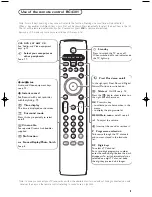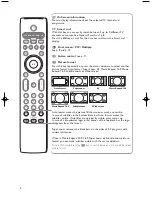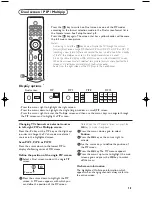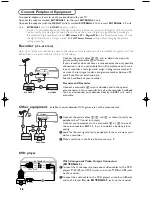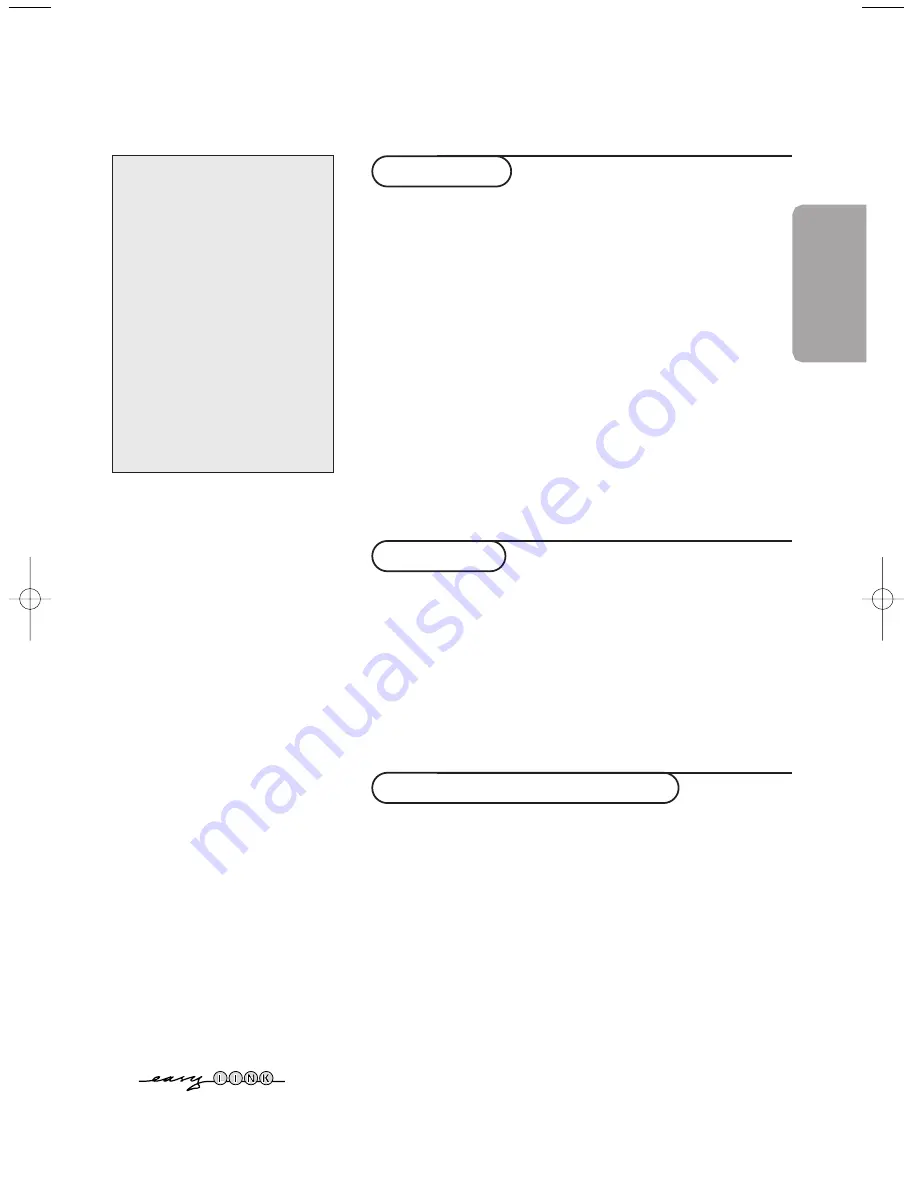
1
English
Contents
Preparation ...................................................................................... 2
Keys in front of the TV receiver box ......................................... 2
Your remote control .................................................................. 3-4
To use the menus ........................................................................... 5
Select the menu language ............................................................. 5
Store TV channels .......................................................................... 6
Automatic installation ............................................................6
Manual installation................................................................... 6
Give name ................................................................................. 7
Reshuffle the programme list................................................. 7
Select favourite TV channels ................................................. 7
TV setup menu ............................................................................... 8
General .................................................................................. 8-9
Source ........................................................................................ 9
Installation
TV menu
Picture menu .......................................................................... 10
Sound menu ........................................................................... 11
Features menu ....................................................................... 12
Dual screen / PIP / Multipip ................................................. 13
Teletext ..................................................................................... 14-15
Connect peripheral equipment
Connecting and selecting equipment .................................16-17
Audio and Video equipment keys ............................................. 19
Record with your recorder with Easy Link ........................... 19
Tips
................................................................................................ 20
Operation
EasyLink features are based on the “one touch operation” approach. This
means that a sequence of actions are executed at the same time in both the
television and the video cassette recorder, provided both are fitted with the
EasyLink function and connected with the eurocable supplied with your video
recorder.
R
End of life directives
Philips is paying a lot of attention to
producing environmentally-friendly in
green focal areas.Your new TV contains
materials which can be recycled and
reused. At the end of its life specialised
companies can dismantle the
discarded TV to concentrate the
reusable materials and to minimise
the amount of materials to be
disposed of.
Please ensure you dispose of your old
TV according to local regulations.
Help?
If this instruction manual does
not give an answer or if ‘Tips’ do
not solve your TV problem, you
can call your Local Philips
Customer or Service Centre. See
the supplied World-wide
guarantee booklet.
Please, have the Model and
Product number which you can
find at the back of your
television set or on the
packaging, ready, before calling
the Philips helpline.
Model: FTR 9965/69S
Product No: AG ....................................
1033.1 en 29-04-2003 19:32 Pagina 1