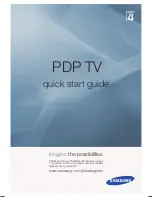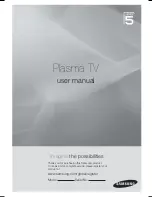6
7
Quick Start Guide
TV
OPTION DIRECT TV REC
EXIT
RETURN
INPUT
TV
PULL
Identifying Controls
Accessories / Options
Batteries for the
Remote Control
Transmitter
(2)
•
R6 (UM3)
Remote Control
Transmitter
•
EUR7737Z50
Standard accessories
Check that you have the accessories and items shown
Installing remote’s batteries
•
Identifying Controls
•
Accessories / Options
Using the clamper
Caution
•
Incorrect installation may cause battery
leakage and corrosion, resulting in
damage to the remote control.
•
Do not mix old and new batteries.
•
Do not mix different battery types (such
as alkaline and manganese batteries).
•
Do not use rechargeable (Ni-Cd)
batteries.
•
Do not burn or breakup batteries.
1
Pull
open
Hook
2
Note the correct
polarity (+ or -)
Close
•
Do not bundle the RF cable
and mains lead together (could
cause distorted image).
•
Fix cables with clampers as
necessary.
•
When using the optional
accessory, follow the option’s
assembly manual to
fi
x cables.
Rear of the TV
snaps
To remove from the TV:
To loosen:
Keep pushing
both side snaps
Set the tip
in the hooks
Insert the clamper
in a hole
hole
1. Attach the clamper
2. Bundle the cables
Keep pushing
the knob
knob
hooks
Caution
•
In order to maintain the unit’s performance and safety, be absolutely sure to ask your dealer or a licenced
contractor to secure the wall-hanging brackets.
•
Carefully read the instructions accompanying the plasma TV stand or pedestal, and be absolutely sure to take
steps to prevent the TV from tipping over.
•
Handle the TV carefully during installation since subjecting it to impact or other forces may cause product damage.
Optional accessories
Pedestal
Plasma TV stand
Wall-hanging bracket
(vertical)
TY-WK42PV3W
(angle)
TY-WK42PR2W
TY-WK42PR3W
TY-ST42D1-WG
TY-ST42D1-WK
TY-ST42D2-WG
TY-S42PX70WK
Operating
Instructions
Pan European
Guarantee Card
Clamper
(2)
Mains Lead
Pedestal (ST-42D2-WK)
•
TBL0E0007
Read the manual of the pedestal
for installation.
Increases or decreases
the programme position
by one. When a function
is already displayed,
press to increase or
decrease the selected
function. When in
Standby mode, switches
TV On.
Remote control
signal receiver
Changes the input mode
Function select
•
Volume / Contrast / Brightness /
Colour / Sharpness /
Tint (NTSC mode) / Bass /
Treble / Balance / Auto Setup
(p. 27)
DVB LED
•
DVB system active during Direct TV Recording (Standby) :orange
Power LED
•
Standby: red
On: green
Lift door to open
Mains power
On / Off switch
Cursor buttons to make selections and
adjustments
Standby On / Off switch
(Switches TV On or Off standby)
Sound mute On / Off
Changes aspect ratio
(p. 13)
Selects programmes in sequence
Teletext
(p. 16)
OK button to con
fi
rm selections and choices
Press after selecting programme positions to
quickly change programme.
VCR / DVD operations
(p. 15)
Volume
Programme Information
(p. 13)
Teletext Index
(p. 17)
Coloured buttons used for the
selection, navigation and operation of
various functions
EXIT
(Returns to TV screen)
Programme / channel change buttons (0-9)
and Teletext page buttons.
(p. 12 and p. 16)
When in Standby mode, switches TV On.
Access VIERA Link Menu
(p. 35)
Programme Guide
(p. 12)
Option menu
Sets the preferred settings of viewing
and sound options easily
(p. 13)
Main Menu
Press to access VIERA Link, Picture,
Sound and Setup menus
(p. 18)
Subtitles
Showing subtitles
(p. 13)
Changes the input mode
TV - switches DVB (digital broadcasting)
/ Analogue mode
(p. 12)
AV - changes AV input mode
(p. 14)
DIRECT TV Recording
To immediately record programme in VCR /
DVD recorder with Q-Link connection (p. 32)
Returns to the previous menu
Still picture
(p. 13)
Teletext Hold
(p. 17)