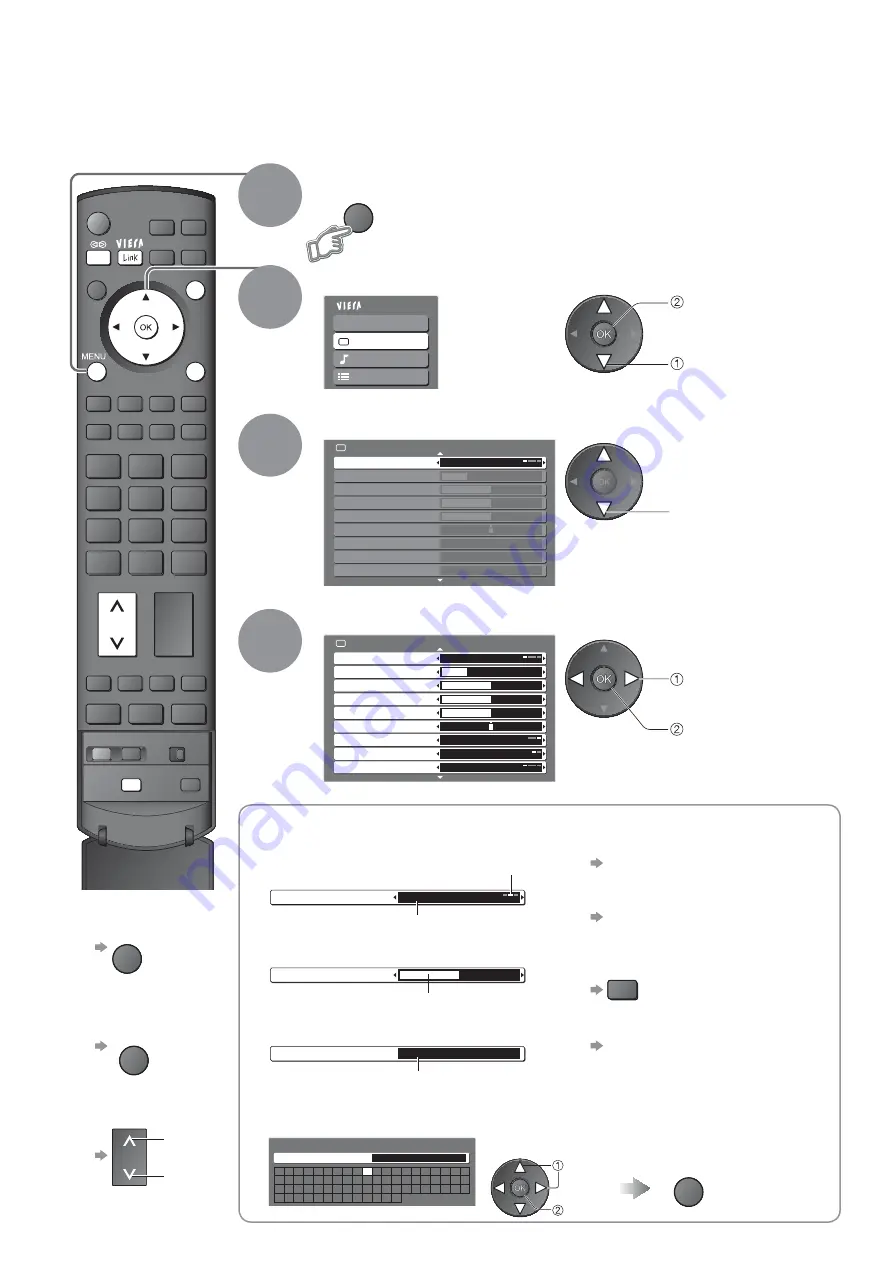
Main Menu
VIERA Link
Picture
Sound
Setup
Picture Menu
1/2
Viewing Mode
Dynamic
Contrast
Brightness
Colour
Sharpness
Tint
Colour Balance
Warm
Colour Management
Off
P-NR
Off
INPUT
OPTION SD CARD
MULTI WINDOW
DIRECT TV REC
EXIT
RETURN
N
1/2
Viewing Mode
Dynamic
Contrast
Brightness
Colour
Sharpness
Tint
Colour Balance
Warm
Colour Management
Off
P-NR
Off
Picture Menu
Colour Balance
Normal
Sharpness
Tuning Menu
Access
MENU
20
How to Use Menu Functions
Display the menu
3
2
4
Various menus allow you to make settings for the picture, sound, and other functions.
•
Displays the functions that can be set
(varies according to the input signal)
Ŷ
To return to TV
at any time
EXIT
Ŷ
To return to the
previous screen
RETURN
Ŷ
To change menu
pages
up
down
Select the menu
Select the item
(example: Picture Menu)
access
select
Adjust or select
change
(example: Picture Menu)
(example: Picture Menu)
store or access
(Required by
some functions)
1
select
Changed
Number and positions of alternatives
Moved
Ŷ
Choose from among
alternatives
Ŷ
Adjust using the slide bar
Displays the next screen
Ŷ
Go to the next screen
Ŷ
To reset the settings
•
To reset the picture settings only
“Reset to Default”
in Picture Menu (p. 22)
•
To reset the sound settings only
“Reset to Default”
in Sound Menu (p. 22)
•
To reset the picture and sound
settings together
N
(
Also volume level and
aspect mode are reset
)
•
To initialize all settings
“Shipping Condition”
in Setup Menu (p. 29)
Ŷ
Enter characters by free input menu
You can enter names or numbers freely for some items.
User input
Name
A B C D E F G H
I
J
K
L M N
U V W X Y Z
0
1
2
3
4
5
6
a
b
c
d
e
f
g
h
i
j
k
l
m n
u
v
w
x
y
z
(
)
+
-
.
*
_
O P Q R S T
7
8
9
!
:
#
o
p
q
r
s
t
Set characters
set
select
RETURN
Store
















































