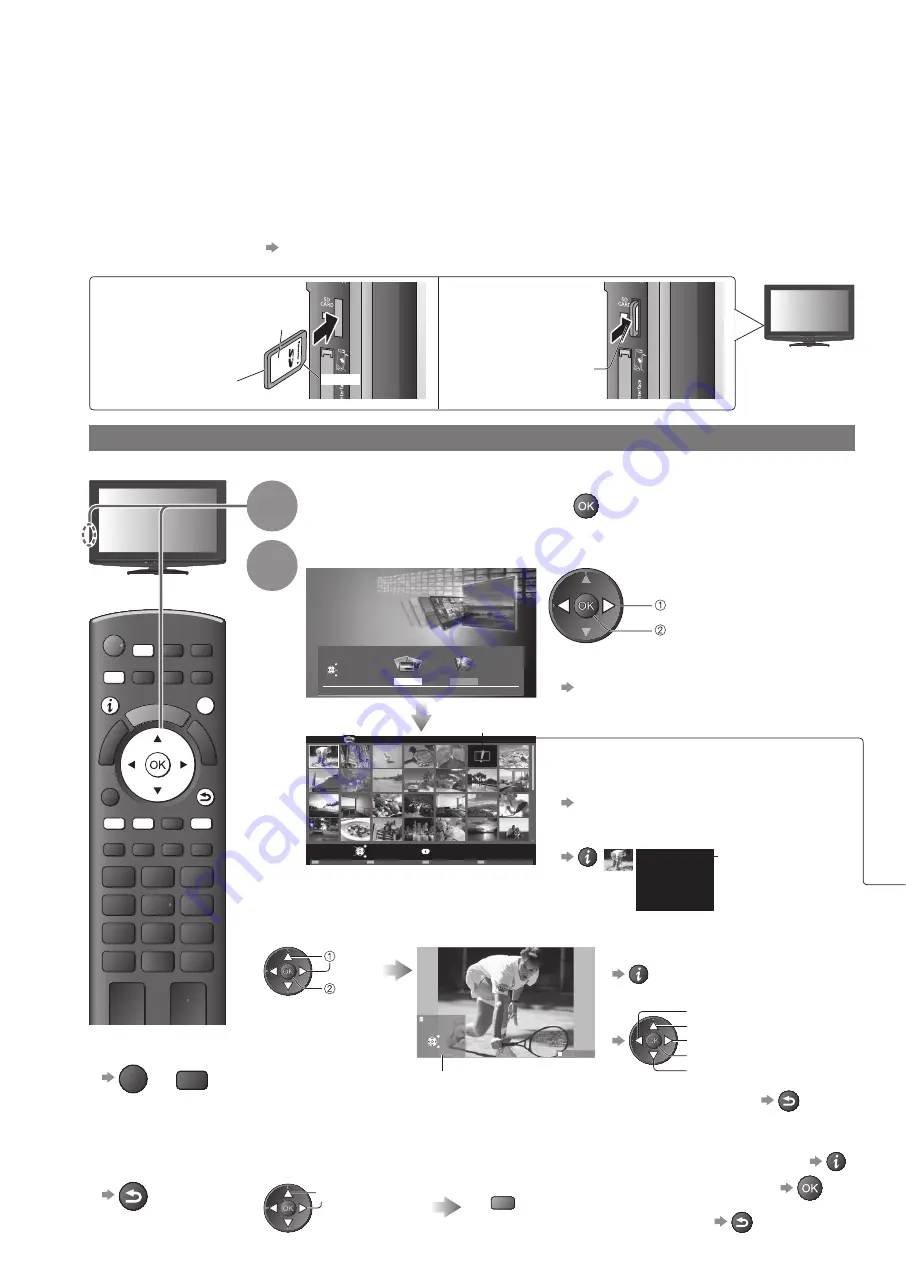
EXIT
RETURN
MENU
SD CARD
46
To return to TV
■
EXIT
or
SD CARD
To return to
■
the previous
screen
RETURN
Photo mode
Photo mode : Still pictures recorded by digital cameras will be displayed.
Video mode : Moving pictures recorded by digital video cameras will be played back.
During the operation, audio signal is output from AV1, AUDIO OUT and DIGITAL AUDIO OUT terminals. But no
●
video signals are output. AV1 can output audio signal if “AV1 out” is set to “Monitor” in the Setup Menu (p. 28).
“Date” shows the date on which the recording was made by the digital camera or digital video camera. The file
●
without record of the date is shown “**/**/****”.
For details on SD Cards
●
p. 61
Photo mode will read all “.jpg” extension files in the card.
Label
surface
Cutout
Push until a
click is heard
To insert the SD Card
■
Gently insert the
SD Card label
surface facing front.
To remove the
■
SD Card
Push the centre
of the card
Using Media Player
Viewing from SD Card (VIERA IMAGE VIEWER)
1
Insert the SD Card and
start Media Player
2
Select “Photo”
Media Player
Photo
Video
Contents Select
EXIT
RETURN
Select
Access
access
select
You can also access Photo mode directly by
●
using VIERA TOOLS.
“How to Use VIERA TOOLS” (p. 24)
Media Player Photo
All photos
Slideshow
Contents Select
Info
EXIT
View
RETURN
View Select
Select
(Thumbnail - All photos)
Error display
(images that could not be loaded, etc.)
The thumbnail of all the photos in the
SD Card will be displayed.
To change the back ground music
●
“Photo Setup” (p. 47)
To display the information of the
●
highlighted photo
1/48
File name
p1010001.JPG
Date
23/10/2009
Pixel
1600X1200
file number /
total file number
Single view
■
- Displayed one at a time
Select the file from the thumbnail of photos to be viewed
access
select
(Single view)
Rotate
Slideshow
Select
Single view
Single view
EXIT
RETURN
Operation guide
To display / hide the operation guide
●
To operate Single view
●
To the previous photo
Rotate 90
˚
(anti-clockwise)
To the next photo
Slideshow
Rotate 90
˚
(clockwise)
To return to thumbnail
●
RETURN
Slideshow
■
- Slideshow will be completed within the thumbnail from which it was started.
Select the file from the
thumbnail of photos
for the first view
Start
Slideshow
To display / hide the operation guide
●
To pause (return to Single view)
●
To return to thumbnail
●
RETURN
select
red






























