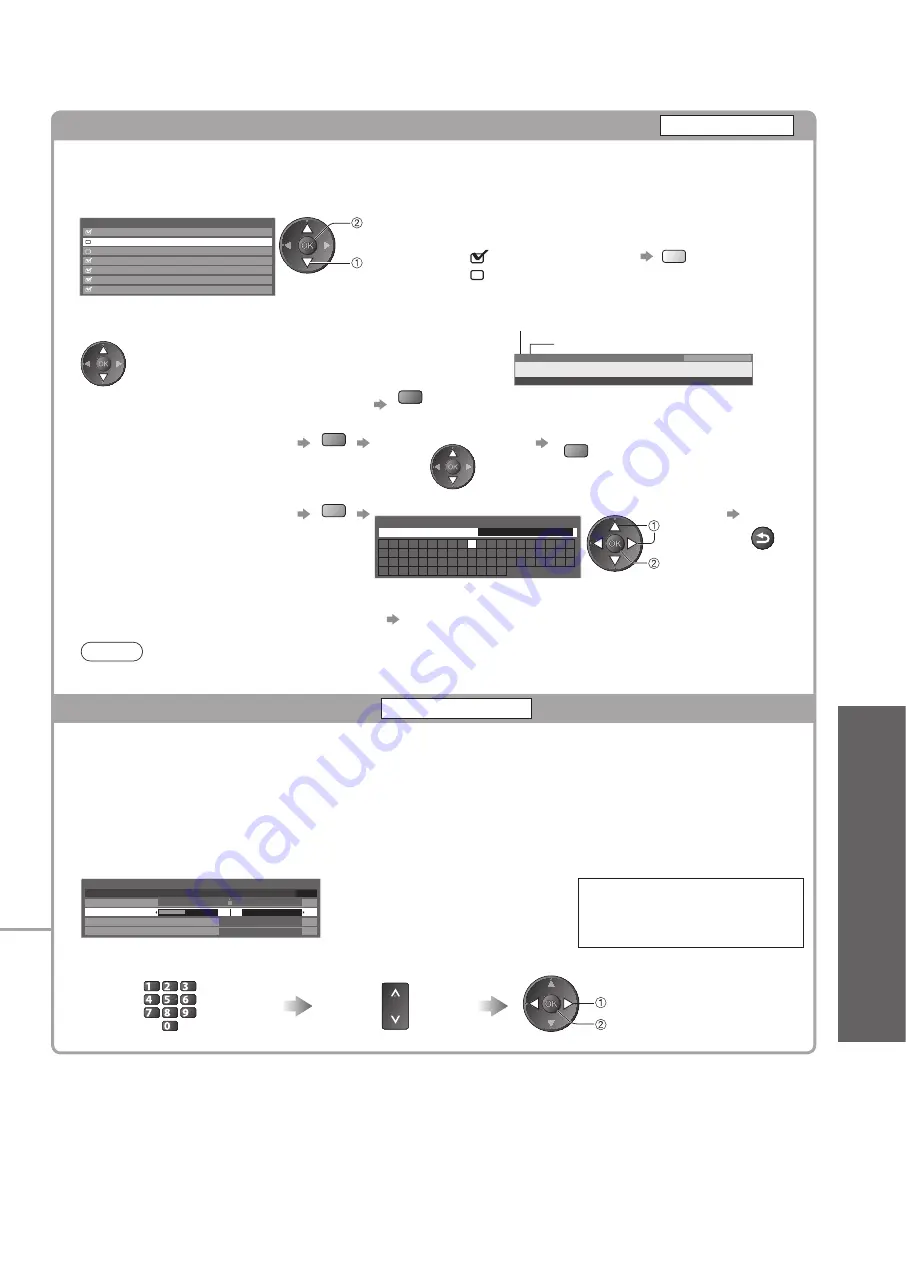
T
uning and Editing Channels
●
(Analogue)
Advanced
37
Skip unwanted Analogue channels, Edit Analogue channels
Channel List
You can hide unwanted Analogue channels.
The hidden channels cannot be displayed except in this function. Use this function to skip unwanted channels.
Select a channel and reveal / hide
Analogue Channel List
1
2
3
4
5
6
7
BBC1
*****
*****
reveal / hide
select
: reveal
: hide (skip)
To reveal all channels
●
yellow
To edit channels
■
You can also edit each channel in Channel List.
Select a channel to edit and:
Mute
Encrypted
Subtitles
AD
TXT
Radio
For info press
45
Multi Audio
23:35
itv
All Analogue Channels
CH23
3 ITV
Channel position
Channel name
To retune each channel (Manual Tuning)
●
red
(see below)
To move the channel position
●
green
Select the new position
Store
green
To rename the channel name
●
blue
Set characters one by one
Store
Edit channel name
Name
A B C D E F G H I
J K L M N
U V W X Y Z
0 1 2 3 4 5 6
a b c d e
f
g h
i
j
k
l m n
u v w x y z
(
) + -
.
* _
O P Q R S T
7 8 9
!
:
#
o p q r
s
t
(maximum: five characters)
set
select
RETURN
You can set characters by using numeric buttons.
●
“Characters table for numeric buttons” (p. 62)
Note
If a VCR is connected only with the RF cable, edit “VCR”.
●
Set Analogue channel manually
Manual Tuning
Fine Tuning
■
Use to make small adjustments to the tuning of an individual programme (affected by weather conditions,
etc.)
Manual Tuning
■
Set Analogue channel manually after Auto Setup.
Set Sound System and Colour System, and then perform this function.
●
Normally set Colour System “Auto”.
If a VCR is connected only with the RF cable, select channel position “0”.
●
Analogue Manual Tuning
1 BBC1
CH33
Fine Tuning
Manual Tuning
Sound System
Colour System
41
2
78
1
SC1
Auto
SC1: PAL B, G, H / SECAM B, G
SC2: PAL I
SC3: PAL D, K / SECAM D, K
F: SECAM L, L’
Select the channel position
Select the channel
Search and store
jkl
ghi
mno
tuv
pqrs
wxyz
abc
def
store
search
















































