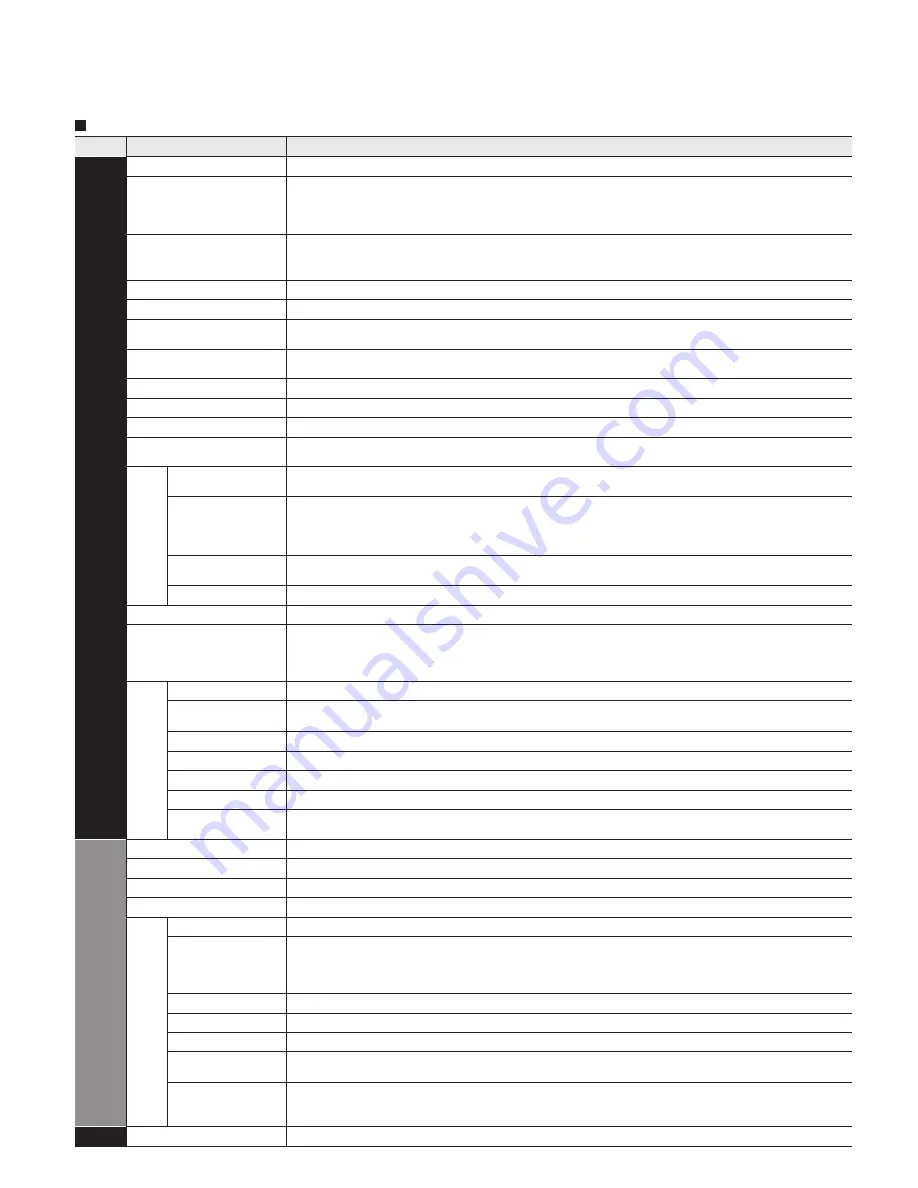
38
39
Advanced
How to Use Menu Functions
(picture, sound quality
, etc.)
Menu list
Menu
Item
Adjustments/Configurations (alternatives)
Picture
Reset to defaults*
Resets all picture adjustments to factory default settings except for “Advanced picture”.
Picture mode
Basic picture mode. (p. 61)
2D mode:
(Vivid/Standard/THX/Game/Custom)
3D mode:
(Vivid/Standard/Cinema/Game/Custom)
•
Each setting will be retained independently.
Contrast, Brightness,
Color, Tint, Sharpness
Adjusts the color, brightness, etc. for each picture mode to suit your taste
•
Display range
Contrast/Brightness/Color/Sharpness:
0 - 100
Tint
-50 - +50
Color temp.
Selects a choice of Cool (blue), Normal, or Warm (red) color.
(Cool 2/Cool 1/Normal/Warm 1/Warm 2)
Color mgmt.
On: Enhances green and blue color reproduction, especially outdoor scenes.
(Off/On)
x.v.Color
Auto: Provides the appropriate picture when images corresponding to “x.v.Color” are input
via the HDMI input of this TV.
(Off/Auto)
Photo enhancement
Provides appropriate picture when still images are input.
(On/Off)
* “x.v.color” will not work if “On” is set.
C.A.T.S.
Adjusts the brightness and gradation according to the ambient lighting condition.
(Off/On)
Video NR
Reduces noise, commonly called snow. Leave it off when receiving a strong signal.
(Off/Weak/Medium/Strong)
Blur reduction
Improves the moving picture resolution.
(Off/On)
Pro settings
Adjust the “Picture mode” setting in more detail. (p. 62)
(This setting can be adjusted only when “Custom” or ”Photo” is selected.)
Aspect
adjustments
Screen format
Changes the format (aspect ratio).
(FULL/H-FILL/JUST/4:3/ZOOM)
Lets you choose the aspect depending on the format of received signal. (p. 59)
HD size
Selects between 95 % (Size 1) or 100 % (Size 2) for the scanning area with High-definition signal.
(Size 1/Size 2)
Select “Size 1” if noise is generated on the edges of the screen.
•
Size 1: Selected item for “HD size”. Scanning 95 %
•
Size 2: Selected item for “HD size”. Scanning 100 %
H size
Adjusts the horizontal display range to reduce noise of both side edges of an image.
(Size 1/Size 2)
Size 2: Adjusts the image size according to the aspect mode to reduce noise.
(p. 62)
Zoom adjustments
Adjusts vertical alignment and size when aspect setting is “ZOOM”
PC adjustments
Sets PC display (p. 36)
HDMI/DVI RGB range
(HDMI 1-4)
Prevents the blown out highlights and blocked up shadows when a wide-range signal is received.
Selects between standard RGB range (16-235 bits) or non-compliance (0-255 bits).
(Auto/Standard (16-235)/Nonstandard)
Auto: Switches the RGB range (Standard (16-235)/Nonstandard) depending on the HDMI signal information.
Advanced picture
3D Y/C filter
Minimizes noise and cross-color in the picture.
(Off/On)
Color matrix
Selects image resolution of component-connected devices
(SD/HD)
•
SD: Standard Definition HD: High Definition
•
Only used with 480p video signal.
Block NR
Reduces noise of specific digital signals of DVD, STB, etc.
(Off/On)
Mosquito NR
Reduces HDTV flicker noise in the contoured sections of an image
(Off/On)
Black level
Selects Dark or Light. Valid only for external input signals.
(Dark/Light)
3:2 pulldown
Adjusts the picture recorded in 24 fps for optimum quality.
(Off/On/Auto)
24p Direct in
96Hz/48Hz: Achieves more cinematic playback by reproducing the movie contents at 2 or 4 times the speed of
24 frames per second. If flicker is seen using 48Hz, please use 60Hz or 96Hz.
(96Hz/60Hz/48Hz)
Audio
Reset to defaults*
Resets Bass, Treble, and Balance adjustments to factory default settings.
Bass
Increases or decreases the bass response.
Treble
Increases or decreases the treble response.
Balance
Emphasizes the left / right speaker volume.
Advanced audio
A.I. sound
Equalizes overall volume levels across all channels and external inputs.
(Off/On)
BBE ViVA
BBE ViVA HD3D (High-Definition 3D) Sound provides musically accurate natural 3D image with
Hi-Fi sound. The clarity of the sound is improved by BBE while the width, depth and height of sound
image are expanded by BBE’s proprietary 3D sound process. BBE ViVA HD3D Sound is compatible
with all TV programs including news, music, dramas, movies, sports and electronic games.
(On/Off)
BBE
BBE High Definition Sound restores clarity and presence for better speech intelligibility and musical realism.
(On/Off)
Surround
Enhances audio response when listening to stereo.
(Off/On)
Volume leveler
Minimizes volume disparity after switching to external inputs.
TV speakers
Switches to “Off” when using external speakers
(Off/On)
•
“A.I. sound”, “BBE ViVA”, “BBE”, “Surround” and “Volume leveler” do not work if “Off” is selected.
HDMI 1-4 in
The default setting is “Digital” for the HDMI connection. (Digital input signal)
Select audio input terminal when DVI cable is connected. (Analog audio input signal)
(Digital/Component 1/Component 2/Video 1/Video 2)
Timer
Sleep, Timer 1-5
The TV can automatically turn On/Off at the designated date and time. (p. 56)
Menu list
Menu
Item
Adjustments/Configurations (alternatives)
Lock
Locks the channels and programs. (p. 50)
Closed
caption
Closed caption
Displays subtitles (Closed caption) (p. 54)
Setup
3D settings
Set the 3D settings (p. 24)
Channel surf mode
Sets the mode to select the channel with the Channel up/down button.
(All/Favorite/Digital only/Analog only)
•
Favorite: Only channels registered as FAVORITE. (p. 20)
Language
Selects the screen menu language.
Clock
Adjusts the clock. (p. 17)
ANT/Cable setup
Sets channels. (p. 53)
Input labels
Selects the terminal and label of the external equipment. (p. 55)
Anti Image
retention
Pixel orbiter
Prevents “Image retention” with Wobbling. (
Automatic/Periodic
)
•
Automatic:
Shifts the display image automatically.
•
Periodic:
Shifts the display image every (1/2/3/4) minutes according to what was set in the “Time (minutes)” menu.
Time (minutes)
Sets the time for the “Pixel orbiter-Periodic” setting.
(1/2/3/4)
4:3 side bars
Changes the brightness of the side bar (
Off/Dark/Mid/Bright
) (4:3 mode only)
•
The recommended setting is “Bright” to prevent the panel “Image retention”. (p. 62)
Scrolling bar
Press “OK” to start the horizontal “Scrolling” on the screen. (p. 62)
Network settings
Sets Network settings (p. 46)
VIERA
Link settings
VIERA Link
Controls the equipment connected to HDMI terminals.
(Off/On)
(p. 42)
•
“Power off link”, “Power on link”, “Energy saving mode”, “Unselected device energy save”
and “Default speakers” cannot be selected if “Off” is set.
Power on link
Sets “Power on link” of the HDMI connected equipment.
(No/Yes)
(p. 42)
Power off link
Sets “Power off link” of the HDMI connected equipment.
(No/Yes)
(p. 42)
Energy saving mode
Sets “Energy saving mode” of the HDMI connected equipment.
(Quick start/Save)
(p. 42)
Unselected device
energy save
Sets “Unselected device energy save” of the HDMI connected equipment. (p. 42)
(No (stay on)/Yes (with prompt)/Yes (no prompt))
Default speakers
Selects the default speakers.
(TV/Theater)
(p. 42)
ECO/energy saving
No signal for 10
minutes
To conserve energy, the TV automatically turns off when NO SIGNAL and NO OPERATION
continue for more than 10 minutes.
(Stay on/Power TV off)
Note
•
Not in use when “Auto power on”, “On/Off Timer” or “Lock” is set, or while “SD mode” or “Digital
Channel” is selected.
•
“No signal for 10 minutes was activated” will be displayed for about 10 seconds when the TV
is turned on for the first time after the power was turned off by “No signal for 10 minutes”.
•
The on-screen display will flash 3, 2 and 1 to indicate the last three (3) remaining minutes
prior to the shut-off.
No activity for 3
hours
To conserve energy, the TV automatically turns off when no operation of remote and side
panel key continues for more than 3 hours.
(Stay on/Power TV off)
Note
•
Not in use when “Auto power on” or “On/Off Timer” is set, or while “PC inputs” is selected.
•
“No activity for 3 hours was activated” will be displayed for about 10 seconds when the TV
is turned on for the first time after the power was turned off by “No activity for 3 hours”.
•
The on-screen display will flash 3, 2 and 1 to indicate the last three (3) remaining minutes prior to the shut-off.
Keyboard type
Select keyboard type. Operate USB keyboard (p. 19)
(U.S./Canadian French/Canadian Multilingual Standard/Spanish (Latin America)/Spanish (Spain))
Advanced
setup
Auto power on
Turns TV On automatically when the cable box or connected device is turned On
(No/Yes)
TV AC cord must be plugged into this device. TV turns on every time the power is restored.
•
The “Sleep” timer, “On / Off timer”, and “First time setup” will not function if “Auto power on” is set. (p. 56)
Image viewer LED
Set to “On”, if you want to light Image viewer LED while SD card is inserted.
(On/Off )
Image viewer
auto play
Sets the media contents or playback type to play back SD cards automatically.
(Slideshow/Photos/Videos/Music/Set later/Off)
First time setup
Restarts the first time setup from “Language” setting. (p. 14)
About
Displays TV version and software license.
Reset to defaults
Performing Reset will clear all settings made with Setup, such as channel settings. (p. 52)
Sub menu list
Menu
Item
Adjustments/Configurations (alternatives)
Setup
SUB MENU
Channel surf mode
Sets the mode to select the channel with the Channel up/down button.
(All/Favorite/Digital only/Analog only)
Set favorite
Sets favorite channels. (p. 19)
Edit CH caption
Changes the station identifier. (p. 53)
Signal meter
Checks the signal strength if interference or freezing occurs on a digital image. (p. 53)
In the AV mode, the Audio and Setup menus give fewer options.
* Confirmation screen is displayed. Select “Yes” and press OK to reset.
How to Use Menu Functions
Содержание Viera TC-P50VT20
Страница 71: ...71 FAQs etc Limited Warranty for Canada Note...






























