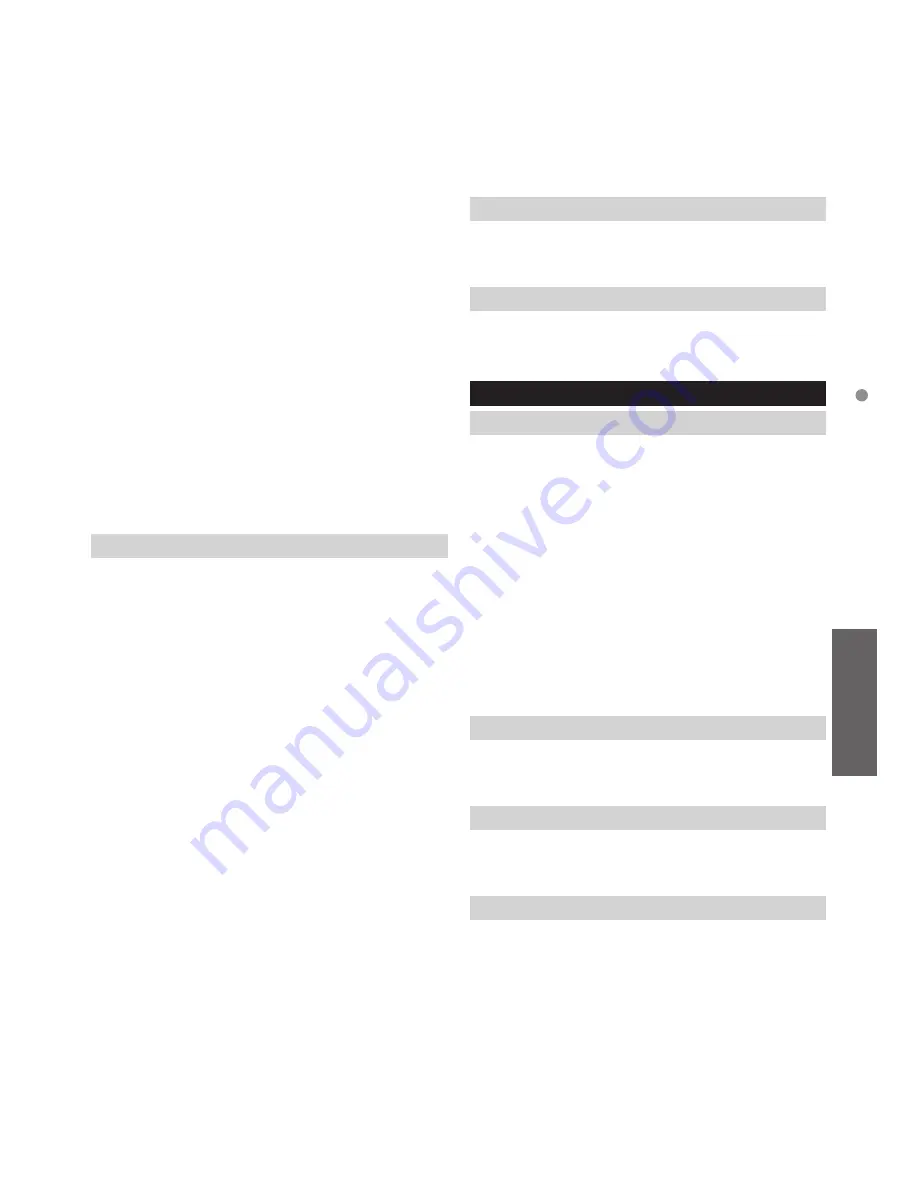
21
Advanced
Using Menu Functions
■
HDMI RGB Range
Adjusts the black level of the image for each HDMI input.
●
When the black level is not suitable, select [Full].
●
For HDMI input
■
Setup Level
Changes the black level of the image to the
suitable level.
●
You can set this function for each input
(Analogue TV, Video, Component and HDMI).
●
7.5IRE is one of the setup level for NTSC
standard.
■
AV Colour System
Selects optional colour system based on video signals.
●
For AV input
■
3D-COMB
Makes still or slow moving pictures more vivid.
Occasionally, while viewing still or slow moving
pictures, colour patterning may be seen. Set to [On]
to display sharper and more accurate colours.
●
For NTSC signal reception in TV mode or from
composite
■
Refresh Rate
Changes the image processing of the panel
(depending on the input signal).
●
Set to [100Hz] normally.
Screen Settings
■
16:9 Overscan
Selects the screen area displaying the image for
16:9 aspect.
[On]:
Enlarges the image to hide the edge of the
image.
[Off]:
Displays the image in the original size.
●
Set to [On] if noise occurs on the edge of the screen.
●
This function can be memorised for SD (Standard
definition) and HD (High definition) signals respectively.
■
H-Size
Switches the horizontal display range to reduce
noise on the side edge of the image.
●
For TV mode, AV and HDMI input
■
Zoom Adjustments
Adjusts the vertical position and size when aspect is
set to [Just], [Sidecut Just], [Zoom] or [Sidecut Zoom].
■
Screen Display
Turns the screen off when you select [Off].
This function is effective in reducing power
consumption when listening to the sound without
watching the TV screen.
●
Press any buttons (except Standby) to turn the screen on.
■
Side Panel
Adjusts the brightness of the side panel.
●
The recommended setting is [High] to prevent
panel “image retention”.
■
Pixel Orbiter
Selects the mode for wobbling of the image to
prevent panel “image retention”.
[Auto]:
Automatically works only for the
appropriate images and you rarely recognise the
wobbling.
■
Scrolling Bar
Displays scrolling bar pattern to assist elimination
of panel “image retention”.
●
Press the OK button to start scrolling and press
any buttons (except Standby) to exit this mode.
●
For positive effect to eliminate “image retention”,
it may be necessary to display for a long time.
Copy Adjustment
Copies the selected [True Cinema] or [Custom]
settings to those of the other input.
Reset to Defaults
Resets the current Picture Viewing Mode to the
default settings.
Sound
Mode
Selects your favourite sound mode for each input.
[Standard]:
Provides the suitable sound quality
for all types of scenes.
[Music]:
Improves sound quality for watching
music videos, etc.
[Speech]:
Improves sound quality for watching
news, drama, etc.
[User]:
Adjusts the sounds manually by using the
equaliser to suit your favourite sound quality.
●
In each mode, [Bass], [Treble] and [Surround]
can be adjusted and stored.
●
For the User mode, [Equaliser] will be available
in the Sound Menu instead of [Bass] and [Treble].
Select [Equaliser] and adjust the frequency.
Bass
Adjusts level to enhance or minimise lower,
deeper sound output.
Treble
Adjusts level to enhance or minimise sharper,
higher sound output.
Equaliser
Adjusts the frequency level to suit your favourite
sound quality.
●
This function is available when [Mode] is set
to [User].
●
Select the frequency and change the
frequency level by using the cursor button.
●
To enhance the bass sound, raise the level
of the lower frequency. To enhance the treble
sound, raise the level of the higher frequency.
●
To reset the levels of each frequency to the
default settings, select [Reset to Defaults] by
using the cursor button.
Содержание Viera TC-P42X60H
Страница 46: ...46 ...
Страница 47: ...47 Support Information Useful Information Note ...






























