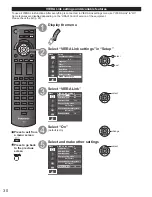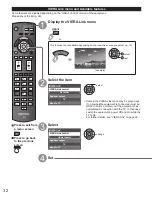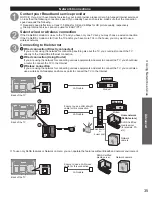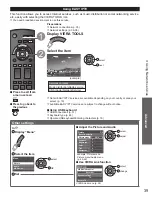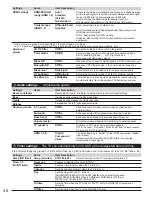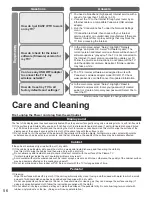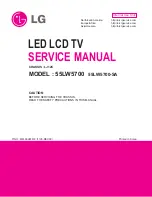41
Advanced
Using Network services
■
Press to exit from
a menu screen
■
Press to go back
to the previous
screen
Preparations
●
Network connections (p. 35)
●
Network settings (p. 36-38)
●
Before connecting the Network camera to the TV, please complete “IP setting” and run
“Connection test”
With all connected equipment turned on
Display “VIERA Link” menu
●
If there is no registered camera displayed, please set it in
Network Camera settings. (p. 38)
●
There is also an option to start with sensor detection.
Select “Network camera”
Network camera
TV
VIERA Link control
Speaker output
Back to TV
select
OK
View
4 cam / 8 cam
Select
OK
RETURN
1
-
9
Camera name
Camera 1
Model
BL-C210A
Multi screen
(1/9)
9 split screen
select
OK to Single screen
Preset position
Home position
1
-
9
0
Pan
Tilt
RETURN
Single screen
Camera name
Camera 1
Model
BL-C210A
Single screen
Preset position
Home position
1
-
9
0
Pan
Tilt
RETURN
Navigation area
Select
OK
RETURN
4 cam / 8 cam
Camera name
Camera 1
Model
BL-C210A
Multi screen
(1/4)
4 split screen
select
OK to Single screen
●
Default camera setting (p. 38)
Note
●
A number of VIERA-compatible network cameras can be found at the following sites:
http://www.panasonic.com/
http://panasonic.net/pcc/products/netwkcam/
●
For more details on setting and operation of the Network camera, please also read
the operating manuals for the Network camera.
Network Camera
You can operate the Network camera from the TV remote and also check the images from the Network
camera on your TV.
●
VIERA Link control only with the TV’s remote control (p. 33)
tc̲p42̲50̲x3m̲eng̲0045.indb 41
tc̲p42̲50̲x3m̲eng̲0045.indb 41
2011/04/06 9:26:01
2011/04/06 9:26:01
Содержание Viera TC-P42X3M
Страница 59: ...59 Support Information Index ...
Страница 60: ...Note ...
Страница 61: ...Note ...
Страница 121: ...59 Información de soporte Índice ...
Страница 122: ...60 Certificado de Garantía ...