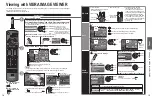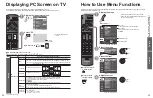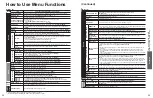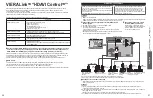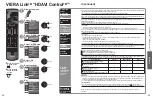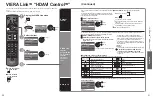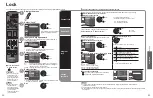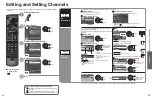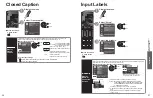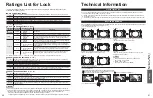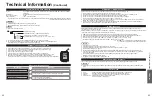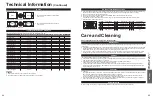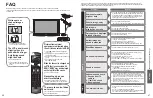46
47
FAQs, etc.
Frequently
Asked Questions
Problem
Actions
Screen
Sound
Other
FAQ
Before requesting service or assistance, please follow these simple guides to resolve the problem.
If the problem still persists, please contact your local Panasonic dealer or Panasonic Service Center for assistance. For
details (p. 49)
White spots or
shadow images
(noise)
Check the position, direction,
and connection of the antenna.
The LCD panel moves
slightly when it is
pushed with a finger.
A clattering sound
might be heard
This is not a malfunction.
There is some looseness around
the panel to prevent damage to the
panel.
The remote control does
not work
Are the batteries installed correctly? (p. 7)
Are the batteries new?
Pictures from external
equipment are distorted when
the unit is connected via HDMI
Is the HDMI cable connected properly?
(p. 27, 39)
Turn Off the TV unit and equipment, then
turn them On again.
Check an input signal from the equipment.
(p. 44)
Use equipment compliant with
EIA/CEA-861/861B.
When the channel is changed on
an STB that is connected with
HDMI, “HDMI” may be displayed
on the top left of the screen
This is not a malfunction.
Recording does not
start immediately
Check the settings of the recorder. For
details, read the manual of the recorder.
If there is a problem with your TV, please refer to the table below to determine the symptoms, then carry out the
suggested check. If this does not solve the problem, please contact your local Panasonic dealer, quoting the model
number and serial number (both found on the rear of the TV).
Some spots remain
bright or dark
The LCD panel is made up of a few million pixels and is
produced with advanced technology through an intricate
process. Sometimes a few pixels may be bright or dark.
These pixels do not indicate a defective panel and will
have no impact on the performance of the TV.
Chaotic image, noisy
Check nearby electrical products.
(car or motorcycle ignition systems, fluorescent lamp, etc.)
No image is
displayed on screen
Check Picture menu. (p. 24)
Check the cable connections.
Check that the correct input has been selected.
Only spots are displayed
instead of images
Check the channel settings. (p. 34)
Check the antenna cables.
Neither image nor
sound is produced
Is the power cord plugged into the outlet?
Is the TV unit turned On?
Check Picture menu (p. 24) and volume.
Check the AV cable connections. (p. 9-10)
Check that the correct input has been selected. (p. 20)
Black Box appears
Change settings of Closed caption (CC). (p. 36)
No sound is produced
Are the speakers’ cables connected correctly? (p. 39)
Is “Sound Mute” active? (p. 11)
Is the volume set to the minimum?
Is “TV speakers” set to “Off”? (p. 24)
Change “SAP” settings. (p. 15)
Check “HDMI 1 in”, “HDMI 2 in” or “HDMI 3 in” settings.
(p. 24)
Sound is unusual
Set “SAP” setting to “Stereo” or “Mono”.
Check the HDMI device connected to the unit.
Set the audio setting of the HDMI device to
“Linear PCM”.
If digital sound connection has a problem,
select analog sound connection.
Unknown sound heard
1- Sounds from TV
cabinet
2- Tick/Click sound
3- Buzzing sound
1- Changes in the temperature and humidity of the room may cause
the TV’s cabinet to expand or contract and produce metallic
sounds. This is not a sign of faulty operation or a malfunction.
2- When the TV is powered on, an electrical component in the
TV activates producing a tick/click sound. This is not a sign of
faulty operation or a malfunction.
3- Electrical circuits are active while the TV set is on.
This is not a sign of faulty operation or a malfunction.
The main unit is hot.
The main unit radiates heat and some of the parts may
become hot. This is not a problem for performance or
quality.
Set up in a location with good ventilation.
Do not cover the ventilation holes of the TV with a tablecloth,
etc., and do not place on top of other equipment.