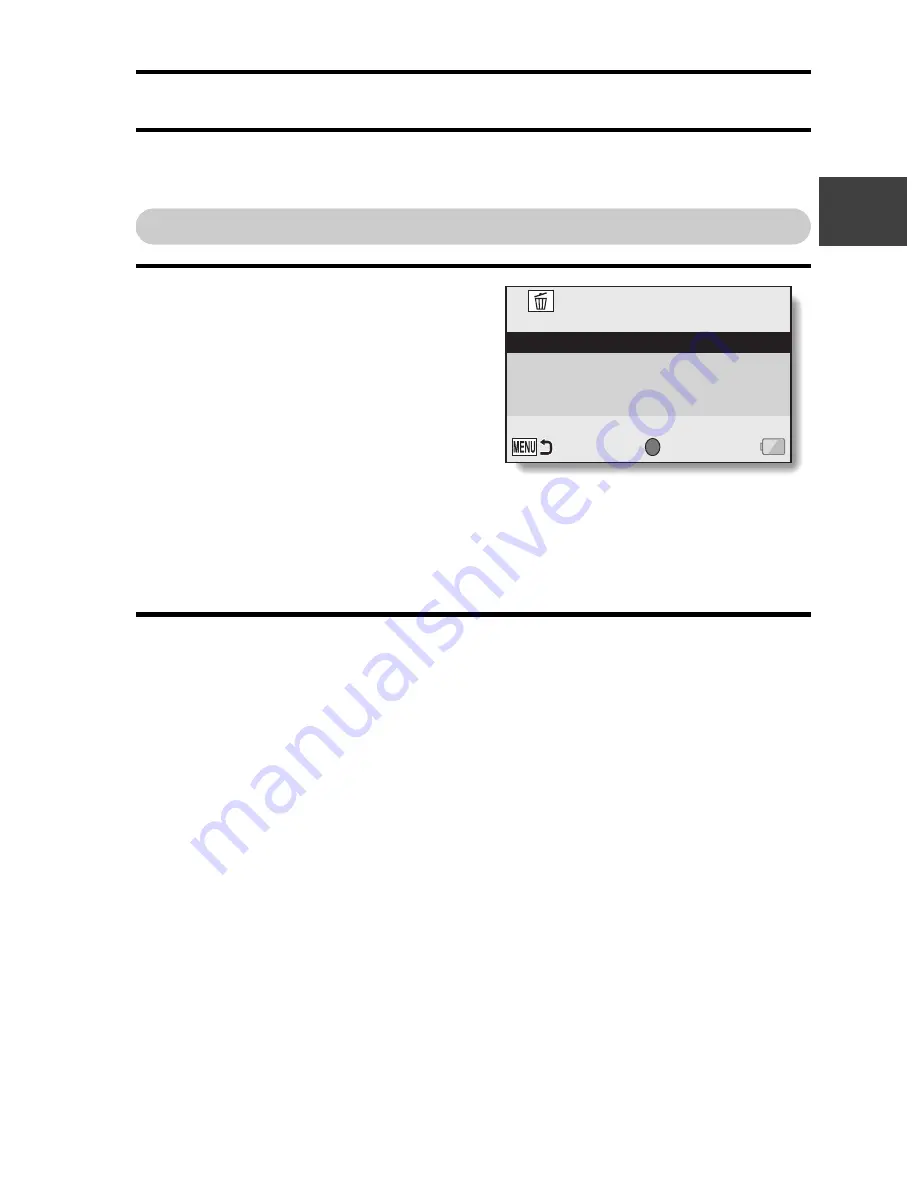
VQT3M88
63
B
A
S
IC OPERA
T
ION/PLA
Y
B
A
CK
DELETING FILES
Deleted files cannot be restored, so delete files only after carefully checking
the contents.
Delete single/delete all/delete folder
1
Display the Playback Menu 1
(page 38), select the delete
setting, and press the SET
button.
DELETE SINGLE:
Deletes one file at a time.
DELETE SELECTED:
Deletes the selected files
(page 64).
DELETE ALL:
Deletes all files.
DELETE FOLDER:
Delete the folder and all the files in the folder.
2
Select the desired delete mode, and press the SET button.
h
The Delete Confirmation Screen appears.
<DELETE SINGLE>
h
Toggle the SET button to the left or right to select the file you wish to
delete.
h
There is no confirmation screen when deleting single files.
Please make sure that the displayed image is one you wish to
delete.
<DELETE ALL>
h
Toggle the SET button to the left or right to confirm the files to delete.
<DELETE FOLDER>
h
Toggle the SET button up or down to select the folder you wish to
delete, and press the SET button.
SET
DELETE
DELETE SINGLE
DELETE SELECTED
DELETE ALL
DELETE FOLDER
ENTER
Содержание Viera HX-DC1
Страница 52: ...52 VQT3M88 BASIC OPERATION SHOOTING How to use the accessories k Handstrap k Lens cap 1 2 3 4 ...
Страница 106: ...106 VQT3M88 OPTION SETTINGS Tab 2 3 2 1 2 3 1 5 4 3 2 1 OPTION MENU 2 LANGUAGE TV OUTPUT INITIAL SET FORMAT ENTER ...
Страница 108: ...108 VQT3M88 OPTION SETTINGS Tab 3 3 2 1 2 3 1 OPTION MENU 3 4 3 1 2 ENTER REC FOLDER FILE NO CONT D ...






























