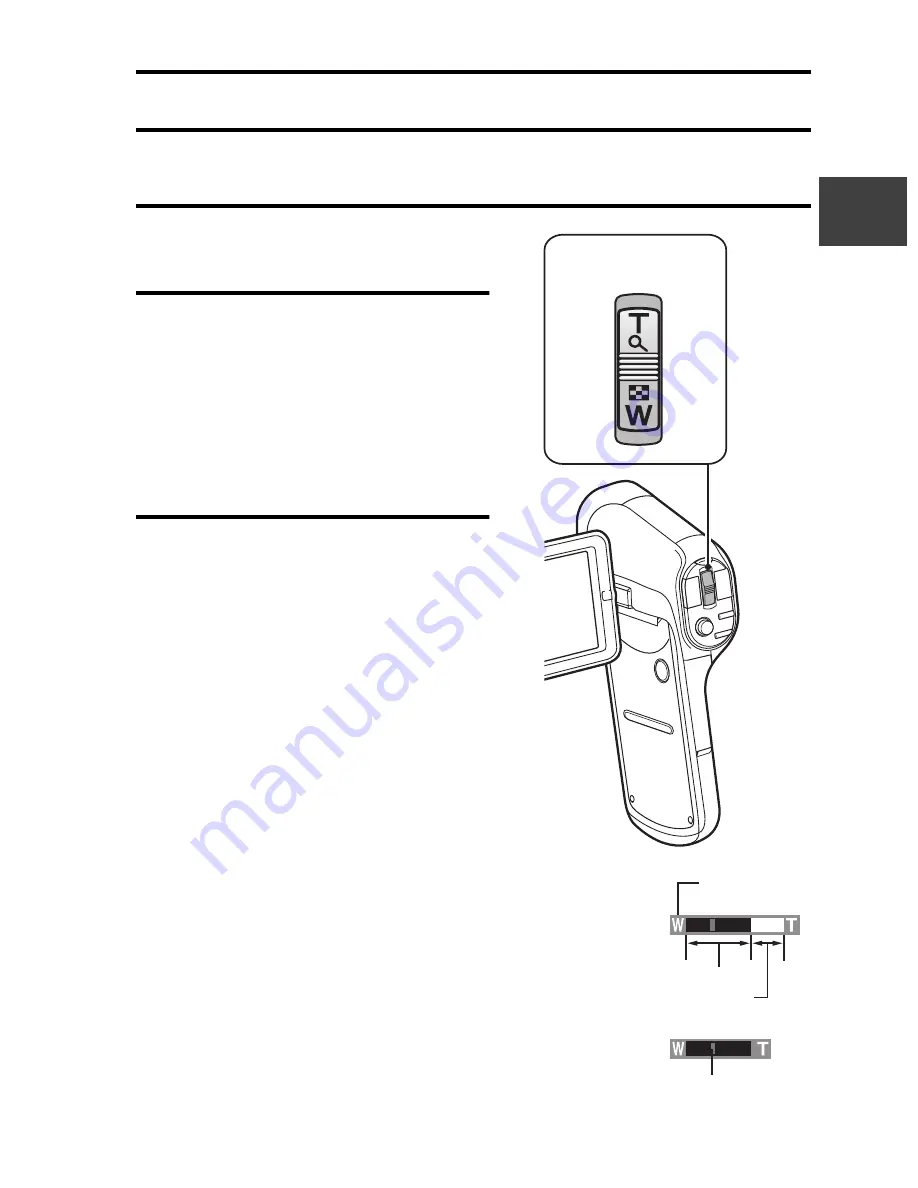
VQT3M88
57
B
A
S
IC OPERA
T
ION/SHOO
T
ING
MACRO-PHOTOGRAPHY (ZOOM)
Your camera has two zoom functions: Optical zoom and Digital zoom
(page 45).
1
Point the camera lens at the
subject.
2
Push the zoom switch toward
[T/
]
] or [W/
P
] to compose
the desired image.
[T/
]
]: Zoom in on the subject.
[W/
P
]: Zoom out.
h
When the zoom switch is
pushed, the zoom bar appears
on the LCD monitor.
3
Take the picture.
For video recording, see page 53.
For shooting photos (single), see
page 54.
For shooting hi-speed bursts, see
page 71.
Zoom switch
Zoom bar
When both optical and
digital zoom are enabled
Digital zoom (blue)
Optical zoom
When optical zoom only
is enabled
Pointer
Содержание Viera HX-DC1
Страница 52: ...52 VQT3M88 BASIC OPERATION SHOOTING How to use the accessories k Handstrap k Lens cap 1 2 3 4 ...
Страница 106: ...106 VQT3M88 OPTION SETTINGS Tab 2 3 2 1 2 3 1 5 4 3 2 1 OPTION MENU 2 LANGUAGE TV OUTPUT INITIAL SET FORMAT ENTER ...
Страница 108: ...108 VQT3M88 OPTION SETTINGS Tab 3 3 2 1 2 3 1 OPTION MENU 3 4 3 1 2 ENTER REC FOLDER FILE NO CONT D ...






























