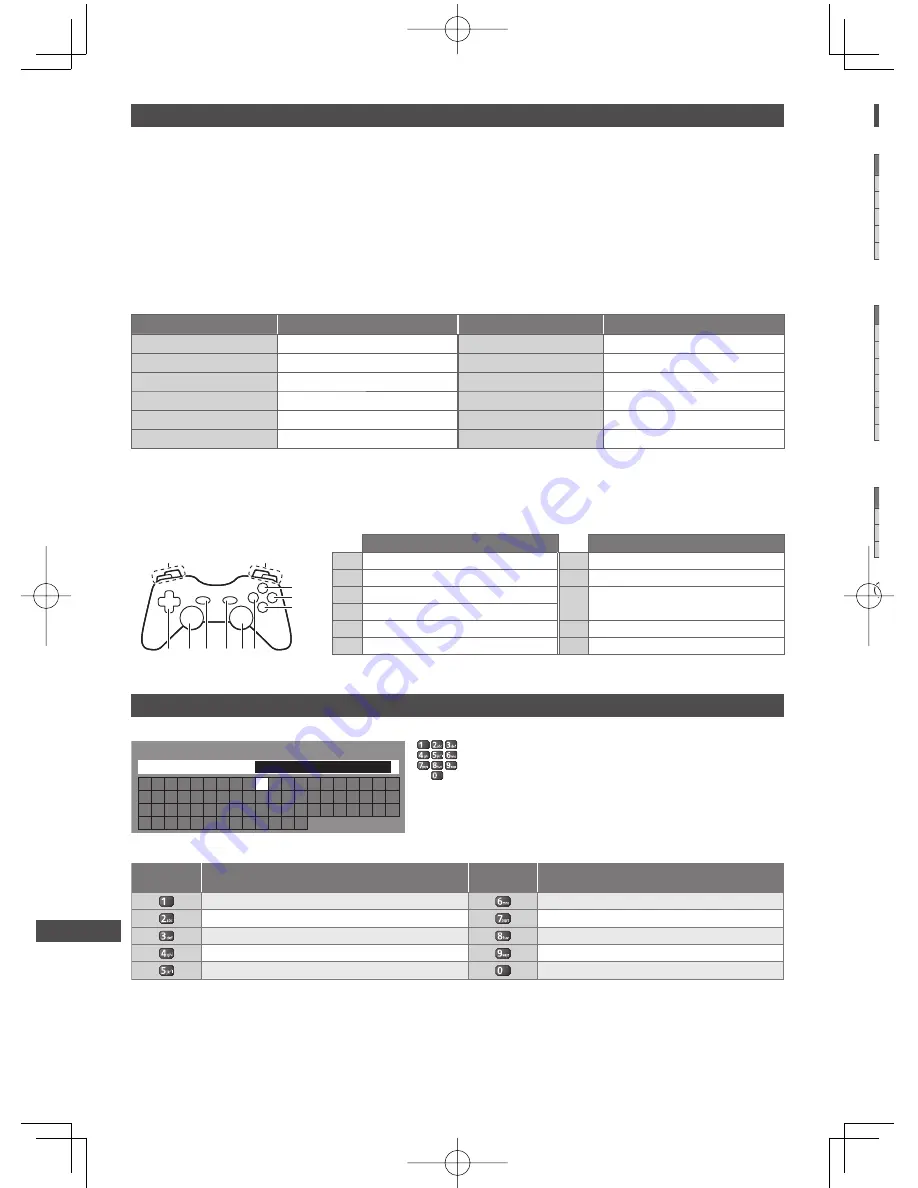
Technical Information
92
USB connection
●
It is recommended to connect the USB HDD, USB Flash Memory or Communication Camera to the TV’s USB ports
directly.
●
Some USB devices or USB HUB may not be used with this TV.
●
You cannot connect any devices by using USB card reader.
●
You cannot use two or more same kind of USB devices simultaneously except USB Flash Memory or USB HDD.
●
Additional information for USB devices may be on the following website. (English only)
http://panasonic.jp/support/global/cs/tv/
■
USB Keyboard
●
The USB Keyboard requiring its driver is not supported.
●
Characters may not be displayed correctly on the TV screen depending on the connected keyboard.
●
Some of the keys of USB keyboards may correspond to the operation of the remote control.
USB Keyboard
Remote Control
USB Keyboard
Remote Control
↑ / ↓ / ← / →
Cursor buttons
F2
VIERA TOOLS
Enter
OK
F3
MENU
Backspace
BACK/RETURN
F4
INPUT (AV)
Esc
EXIT
F5 / F6
Channel Down / Up
0 - 9 / Character
Numeric buttons
F7 / F8
Volume Down / Up
F1
GUIDE
F9 / F10 / F11 / F12
Coloured buttons
■
Gamepad
●
Check the gamepads that have been tested for the performance with this TV at the following website. (English only)
http://panasonic.jp/support/global/cs/tv/
●
Some of the keys of gamepads correspond to the operation of the remote control.
Select Start
10
11
1
7 6
9
8
2
3
4
5
Example:
Remote Control
Remote Control
1
Volume Up / Down
7
VIERA TOOLS
2
Channel Up / Down
8
EXIT
3
GUIDE
9
INPUT (AV)
4
OK
5
BACK/RETURN
10
MENU
6
INTERNET
11
Cursor buttons
Characters table for numeric buttons
You can enter characters by using numeric buttons for free input items. (English only)
A B C D E F G H
I
J K L M N O P Q R S T
U V W X Y Z
0 1 2 3 4 5 6 7 8 9
!
:
#
a b c d e
f
g h
i
j
k
l m n o p q
r
s
t
u v w x
y
z
(
)
+
-
.
*
_
User input
Name
Press the numeric button repeatedly until you reach the
desired character.
●
The character is set automatically if you leave for 1 second.
●
You can also set the character by pressing the OK button or
other numeric buttons within 1 second.
●
The characters may vary depending on the input items.
Characters table:
. @ / 1 ! : # + -
_ ( ) “ ‘ % & ? , ; = $ [ ] ~ < > { } | ` ^ \
d e f 3 D E F
g h i 4 G H I
j k l 5 J K L
m n o 6 M N O
p q r s 7 P Q R S
t u v 8 T U V
w x y z 9 W X Y Z
Space 0
a b c 2 A B C
Numeric
buttons
Numeric
buttons
Characters
Characters
■
5
6
7
■
6
8
8
■
6
●
●
●























