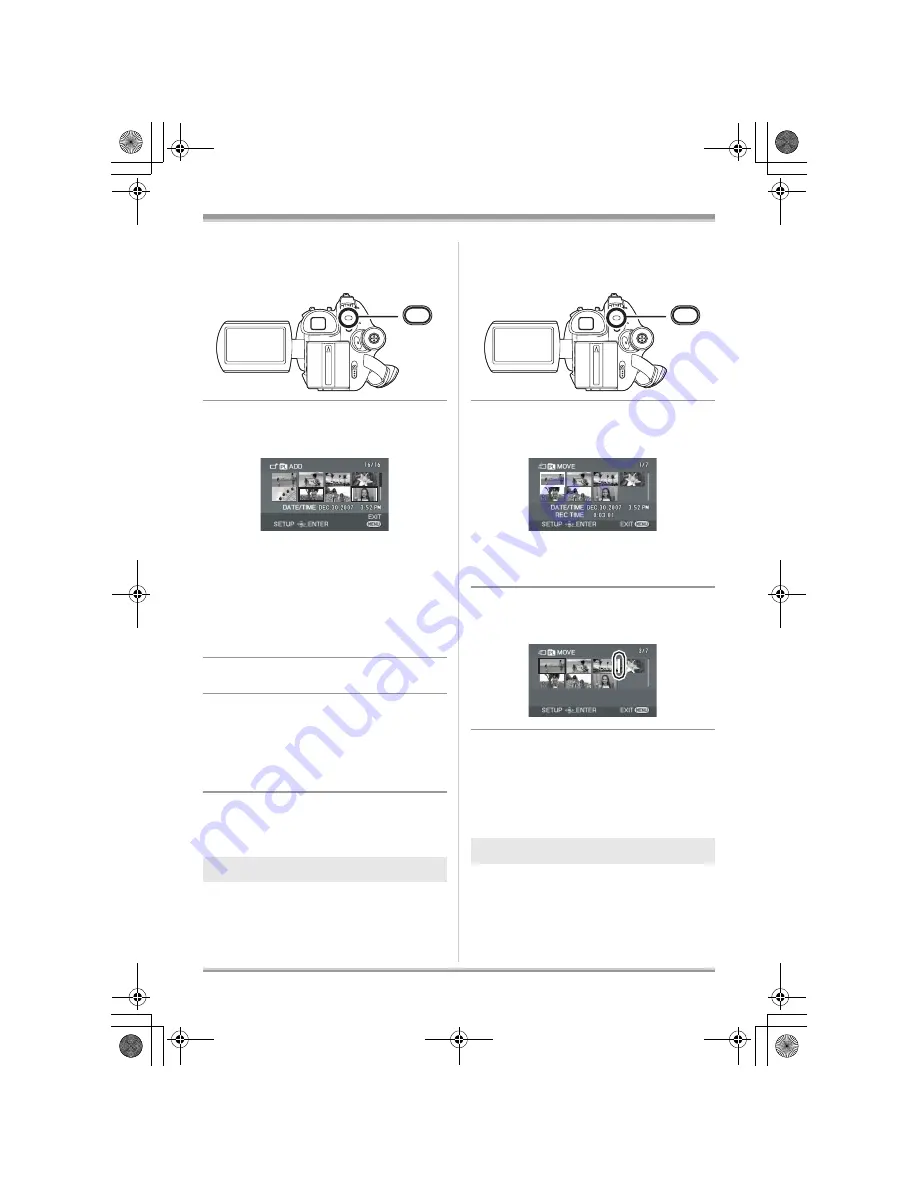
76
LSQT1150
Editing
1
Press the MENU button, then
select [EDIT]
#
[ADD]
#
[YES]
and press the joystick.
2
Select the scene to be added,
then press the joystick.
The selected scene is encircled by a red frame.
≥
When the joystick is pressed again, the
selected scene will be canceled.
≥
Up to 50 scenes can be set in succession.
≥
The scenes are added to the playlist in the
order that they were selected. The order of the
scenes in the playlist can be changed by
[MOVE] function. (
l
76)
3
Press the MENU button.
4
When the confirmation message
appears, select [YES], then press
the joystick.
The thumbnail view screen of the playlist that
scenes were added to is displayed.
To continue adding scenes to the
playlist
Repeat steps 1-4.
The scenes in a playlist can be moved.
¬
Select playlist playback mode. (
l
74,
steps 1 and 2)
1
Press the MENU button, then
select [EDIT]
#
[MOVE]
#
[YES]
and press the joystick.
2
Select the scene to be moved,
then press the joystick.
The selected scene is encircled by a red frame,
and the position to insert is shown by a yellow
bar.
3
Select the position to insert the
scene, then press the joystick.
To continue moving other scenes in the
playlist
Repeat steps 2-3.
To complete editing
Press the MENU button.
You can divide a scene into two parts.
≥
Dividing scenes on a playlist will not affect the
original scenes.
¬
Select playlist playback mode. (
l
74,
steps 1 and 2)
Moving scenes
MENU
Dividing a scene
MENU
LSQT1150.book 76 ページ 2007年1月19日 金曜日 午前9時27分















































