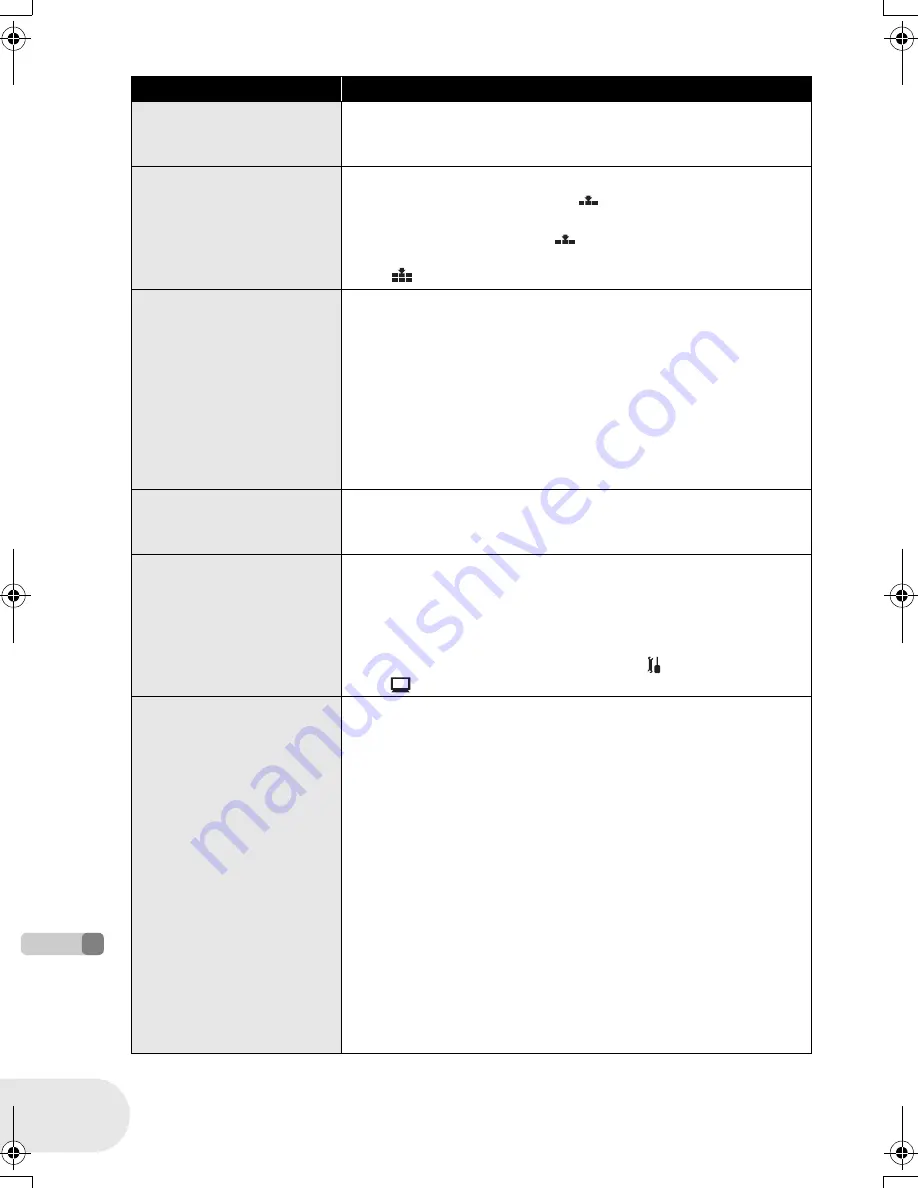
154
LSQT1011
Troubleshooting
Ot
he
rs
Problem
Check points
The unit arbitrarily stops
recording.
≥
Is the AGS function activated?
#
Record in the normal horizontal position or set [AGS] to
[OFF]. (
l
49)
Recorded still pictures
are not clear.
≥
Are you trying to record small or finely detailed objects
with [PICT. QUALITY] set at [
]?
#
If you try to record small or finely detailed objects with
[PICT. QUALITY] set at [
], the images may break up into
a mosaic-like pattern. Record with [PICT. QUALITY] set at
[
] instead. (
l
55)
Auto focus function does
not work.
≥
Is manual focus mode selected?
#
Set the AUTO/MANUAL/FOCUS switch to AUTO.
≥
Are you trying to record a scene which is hard to bring into
focus in auto focus mode?
#
There are some recording subjects and surroundings for
which the auto focus does not operate correctly. (
l
164) If
so, use the manual focus mode to adjust the focus. (
l
72)
≥
Is the MagicPix function set?
#
When the MagicPix function is working, focusing shifts into
the manual mode.
Sound is not played back
from the built-in speaker
of this unit.
≥
Is the volume too low?
#
During playback, move the volume lever to display the
volume indication and adjust it. (
l
77)
Although this unit is
correctly connected to a
TV, playback images
cannot be seen.
The playback images are
squeezed horizontally.
≥
Have you selected video input on the TV?
#
Please read the operating instructions of your TV and select
the channel that matches the input used for the connection.
≥
Is the [TV ASPECT] setting correct?
#
Change the setting to match the aspect ratio of the TV.
Press the MENU button, then select [
SETUP]
#
[
TV ASPECT]
#
[16:9]
or
[4:3] and press the joystick.
Scenes cannot be deleted
or edited.
≥
Is the DVD-RAM or the DVD-RW (VR format) write-
protected?
#
Release the protection. (
l
102)
If the disc or the contents on the disc have been protected on
another device, release the protection on the same device.
≥
It may not be possible to delete scenes that have been
divided.
#
Combine the divided scenes, and then delete them. (
l
84)
≥
Scenes displayed as thumbnails in shades of blue and
white may not be deleted. If the scenes are unnecessary,
format the disc or card to erase the data. (
l
98, 99) Please
be aware that if a disc or card is formatted then all the data
recorded on the disc or card will be erased.
≥
Is the file on the SD card locked?
#
Locked files cannot be deleted. Release the lock setting.
(
l
96)
≥
If the SD card’s write protect switch is set to LOCK, then
deletion is disabled. (
l
26)
D250&300(P_PC)eng.book 154 ページ 2006年1月20日 金曜日 午後2時3分
Содержание VDR-D300 (English, Spanish)
Страница 179: ...179 LSQT1011 Others...
















































