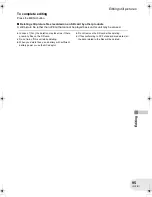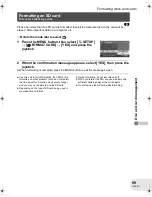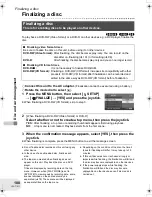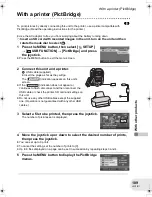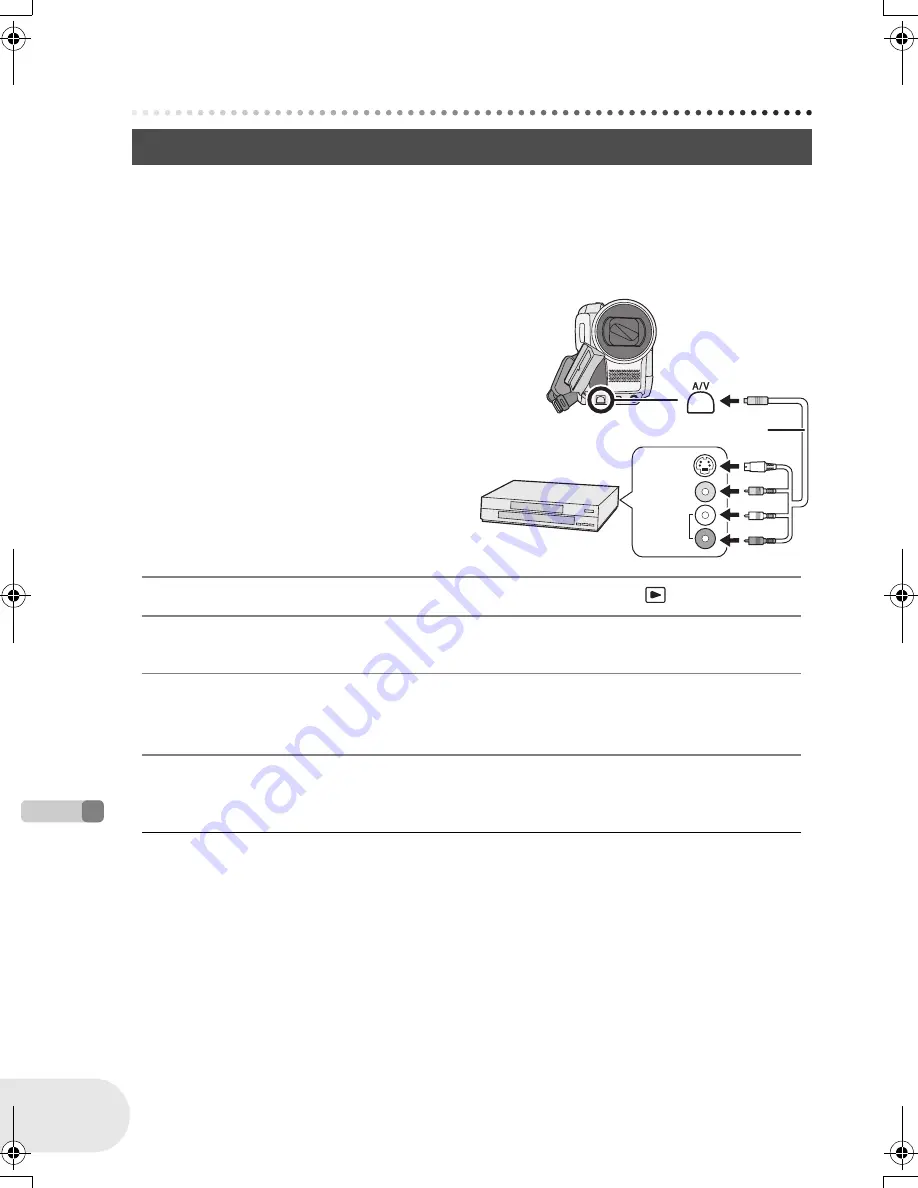
108
LSQT1011
W
it
h
o
the
r
pr
oduc
ts
With a VCR
With a VCR
(RAM)
(-RW‹VR›)
(-RW‹V›)
(-R)
You can record (dub) images played back on this unit onto other video devices.
You can create a playlist by gathering the scenes you want to record (dub), then record (dub) the
scenes in this playlist only to other devices. (
l
86)
≥
Use the AC adaptor to free you from worrying about the battery running down.
1 Connect this unit and a video
device.
* If the video device has an S Video terminal,
also connect the S Video plug into it. This
allows you to enjoy more beautiful pictures.
2 Turn on this unit, then rotate the mode dial to select
.
3 Change the input channel on the video device and TV.
≥
The channel set will differ depending on the terminal to which the unit is connected.
4 Start playback on this unit.
Then start recording on the connected device.
≥
See the operating instructions of the video device for details.
To stop recording (dubbing)
Stop recording on the connected device.
Then stop playback on this unit.
≥
If the date and time display and function indication
are unnecessary, cancel them before recording
(dubbing). (
l
46, 105)
Recording (dubbing) images onto other video devices
A
AV/S cable (supplied)
≥
Insert the plugs as far as they will go.
VIDEO IN
S VIDEO IN
*
AUDIO IN
A
D250&300(P_PC)eng.book 108 ページ 2006年1月20日 金曜日 午後2時3分
Содержание VDR-D300 (English, Spanish)
Страница 179: ...179 LSQT1011 Others...