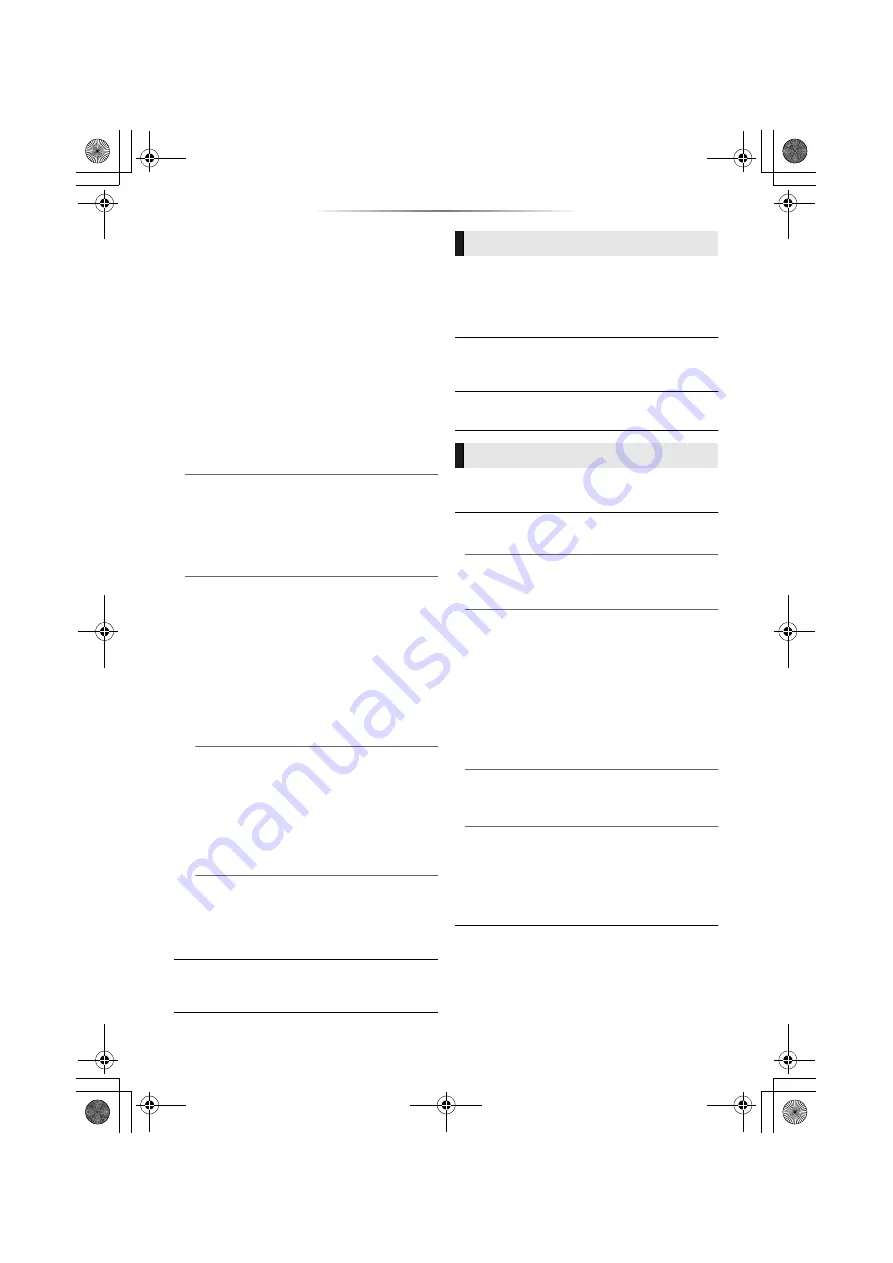
- 34 -
Networked Standby
Even when “Quick Start” is set to “Off”, by
using a remote device (smartphone or tablet),
you can wake the unit from the off state and
start certain Internet content services.
≥
To activate operation from the remote
device, select “On”. But power consumption
in standby mode will increase. (
≥
To use this function, you will need a remote
device that can run a function that wakes
another device from Networked Standby
and apps designed for various services of
“Network Service”. Refer to the instructions
for the respective apps for details.
≥
Only the devices permitted by the “Remote
Device List” can be operated.
h
BD-Live Internet Access (
You can restrict Internet access when BD-Live
functions are used.
≥
If “Limit” is selected, Internet access is
permitted only for BD-Live contents which
have content owner certificates.
h
Voice Control Settings
Press [OK] to show the following settings:
Voice Control
Set whether to operate the unit using a
network-connected device (smart speaker,
etc.).
≥
When this is set to “Off” and the HOME
menu is displayed, this setting is also
displayed by pressing and holding
[OPTION] for more than 5 seconds.
Device ID
This is a number provided to identify another
device, such as a smart speaker, when the
unit is operated from that device.
≥
When “Voice Control” is set to “On” and the
HOME menu is displayed, this setting is
also displayed by pressing and holding
[OPTION] for more than 5 seconds.
Initialize Device Password
This initialises the “Device Password”
displayed in “Device ID”.
≥
If you perform “Default Settings”, the
“Device Password” changes automatically.
∫
Legal Notices
Displays the terms of service for the cloud
services.
The following items use the same password.
Don’t forget your password.
∫
DVD-Video Ratings
Set a ratings level to limit DVD-Video play.
∫
BD-Video Ratings
Set an age limit of BD-Video (including Ultra HD
Blu-ray) play.
∫
Network Service Lock
You can restrict the usage of Network Service.
∫
Easy Settings
You can execute basic settings.
∫
TV Settings
Press [OK] to show the following settings:
h
TV System
Perform the setup so it matches the TV System
of the connected TV.
h
Screen Saver Function
This is to prevent image retention on the
screen.
≥
When this is set to “On”:
If a list of playback content is displayed and
there is no operation for 5 minutes or more,
the screen switches to HOME menu
automatically.
≥
While playing and pausing, etc., this function
is not available.
h
On-Screen Messages
Choose whether to show status messages
automatically.
h
VIERA Link
Set to use “VIERA Link” function when
connected via HDMI cable to a device that
supports “VIERA Link”.
≥
Select “Off” when you do not want to use
“VIERA Link”.
Ratings
System
DP-UB820-EB-TQBS0208-4_eng.book 34 ページ 2019年6月27日 木曜日 午後12時0分














































