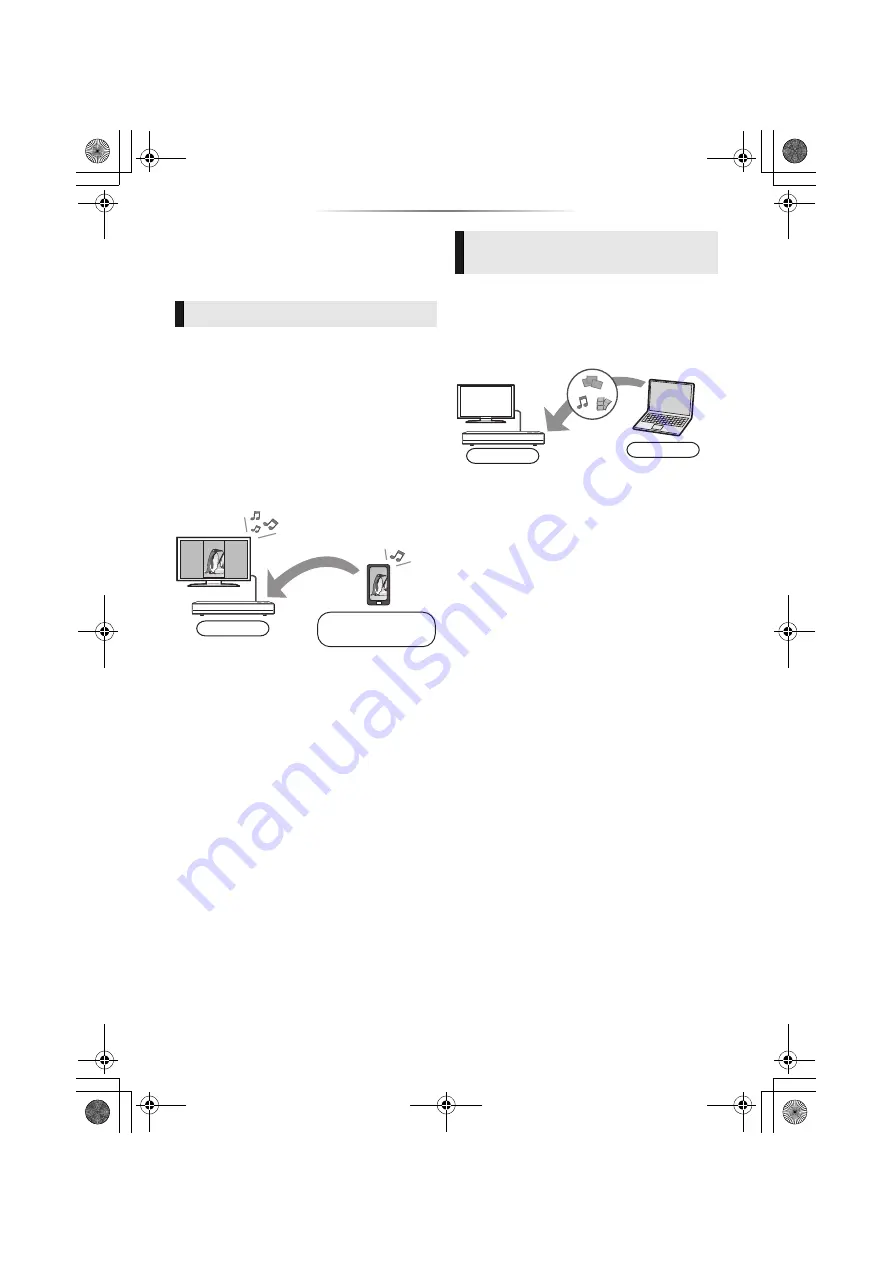
- 23 -
Home Network feature
Before using the following features, be sure to
configure the connected equipment on your
Home Network.
Mirroring is a function which displays a
smartphone or tablet’s screen on a TV via this
unit.
Enjoy the content shown on a
Miracast
®
-compatible smartphone or similar
device on your large TV screen.
≥
A device that supports the Mirroring function
and Android
TM
ver. 4.2 or higher is required.
For information on whether the smartphone,
etc. supports Mirroring, contact the
manufacturer of the device.
1
Press [HOME].
2
Select “Home Network” and press [OK].
3
Select “Mirroring” and press [OK].
4
Operate the Mirroring compatible device.
≥
On the device, enable Mirroring and select
this unit (DP-UB820) as the device to be
connected.
For details, refer to the instructions supplied
with the device.
To exit from Mirroring
Press [HOME].
You can share photos, videos and music stored in
the Network Contents server*
1
[PC, smartphone,
recorders, etc.] connected to your home network.
≥
About support format of Network Contents
(
≥
When this unit is connected to a Panasonic
recorder with a server function, register this unit
to the recorder.
1
Press [HOME].
2
Select “Home Network” and press [OK].
3
Select “Network Contents Playback” and
press [OK].
≥
The list can be updated by pressing the
green button on the remote control.
≥
The selected equipment can be deleted
from the list by pressing the red button on
the remote control.
≥
The connection method can be switched to
Direct Access*
2
by pressing the yellow
button on the remote control.
4
Select the equipment and press [OK].
5
Select the item to play and press [OK].
≥
You may be able to use convenient
functions depending on the content by
pressing [OPTION].
To exit from Network Contents Playback
screen
Press [HOME].
Using Mirroring
Player
Mirroring compatible
device
Playing back contents on the
Network Contents server
Server
Player
DP-UB820-EB-TQBS0208-4_eng.book 23 ページ 2019年6月27日 木曜日 午後12時0分






























