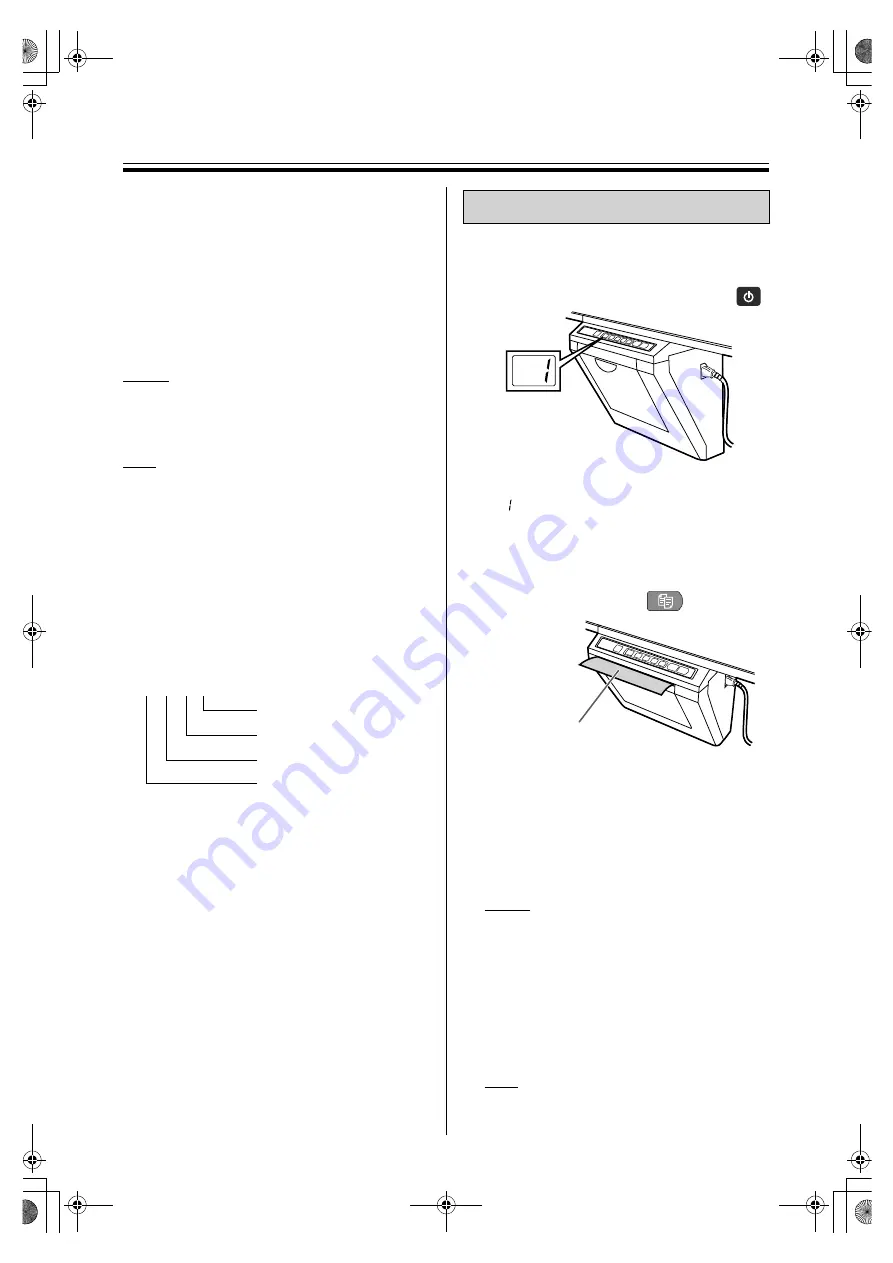
20
Scanning
It is possible to scan text and diagrams written on
the screen film, and then output to make multiple
copies with the printer or save as image data on a
USB flash memory device or computer.
If multiple output devices are connected to this unit
at the same time, the output destination will be
selected in the following priority:
1.
Computer
2.
USB flash memory device
3.
Built-in printer
Notice
•
Do not install the unit in places subject to direct
sunlight or strong lighting. Scanned images may
appear blank or darkened.
Note
•
When saving scanned image data to a USB flash
memory device or computer, either PDF or TIFF
can be selected as the file format.
(
☞
“Setting file format” on page 29)
•
Images output to a USB flash memory device are
saved in following folder:
For UB-5335: “UB-5335”
For UB-5835: “UB-5835”
For UB-5365: “UB-5365”
For UB-5865: “UB-5865”
•
Images output to a USB flash memory device or
a computer are saved as following name:
•
For information on checked USB flash memory
devices, refer to the following site.
UB-5335 / UB-5835: http://panasonic.net/pcc/
support/eboard/ub-5335_info.html
UB-5365 / UB-5865: http://panasonic.net/pcc/
support/eboard/ub-5365_info.html
•
If the unit is turned on by pressing the Power Key
on the control panel when the screen is not in the
home position, the screen will automatically
move to the home position and stop.
•
To scan the back of the screen film, press the
Advance Key to move to the front, then press the
Copy Key to begin scanning.
This section describes how to copy text and
diagrams drawn on the screen.
1
Insert the power cord into the AC
outlet and press the Power Key
.
•
If the screen is not in the home position, the
screen will move to home position and stop.
•
“
” will light on the Display Window to
indicate that the unit is ready to copy.
•
To make multiple copies, use the Multi-Copy/
Stop Key and set the desired number of
copies. (Up to 9 prints can be set.)
2
Press the Copy Key
.
•
Text and diagrams on the screen will be copied
and copies emerge from the output port.
•
The output port can hold up to 20 sheets of
copy paper. (Note that exceeding the output
port’s capacity may result in paper jams.)
•
Pressing the 2-Screen Copy Key will print the
front and back of the screen film side by side
on one page.
Notice
•
Do not use paper that has been copied on
one side by this printer as copy paper in this
unit or in any other copiers or printers. (Doing
so may result in loss in printing quality, in
paper jams, or in damage to other devices.)
•
Do not write on the output paper from this unit
with the printed side down. The ink on the
printed side will be copied on the surface
underneath the output paper.
Note
•
In some cases, texts and diagrams in green
or yellowish-green colors cannot be copied.
MMDDHHxx.PDF (in the case of PDF file)
Sequential number (00-99)
Hour (00-23)
Day (01-31)
Month (01-12)
MMDDHHxx.TIF (in the case of TIFF file)
Making Copies
Output paper
UB-5335&5835&5365&5865-PNQX5932ZA-mst.book 20 ページ 2012年11月12日 月曜日 午前9時42分






























