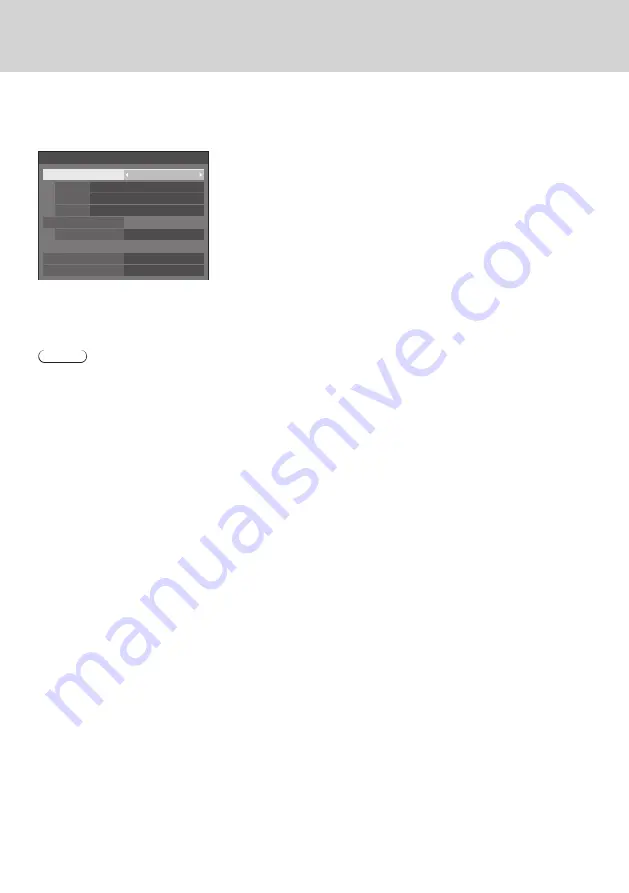
47
English 47
■
HDMI-CEC settings
Set for HDMI-CEC function.
For details of HDMI-CEC function, refer to “Using the HDMI-CEC function”. (see page 48)
[HDMI-CEC settings] - submenu screen
11
HDMI-CEC settings
HDMI-CEC control
Enable
Disable
HDMI2
----
----
HDMI-CEC operation
MENU code
HDMI1
Display → Device
Disable
Device → Display
Link function
SLOT
----
●
[HDMI-CEC control]
Enables/Disables the HDMI-CEC function.
[Disable]:
Disables HDMI-CEC control.
[Enable]:
Enables HDMI-CEC control.
Note
•Setting this item to [Enable] enables the HDMI-CEC function for this product and display.
●
[HDMI1] / [HDMI2] / [SLOT]
[PressIT] is displayed for a terminal to which this product is connected.
●
[MENU code]
No code is assigned to this system.
●
[
Display → Device
]
Enables/Disables the Display to perform interlocking control of the HDMI-CEC compatible device.
[Disable]:
Disables the Display to perform interlocking control of the HDMI-CEC compatible device.
Even if the power status of the Display changes, the power status of the device will not be
affected.
[Power off]:
Turning the Display off (standby) turns off (standby) all the devices connected to the HDMI 1,
HDMI 2 or SLOT terminal. The power-on operation is not interlocked.
[Power off / on]:
The device turns off/on (standby) in conjunction with the power-off/on (standby) operation of the
Display.
●
[
Device → Display
]
Enables/Disables the HDMI-CEC compatible device to perform interlocking control of the Display.
[Disable]:
Disables the device to perform interlocking control of the Display.
Even if the power status of the device changes, the power status of the Display will not be
affected.
[Power on]:
Turning on the device turns on the Display, and the input (HDMI1 / HDMI2 / SLOT) is switched to
that of the device.
[Power off / on]:
The power status of the Display interlocks with the power-off/on operation of the device.
















































