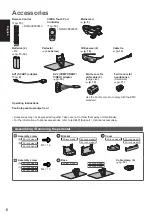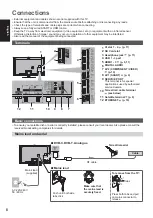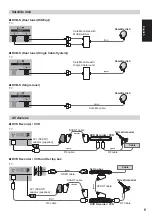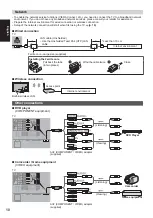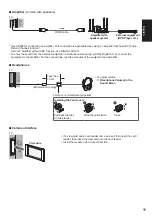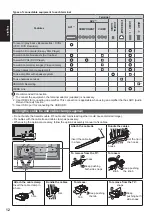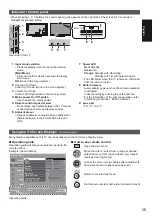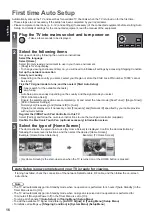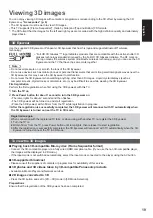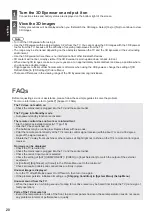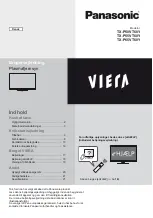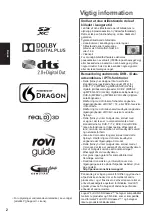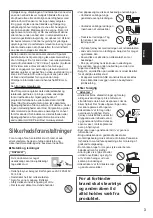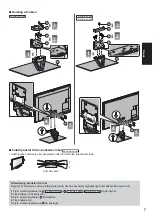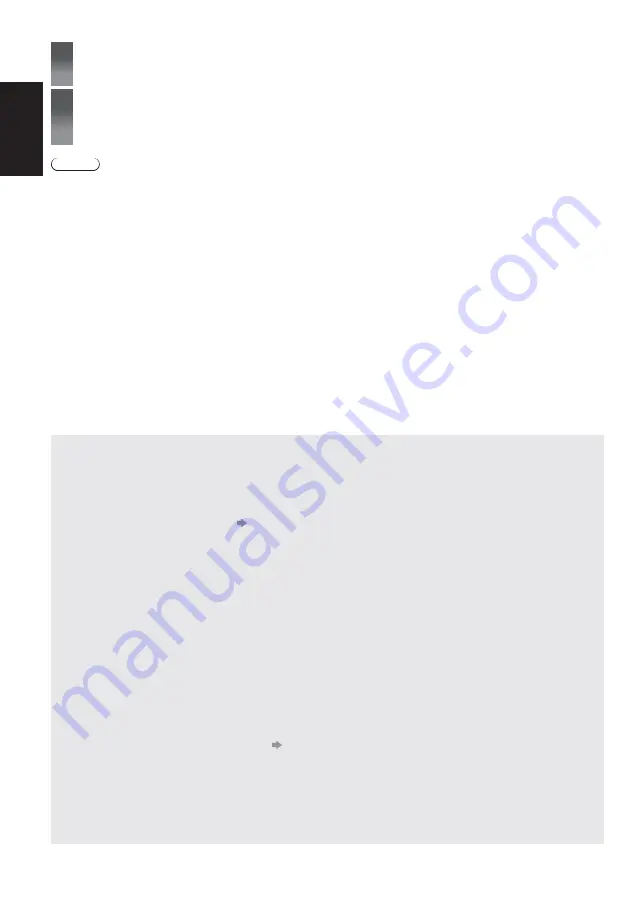
English
20
1
Turn the 3D Eyewear on and put it on
Connection status and battery status are displayed on the bottom right of the screen.
2
View the 3D images
Safety precautions will be displayed when you first watch the 3D image. Select [Yes] or [No] to continue to view
3D images.
Note
Turn off the 3D Eyewear after using it.
Use the 3D Eyewear within approximately 3.2 m from the TV. You cannot view the 3D images with the 3D Eyewear
too far from the TV, because of the difficulty of receiving radio waves from the TV.
The range may be shortened depending on the obstacles between the TV and the 3D Eyewear, or the surrounding
environment.
Use the 3D Eyewear where there is no interference from other Bluetooth devices.
3D content will not be correctly visible if the 3D Eyewear is worn upside down or back-to-front.
When viewing 3D images, make sure your eyes are at an approximately horizontal level and keep a position where
you do not see double images.
If light appears to flicker under fluorescents or dimmers when using the 3D Eyewear, change the setting of [3D
Refresh Rate] in [3D Settings] (Picture Menu).
There are differences in the viewing range of the 3D Eyewear among individuals.
FAQs
Before requesting service or assistance, please follow these simple guides to solve the problem.
For more information, refer to [eHELP] (Support > FAQs).
The TV does not switch on
Check the mains lead is plugged into the TV and the socket outlet.
The TV goes into Standby mode
Auto power standby function is activated.
The remote control does not work or is intermittent
Are the batteries installed correctly?
(p. 13)
Has the TV been switched on?
The batteries may be running low. Replace them with new ones.
Point the remote control directly at the TV’s remote control signal receiver (within about 7 m and a 30 degree
angle of the signal receiver).
Situate the TV away from sunshine or other sources of bright light not to shine on the TV’s remote control signal
receiver.
No image can be displayed
Check the TV is turned on.
Check the mains lead is plugged into the TV and the socket outlet.
Check the correct input mode is selected.
Check the setting of [AV2] ([COMPONENT] / [VIDEO]) in [Input Selection] to match the output of the external
equipment.
Is [Contrast], [Brightness] or [Colour] in the Picture Menu set to the minimum?
Check all required cables and connections are firmly in place.
Unusual image is displayed
Turn the TV off with Mains power On / Off switch, then turn it on again.
If the problem persists, initialise all settings.
[Shipping Condition] in [System Menu] (Setup Menu)
Unusual sound from the TV
When the power is on, whirring sound of cooling fan or drive noise may be heard from inside the TV (not a sign of
faulty operation).
Parts of the TV become hot
Even if the temperature of parts of the front, top and rear panels has risen, these temperature rises do not cause
any problems in terms of performance or quality.