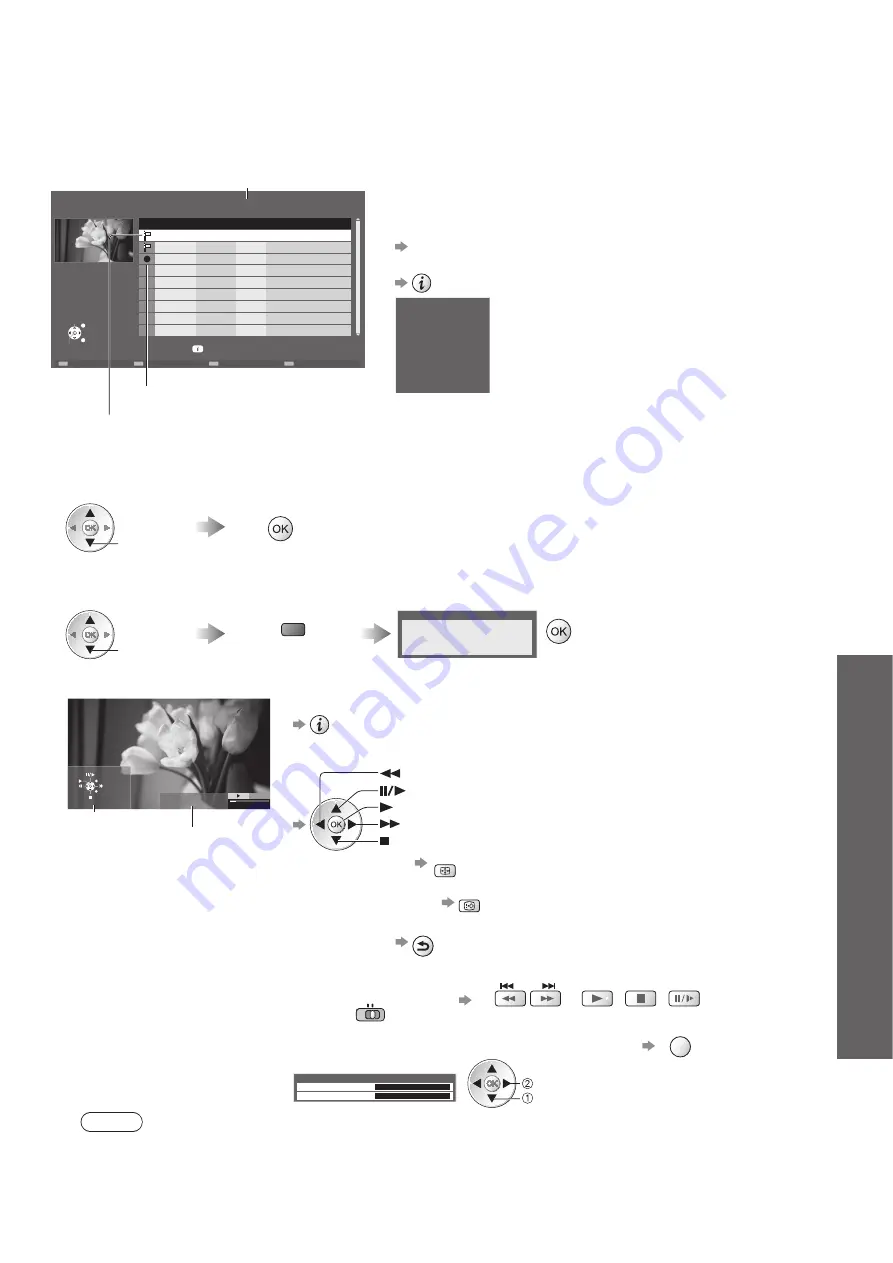
Using Media Player
●
Advanced
63
Media Player USB HDD recordings
Remaining Capacity 500GB (50%)
EXIT
RETURN
BBC 1
ITV
BBC 2
Wed 28/10
Channel
Das Erste
News
Cinema
Title
Date
Sun 10/01
Fri 15/01
12:00
Time
13:30
13:50
Delete
USB HDD 1
Info
Select
Play
Content under recording
You can playback this content even if under recording.
●
Remaining capacity of the HDD
This value may not be accurate depending on the condition.
●
Content not played back
Once you playback the content, this icon will disappear.
●
Contents list of the registered USB HDD will be displayed.
You can also access the contents list directry by using
●
VIERA TOOLS.
“How to use VIERA TOOLS” (p. 26)
To display the information of the highlighted content
●
Channel :
DVB-T, BBC 1
Title :
Das Erste
Date & Time :
Wed 28/10/2009 12:00
Duration :
00:20
Playback the content from the list
■
Select the content
Start playback
select
Delete the selected content
■
Select the content
Delete the content
Confirm
select
red
Delete
DVB-T, BBC 1
Das Erste
Wed 28/10/2009 12:00
00:20
How to operate in the playback
■
(Playback)
Title
Date & Time
Das Erste
28/10/2009
12:00
00:02.05 / 00:15.39
EXIT
RETURN
Operation guide
Information banner
To display / hide the operation guide and information banner
●
To operate the playback
●
Rewind
Pause / Playback
Playback
Fast forward
Stop
To change aspect
●
ASPECT
To display the subtitle
●
(if available)
STTL
To return to list
●
BACK/
RETURN
You can also use the following buttons. (p. 25)
●
Set the position to “TV”
(press and hold)
DVD/VCR
TV
To confirm or change the current status (if available)
●
OPTION
Example:
select
change
Option Menu
Multi Audio
eng
Dual Audio
eng
Note
Depending on the recorded programmes, some playback operations may not work properly.
●
For registered USB HDD






























